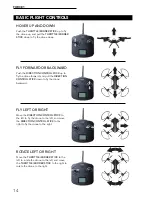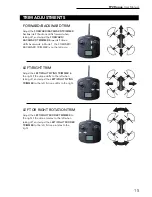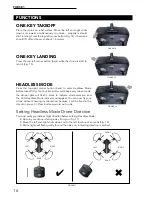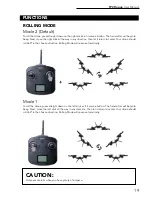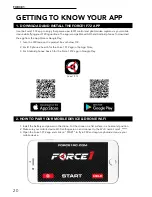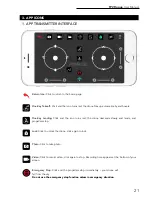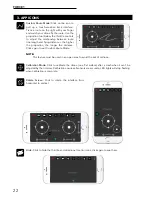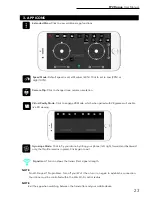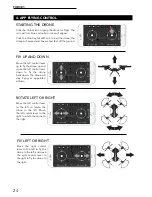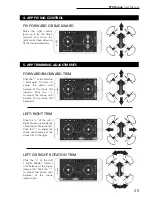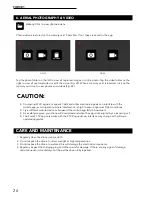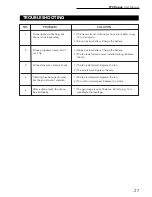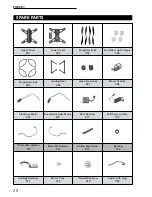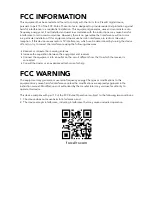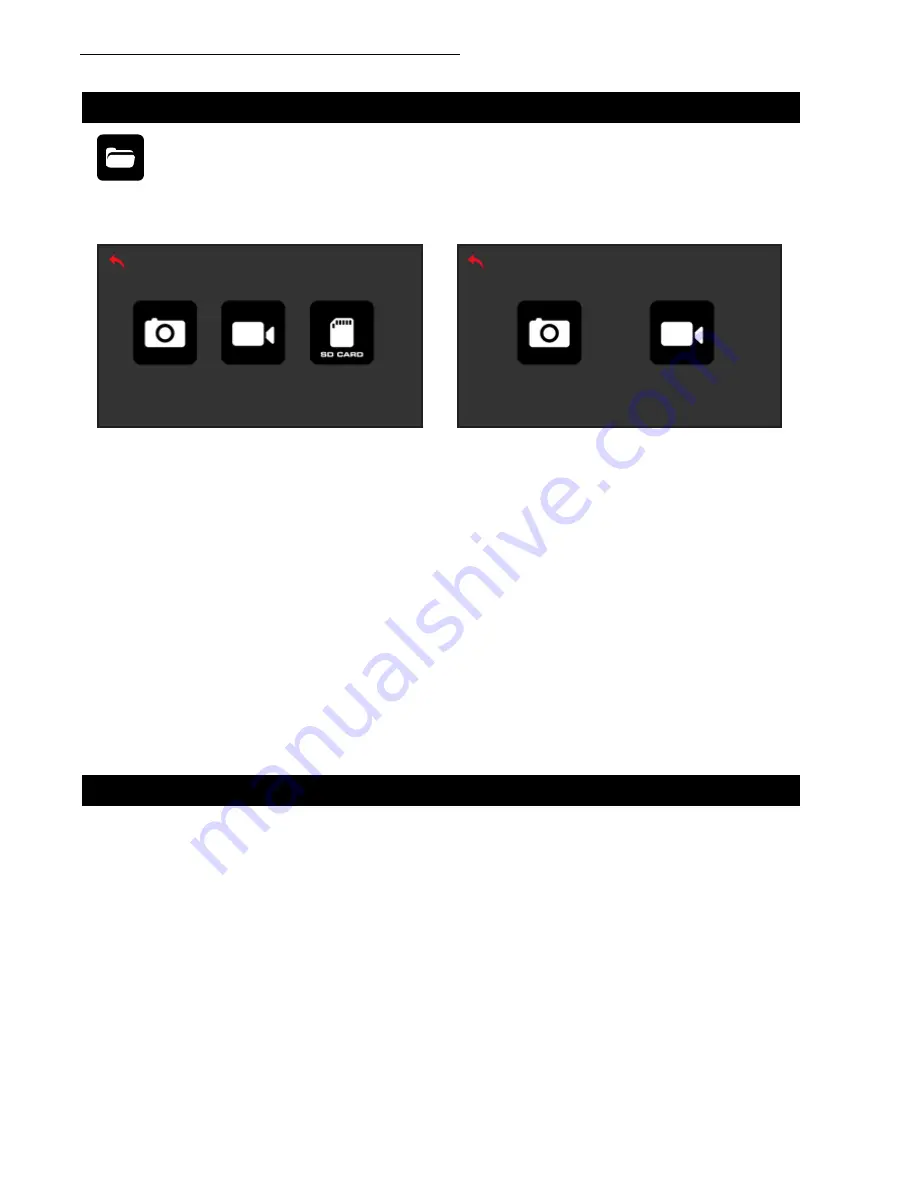
FORCE1
26
Tap the photo folder on the left to view all captured images, or edit a photo. Tap the video folder on the
right to view all captured video or edit the video (Fig. 23). When a memory card is inserted, click on the
memory card icon to view photos and videos (Fig. 24).
FIG. 23
FIG. 24
6. AERIAL PHOTOGRAPHY & VIDEO
Library:
Click to view photos/videos.
Photos/video are stored on the memory card if installed. If not, they are saved to the app.
CARE AND MAINTENANCE
•
Competing Wi-Fi signals, magnetic fields and other electronic signals can interfere with the
mobile app; avoid operation where interference is high to ensure optimum flight conditions
•
Try a different mobile device or browser if the mobile app fails to download
•
As a safety measure, your drone will slowly descend when the app is interrupted by an incoming call
•
The Force1 F72 app only works with the F72 Rogue drone; interface may change with software
updates/upgrades
1. Regularly clean the drone using a cloth.
2. Do not expose the drone to direct sunlight or high temperatures.
3. Do not expose the drone to water as this will damage the electrical components.
4. Regularly inspect the charging plug and other parts for damage. If there are any signs of damage,
discontinue use immediately until the part has been fully repaired.
CAUTION:
Summary of Contents for rogue F72
Page 2: ......