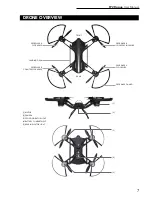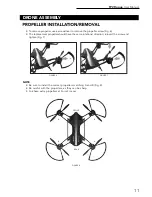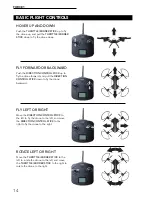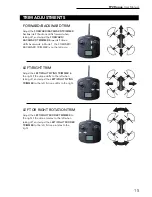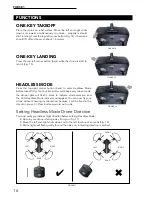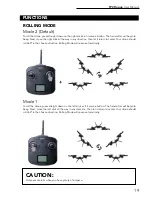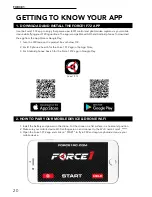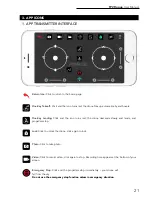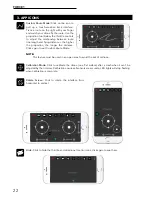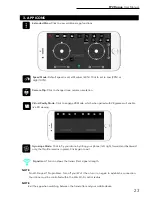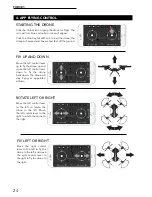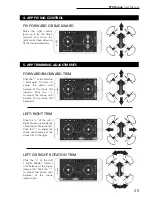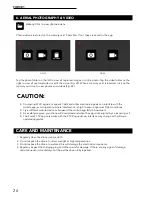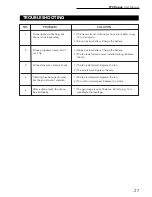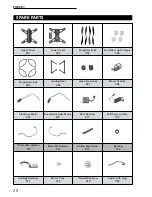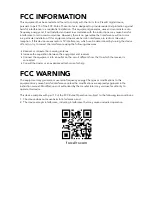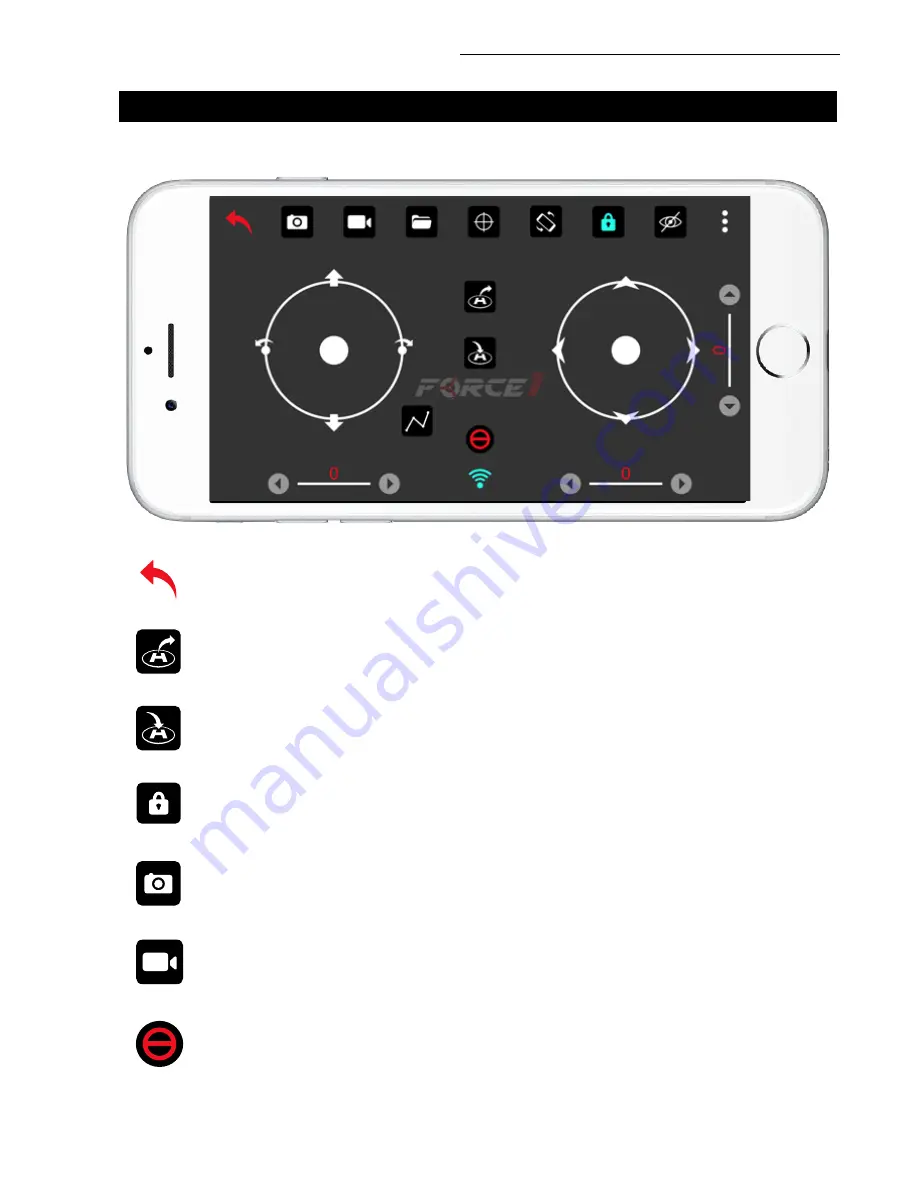
F72 Rogue
User Manual
21
3. APP ICONS
1. APP TRANSMITTER INTERFACE
Return Icon:
Click to return to the home page.
Photo:
Click to take photo.
Video:
Click to record video; click again to stop. Recording time appears at the bottom of your
screen.
One-Key Takeoff:
Click and the icon turns red; the drone flies up automatically and hovers.
One-Key Landing:
Click and the icon turns red; the drone descends slowly and lands, and
propellers stop.
Lock:
Click to unlock the drone; click again to lock.
Emergency Stop:
Click and the propellers stop immediately – your drone will
fall from the sky.
Do not use the emergency stop function unless in emergency situation.
Summary of Contents for rogue F72
Page 2: ......