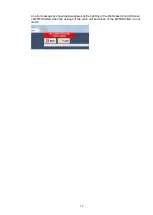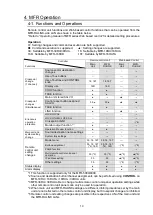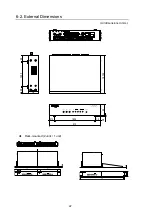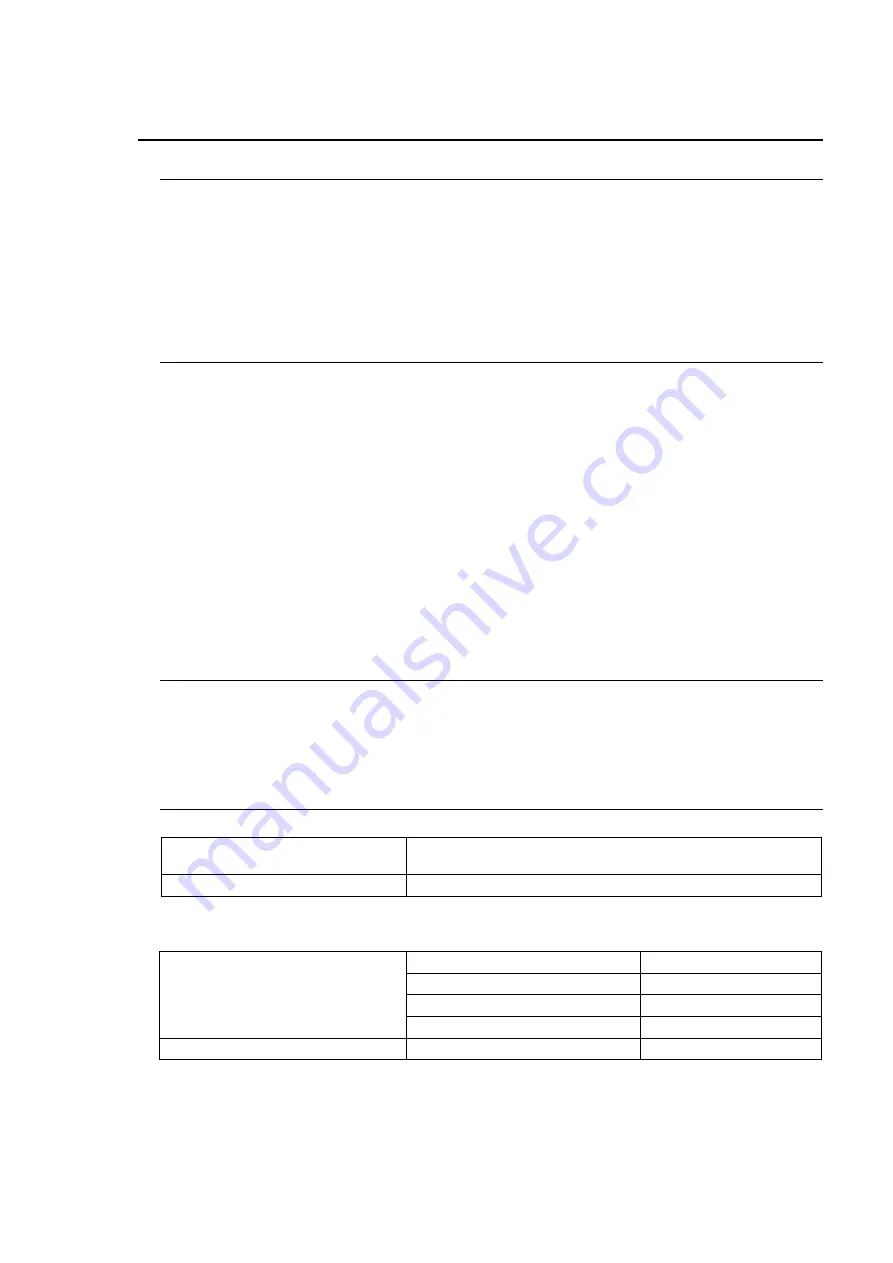
7
1. Prior to Starting
1-1. Welcome
Congratulations! By purchasing an MFR-RULINK, MFR Remote Relay Unit, you have entered
the world of FOR-A and its many innovative products. Thank you for your patronage and we
hope you will turn to FOR-A products again and again to satisfy your video and audio needs.
FOR-A provides a wide range of products, from basic support units to complex system
controllers, which have been increasingly joined by products for computer video-based systems.
Whatever your needs, talk to your FOR-A representative. We will do our best to be of continuing
service to you.
1-2. Features
The MFR-RULINK connects MFR main units to MFR remote control units that are located in
distant locations. Operations such as Cross point switching or Lock can be performed with
MFR-RULINK using MFR remote control units from a distant location.
MFR remote control unit settings can be changed using MFR-RULINK
’s Web-based control
feature.
Built-in web server in MFR-RULINK for web browser control.
Connect up to 128 devices (including main units) to the MFR LAN network
Connect up to 15 MFR remote control units to the MFR-RULINK LAN.
Various routing control features supported using Salvo, Take, Level and Chop functions from
remote control units.
1-3. User-supplied Devices
PC (for MFR-RULINK setup)
Network devices for MFR LAN (network cables, hub, etc.)
Remote access environments such as VPNs, private-lines, and etc.
1-4. Communication Specifications
Data Communication
- While connection is established
- When entering settings
Approx. 1 KB to 2 MB
Other cases (not entering)
Approx. 1 KB to 3 KB / second
Default network settings
MFR Main Unit
Protocol
TCP
PC-LAN1
192.168.1.12
PC-LAN2 (MFR-5000/8000)
192.168.1.13
TCP Port
23
MFR-RULINK
PC-LAN
192.168.1.71