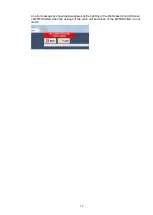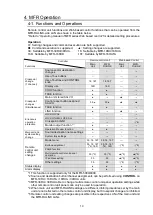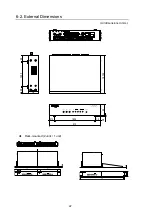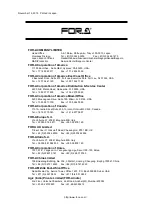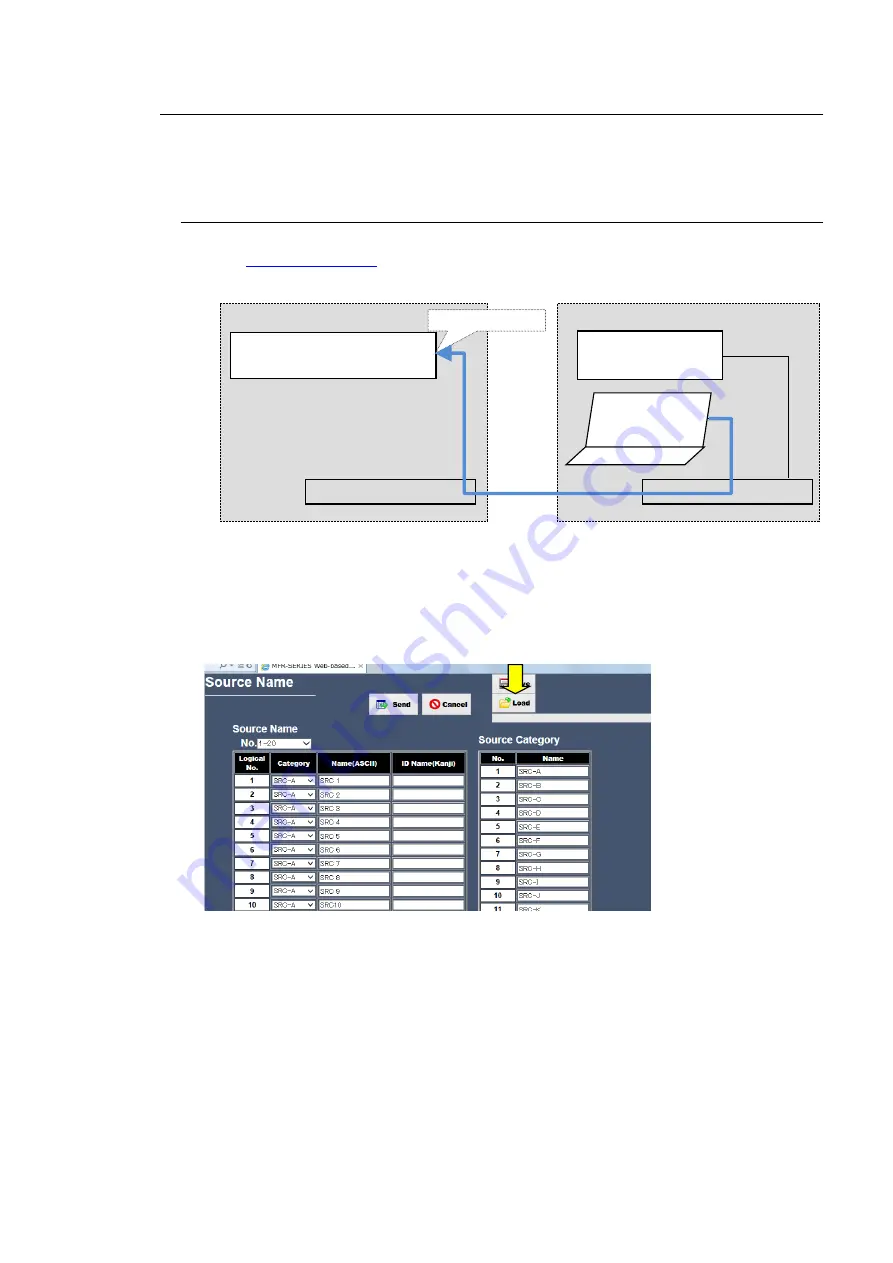
15
3-4. Matching Settings
To match the Main Unit settings and the MFR-RULINK settings, obtain and apply the Main Unit
’s
identical settings to the MFR-RULINK.
3-4-1. Obtaining Main Unit Settings
1. Start the Web browser of the PC of MFR-RULINK-side PC.
2. Input
(Factory Setting) in the address bar of the Web browser and
access the main unit.
3. When passwords are requested, enter the following passwords. (Factory Setting)
Username:
user
Password:
password
4. A Web-based Control Screen is displayed.
5. Select
Source Name
in the left menu tree to open the screen.
6. Click
Save
.
7. A confirmation dialog box opens. Click
Save
.
8 The setting data of the
Source Name
screen is downloaded as a file. Specify a storage
location to save the data file.
9. Open the following screens to save the associated setting files in the same way.
Destination Name
System Size / Level Name
Inhibit Crosspoint
Ethernet Hub
MFR-5000 PC-LAN
MFR-RULINK
PC-LAN
Ethernet Hub
192.168.1.12
PC
(Web browser)