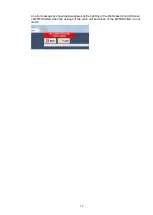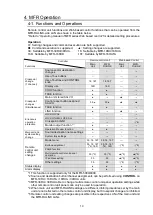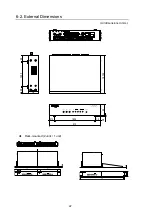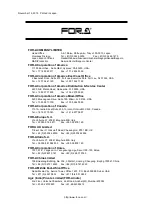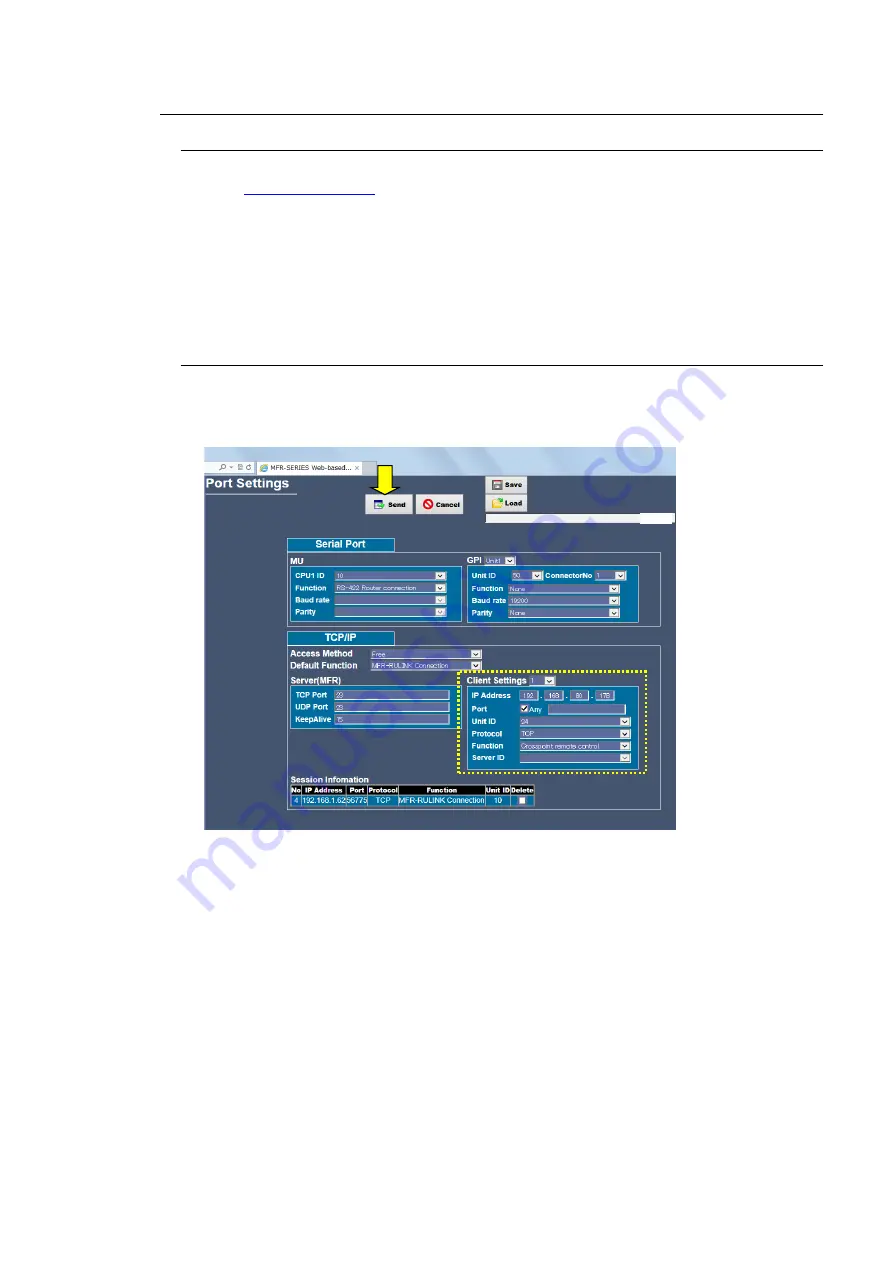
11
3-2. Main Unit Setup
3-2-1. Web-based Control Screen Setup
1. Connect a PC to the PC-LAN and start a web browser on the PC.
2. Input
(default setting) in the Web browser address bar to access Web
based control over the Main Unit.
3. You will be asked for a user name and a password. Enter the following passwords.
(default setting)
Username:
user
Password:
password
4. A Web based control screen appears.
3-2-2. Changing of Port Settings
1. Click the
“System Settings” button when the Web-based control screen appears to show
the menu tree.
2. Click
Router System Settings
in the left tree, then click to open
Port Settings
.
3. Set the Function to
“MFR-RULINK Connection”.
Select an applicable procedure from the following two procedures and set the Function.
A. When there is no PC to execute crosspoint switching using LAN control.
→Set the Default Function column to “MFR-RULINK Connection.”
B. When there is a PC to execute crosspoint switching using LAN control.
(Excluding Web based control, RULINK)
→Set the Client Settings as per the following page.
A
B
Browse