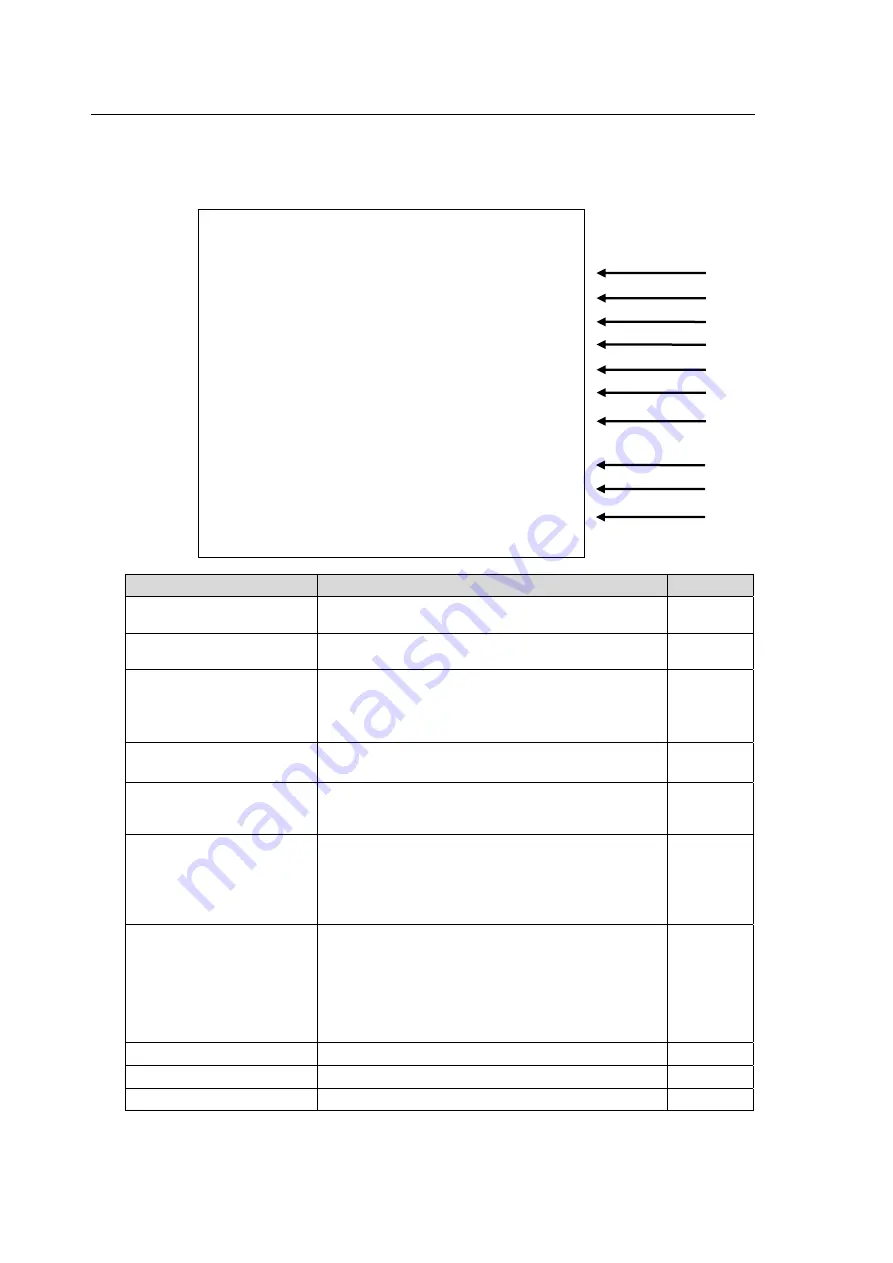
20
5-4. STABILIZE 2
Move the cursor over STABILIZE 2 on the STABILIZE 1 menu, and press the menu control knob.
The STABILIZE 2 menu as shown below opens.
Item
Setting Description
Reference
(1) DISTORTION
Opens the DISTORTION menu that allows you to
adjust the pixel aspect ratio.
(2) EFFECTIVE AREA
Opens the EFFECTIVE AREA menu that allows
you to adjust the effective area.
(3) CORRECTION AREA
Allows you to select a display size of the
shake-corrected image.
[Setting range]
0 to 15
[Default value]
0
(4) MOTION DETECT
AREA
Opens the MOTION DETECT AREA menu that
allows you to adjust the motion detection area.
(5) TITLE PASTE
Opens the TITLE PASTE menu that allows you to
set areas for titles to be excluded from the motion
detection area.
(6) DIRECT USE
Allows you to select a parameter that can be
directly controlled by the menu control knob.
[Setting range]
OFF, CORR LEVEL, FILTER H,
FILTER V, FILTER R
[Default value]
OFF
(7) REMOTE CONTROL
Allows you to select how STABILIZE can be turned
ON/OFF, and BYPASS/OPERATE can be
switched from operations on the front panel, via a
web browser, or via REMOTE interface. To use
Command control via LAN, select SERIAL.
[Setting range]
FRONT, WEB, REMOTE, SERIAL
[Default value]
FRONT
(8) STABILIZE 1
Opens the STABIZIE 1 menu.
(9) MAIN MENU
Returns to the main menu.
(10) EXIT
Exits menus.
-
STABILIZE 2
→
DISTORTION
EFFECTIVE
AREA
CORRECTION
AREA
0
MOTION DETECT AREA
TITLE
PASTE
DIRECT USE
OFF
REMOTE CONTROL
FRONT
STABILIZE 1
MAIN MENU
EXIT
<STABILIZE 2>
(4)
(5)
(3)
(2)
(6)
(1)
(7)
(8)
(9)
(10)






























