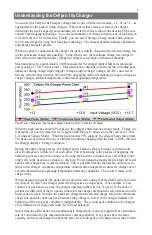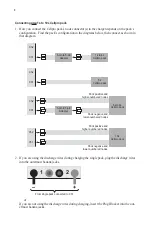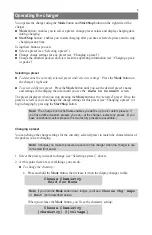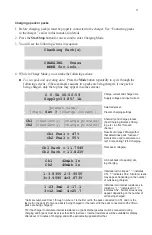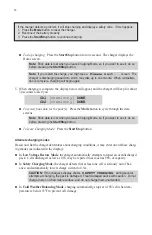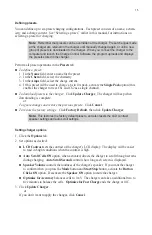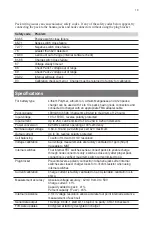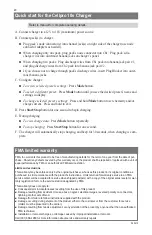9
Operating the charger
You operate the charger using the
Mode
button and
Start/Stop
button on the right side of the
charger:
Mode
button: enables you to select a preset, change preset values and display charging data
during charging.
Start/Stop
button: enables you to start charging after you have selected a preset, and to stop
charging at any time.
Using these buttons you can:
Select a preset (see “Selecting a preset”).
Change charge settings for any preset (see “Changing a preset”).
Charge the attached pack(s) and view real-time operating information (see “Charging a pack
or packs”).
Selecting a preset
To determine the currently selected preset and review its settings:
Press the
Mode
button on
the charger’s right side.
To select a different preset:
Press the
Mode
button until you see the desired preset’s name
and settings in the display, then wait until you see the
Safe to Connect
screen.
The preset displayed when you stop pressing the
Mode
button is the “selected” preset. Once the
preset is selected, you can change the charge settings for this preset (see “Changing a preset”) or
begin charging by pressing the
Start/Stop
button.
Note:
The Charge Control Software enables you define up to six custom presets. If
you have defined custom presets, you can—at the charger—select any preset. (If you
have not defined custom presets, the two factory presets are available.)
Changing a preset
You can change the charge settings for the currently selected preset to match the characteristics of
the pack(s) you are charging.
Note:
Changes you make to presets are saved in the charger when the charger is dis-
connected from power.
1. Select the preset you want to change (see “Selecting a preset,” above).
2. At this point, there are several things you can do:
To change the chemistry:
a. Press and hold the
Mode
button, then release it when the display changes to this:
Choose Chemistry
Hold for More
Note:
If you hold the
Mode
button down longer, you’ll see
Choose Chg. Amps
or
Exit
(both described below).
When you release the
Mode
button, you’ll see the chemistry setting:
Choose Chemistry
[chemistry] @[voltage]