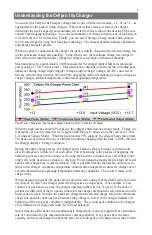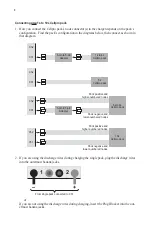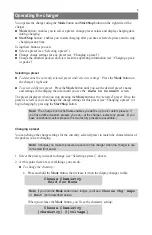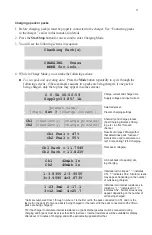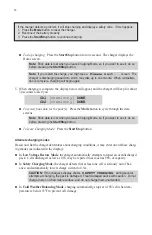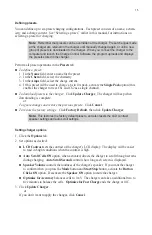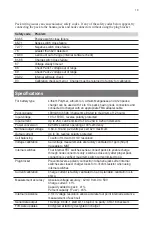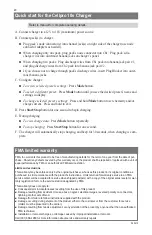13
Using the Charge Control Software
The Cellpro 10s Charge Control Software enables you to define presets, save and load groups of
presets, update the charger’s firmware, and control various aspects of the charger’s options.
Installing the Charge Control Software
1. On your Windows-based computer, launch Internet Explorer and navigate to
http://www.fmadirect.com/new_applications/CellPro10S_Software/setup.exe
2. Follow the instructions displayed onscreen. The software will download, install and launch.
*If you encounter a problem because your default browser is not Internet Explorer, temporarily designate Internet Ex-
plorer as your default browser:
1.
Start > Control Panel
.
2. In the
Control Panel
, double-click
Add or Remove Programs
.
3. In the
Add or Remove Programs
dialog, click
Set Program Access and Defaults
in the left panel.
4. Open the
Custom
panel.
5. Under
Choose a default Web browser
, click
Internet Explorer
.
6. Click
OK
.
7. Close the
Add or Remove Programs
dialog and the
Control Panel
dialog.
After installing the Charge Control Software, you can revert back to your preferred browser.
Launching the Charge Control Software
1.
Start > All Programs > FMA Direct > Cellpro 10s
.
2. If your computer is connected to the Internet at this time, the program will check to see
whether a new version is available. If a new version is available, you will have the option to
install the new version or launch the version you already have.
3. After the program launches, and if your computer is connected to the Internet, the program
will check to see whether a new version of the charger firmware is available. If new firmware
is available, a message will appear; click
OK
to close the message window. See “Updating
charger firmware,” later in this manual, for instructions.
Connecting the charger to your computer
1. Plug the FUIM2’s 3-pin connector into the jack on the charger’s left side. The black wire
should be toward the bottom of the charger’s panel.
2. Plug the FUIM2’s USB connector into your computer.
3. If the Charge Control Software isn’t running, launch it now.
4. Watch the message line just below the program’s menu bar.
If “Waiting to Start” appears, everything is working properly and you are ready to use the
program.
If “Checking Com COMx for data” doesn’t go away, the program can’t communicate with
the charger. To correct this:
a. Click
Download USB Driver
at the bottom the Charge Control Software window.
b. Run the installer.
c. Restart your computer.