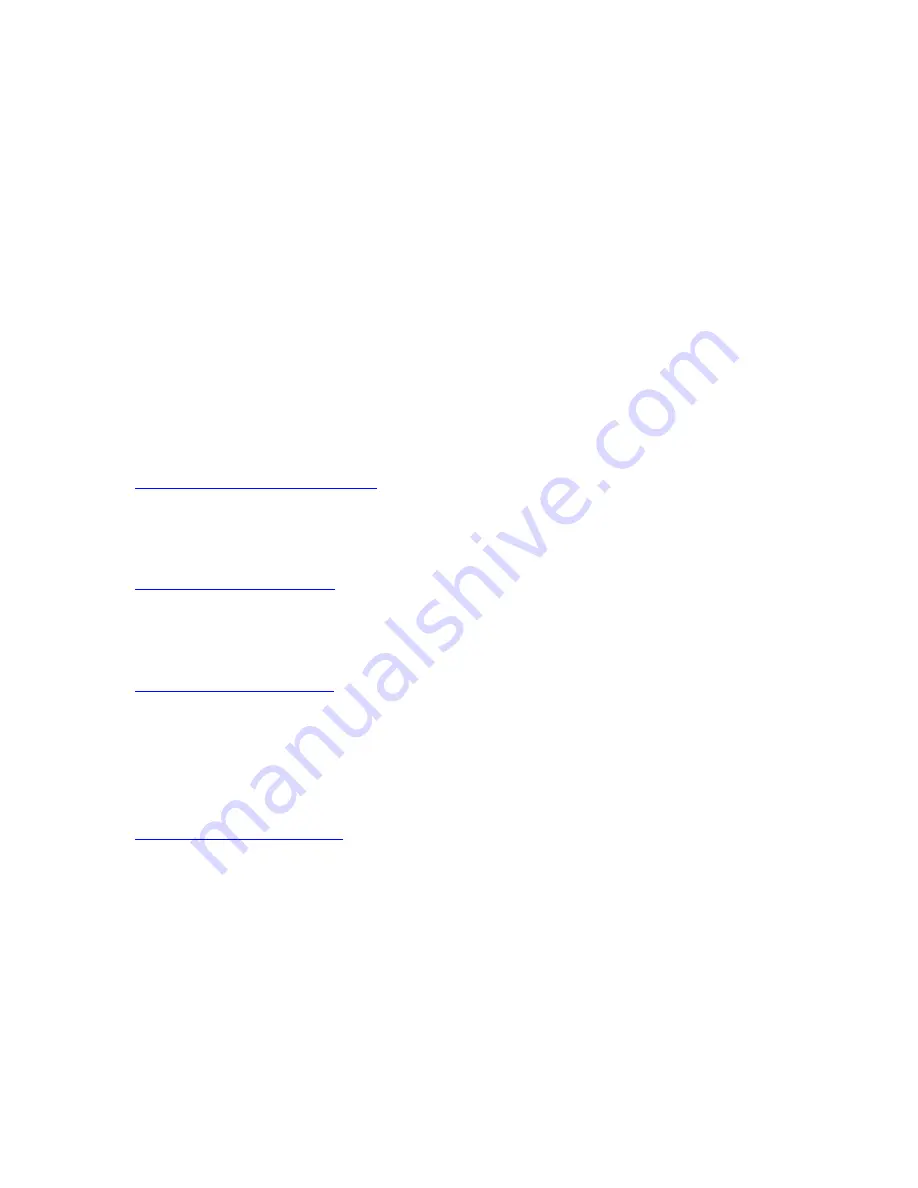
Contacts
Fluke Process Instruments
⎯⎯⎯⎯⎯⎯⎯⎯⎯⎯⎯⎯⎯⎯⎯⎯⎯⎯⎯⎯⎯⎯⎯⎯⎯
America
Everett, WA USA
Tel: +1 800 227 8074 (USA and Canada, only)
+1 425 446 6300
EMEA
Berlin, Germany
Tel: +49 30 478 0080
China
Beijing, China
Tel:
+86 10 6438 4691
Worldwide Service
Fluke Process Instruments offers services, including repair and calibration.
For more information, contact your local office.
www.flukeprocessinstruments.com
© Fluke Process Instruments
Specifications subject to change without notice.
Summary of Contents for Pan Tilt System
Page 5: ......
Page 21: ...Technical Data Dimensions 21 2 2 4 Dimensions Figure 2 2 Dimensions ...
Page 32: ...Pan Tilt System Users Manual Rev 1 0 May 2020 32 Fully assembled camera ...
Page 41: ...Pan Tilt Head Installation Fixing 41 5 Figure 5 10 Fixing of Upper Body and Base ...
Page 56: ...Pan Tilt System Users Manual Rev 1 0 May 2020 56 ...















































