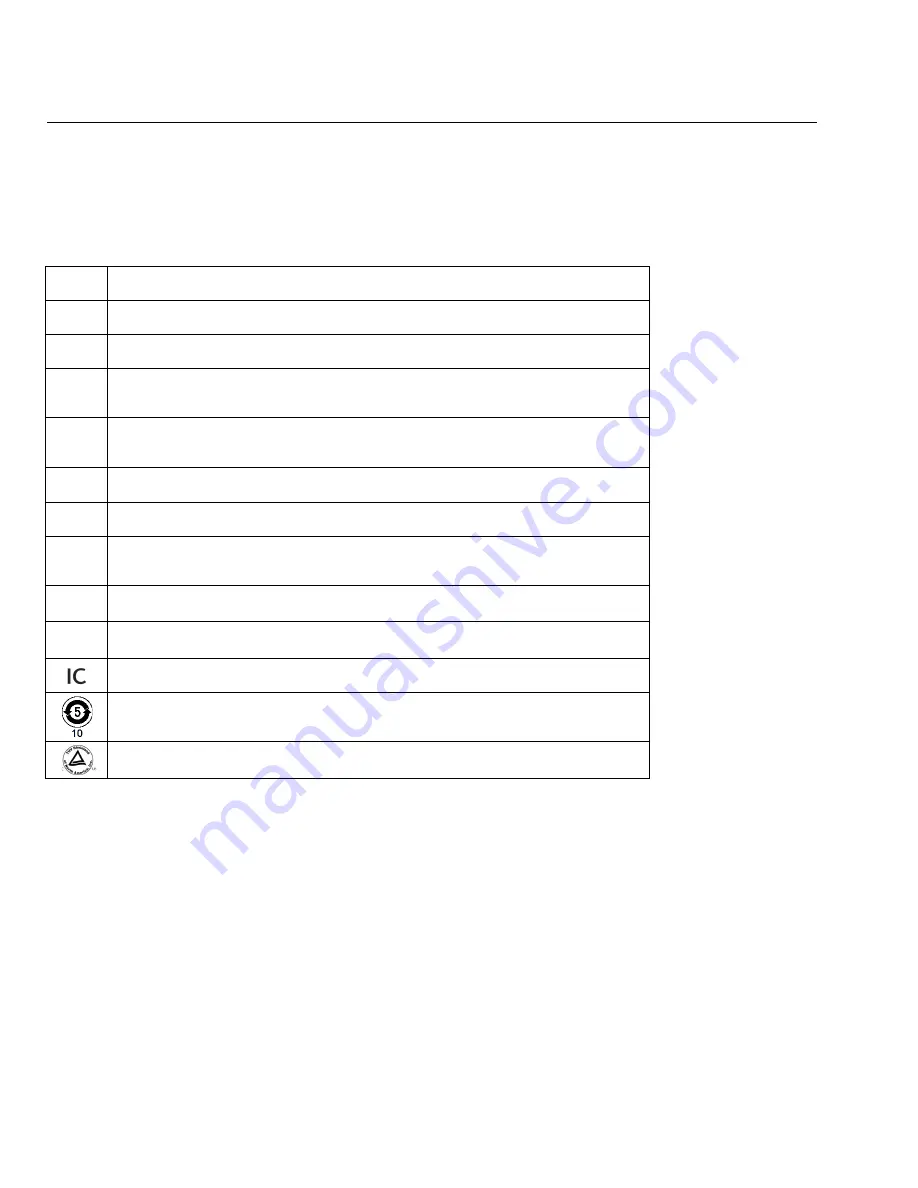
2
OptiView XG Network Analysis Tablet
Getting Started Guide
Symbols
The following symbols appear on the product or in the manual.
Table 1. Symbols
Not for connection to public telephone systems.
Please read manual for safety.
Shock hazard.
Class 1 laser product. Do not look into laser.
Complies with EN/IEC 60825-1:2007
Do not put products that contain circuit boards into waste containers. Refer to
local regulations for disposal procedures.
Recycle lithium-ion batteries.
Complies with European Union directives.
Complies with CAN/CSA-C22.2 no. 61010-1-04 Canadian standards, and
UL61010-1:2004 (US standards).
Meets Australia EMC requirements.
Conforms to FCC rules, parts15.107, 15.109.
Industry Canada, complies with Canadian safety standards.
Batteries: Useful life is approximately 5 years.
Year of battery manufacture is shown beneath symbol.
TUV Rheinland safety and EMC compliant.





















