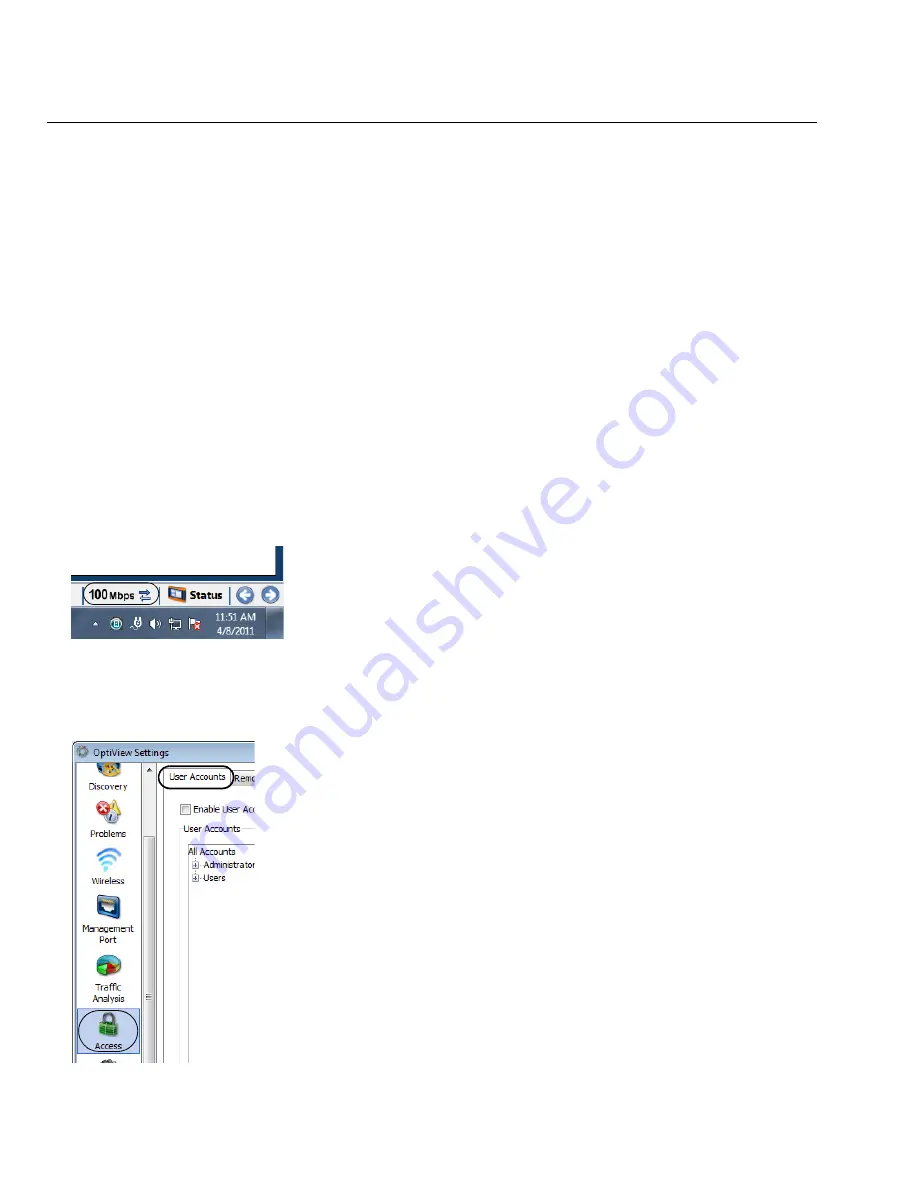
42
OptiView XG Network Analysis Tablet
Getting Started Guide
Controlling Access to the OptiView XG
Locking Windows 7
When the OptiView XG is connected to a network and running, and you want to leave it
unattended, you can restrict access by locking Windows 7. Press Ctrl+Alt+Del and choose
Lock the
computer
. However, this only provides protection if you have set up a user account in Windows 7.
Otherwise, the OptiView XG can be unlocked by pressing the Enter key.
OptiView XG User Accounts
To control access to certain features of the OptiView XG, set up a User Account for each user.
Permissions can be set for each user. The
admin
account must be enabled prior to setting up
additional user accounts.
To Set Up User Accounts
1. Select the
Link Status
button to display the OptiView Settings screen.
2. Select the
Access
button.
3. Select the
User Accounts
tab.






























