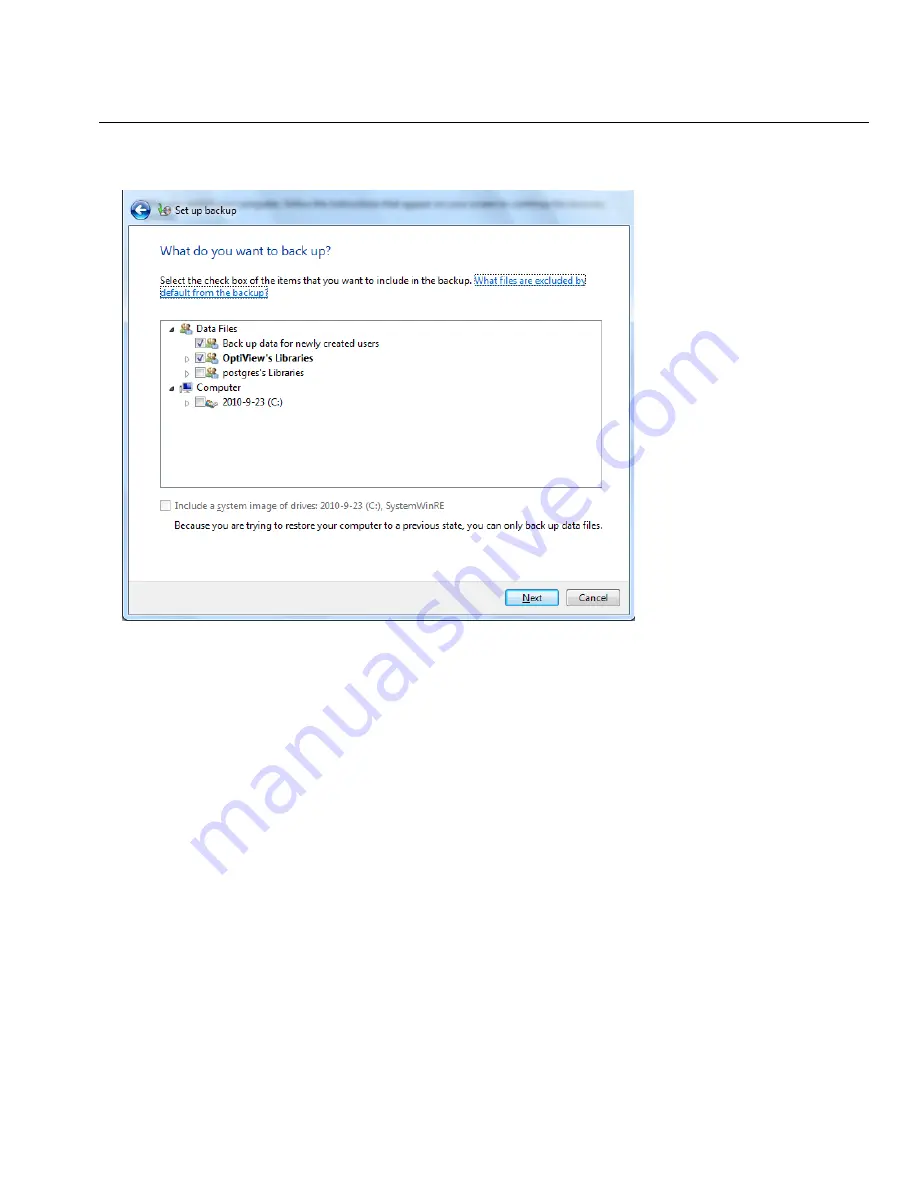
51
Windows Restore Options
7. At the “What do you want to back up?” screen deselect
postgres’s Libraries
and deselect
Include a system image...
.
8. At the “Review your backup settings” screen ensure that OptiView’s Libraries are included and
postgres’s Libraries are not included.
9. Select
Save settings and run backup
.
10. When the backup completes, disconnect the external drive from the OptiView XG.
Restore Windows System Files
1. Disconnect all cables from the OptiView XG except the AC adapter, the keyboard, and the
mouse.
2. Select the Windows 7 button and Restart the OptiView XG. When the Fluke Networks splash
screen appears, press the F8 key multiple times.
3. The
Advanced Boot Options
scr
een will appear. Verify that
Repair Your Computer
is selected,
then press
Enter
.
4. You can now use the mouse to make your selections. Follow the prompts to choose a
language.




























