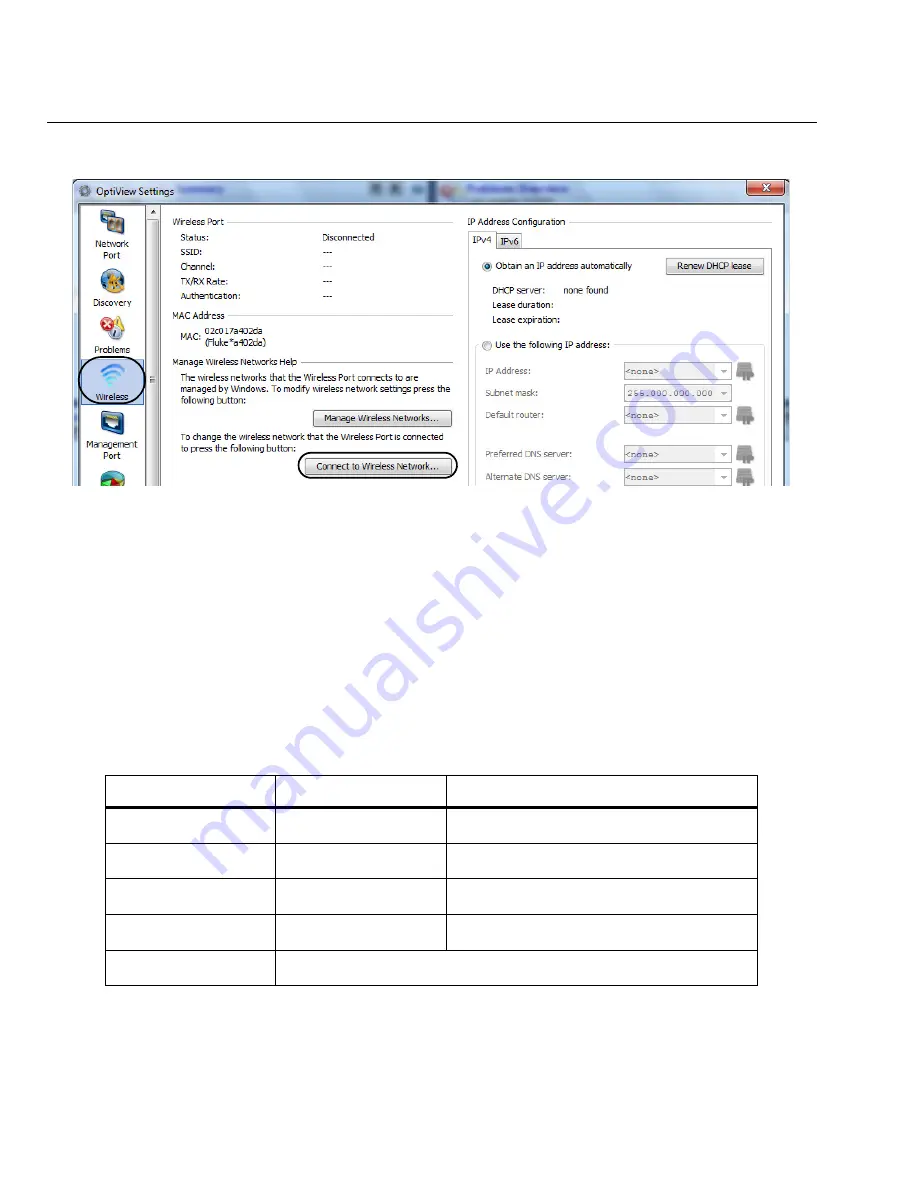
24
OptiView XG Network Analysis Tablet
Getting Started Guide
3. Select the
Connect to Wireless Network...
button.
4. Select the desired network and follow the Windows 7 prompts.
The OptiView XG will connect to networks based on the profile preferences you create. View and
manage your wireless network connections by selecting the
Manage Wireless Networks...
button
shown in step 3.
Wi-Fi Indicators
Each of the two Wi-Fi adapters has a single link status indicator. The LED illuminates when the Wi-
Fi adapter is in use. The LED’s color indicates the link speed (or that the Wi-Fi adapter is in use by
an AirMagnet application). The LED flashes to indicate traffic is present on the link.
Table 6. Wi-Fi Indicator
Color
Link Speed
Standard
Green
up to 11 Mbps
802.11b
Blue
up to 54 Mbps
802.11a/g
White
up to 300 Mbps
802.11n, with one or two spatial streams
Magenta
450 Mbps or more
802.11n, with three spatial streams (3x3)
Amber
Wi-Fi adapter is in use by an AirMagnet application






























