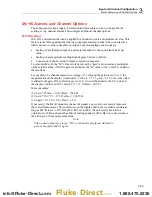2638A
Users Manual
3-16
Reset the Channel and Test Configuration
To reset the entire channel configuration and test setup:
Note
All channels are set to the default settings when reset and cannot be
restored unless the configuration was saved.
1.
Push and hold
for 3 seconds.
2.
Push
to confirm to reset channel setup, or push
to cancel.
Analog Channel Configuration (Ch001, Ch101 to Ch322)
After an analog input is connected to the Input Module and/or the front-panel connectors,
the channel must be configured for the type of input that is connected. Analog inputs are
channels Ch101 to Ch122, Ch201 to Ch222, and Ch301 to Ch322. Use the procedure
below and the tables in this section to set up channels for specific input types.
Please read the considerations below to help with channel configuration:
•
For new channels that have not been previously set up, the user is prompted to
configure the channel when it is set to ON for the first time. Push the cancel softkey
(
) while in the setup sequence to: (1) accept the default settings for new channels
or (2) use the previous configuration for channels previously configured.
•
A channel can be configured with the Edit Channel softkey in the Channel Setup
menu.
•
Each channel has independent channel options such as Channel Delay, Rate of
Change, NPLC, and Input Impedance, that can be accessed with the Channel Options
softkey in the Edit Channel menu. The channel options listed vary based on the on
the input type.
•
After a channel is configured, it is important to verify the channel with the Verify
Channel softkey on the Channel Setup menu. This ensures that the channel was
configured properly before data is collected from a scan. See “Verify a Channel” on
page 3-12.
To configure an analog channel:
1.
Push
.
2.
Set the channel to ON (see “Set Channels to ON or OFF” on page 3-10). When the
channel is set to ON, a channel configuration sequence shows on the display that
steps the user through an initial configuration sequence as shown in Table 3-5. If the
channel was previously configured, push
to cancel the configuration sequence
to use the last channel configuration.
3.
Use the information in the tables in this section to configure the channel. Push
or
to highlight the channel setting then push
to edit the setting.
1.888.475.5235
Fluke-Direct
.com