Reviews:
No comments
Related manuals for 105 Series II
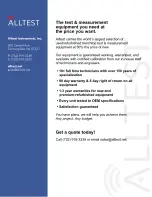
7014
Brand: Keithley Pages: 106

EMM-M4H
Brand: Contrel Pages: 16

KANE505
Brand: Kane Pages: 24

32235L
Brand: SW Stahl PROFI Tools Pages: 72

NH-800SP
Brand: netsys Pages: 81

SA5041
Brand: Shijiazhuang Suin Instruments Co., Ltd Pages: 29

3440
Brand: PeakTech Pages: 120

HT321
Brand: HT Pages: 16

MULTITEST M72
Brand: HT Pages: 44

AM-500
Brand: Amprobe Pages: 67

Chauvin Arnoux C.A 5231
Brand: PEWA Pages: 117

DM78C
Brand: Amprobe Pages: 15

Hexagon 60
Brand: Amprobe Pages: 22

AM50
Brand: Amprobe Pages: 24

AM-540-EUR
Brand: Amprobe Pages: 33

AM90
Brand: Amprobe Pages: 40

32020
Brand: STEP SYSTEMS Pages: 12

YT-73080
Brand: YATO Pages: 40

















