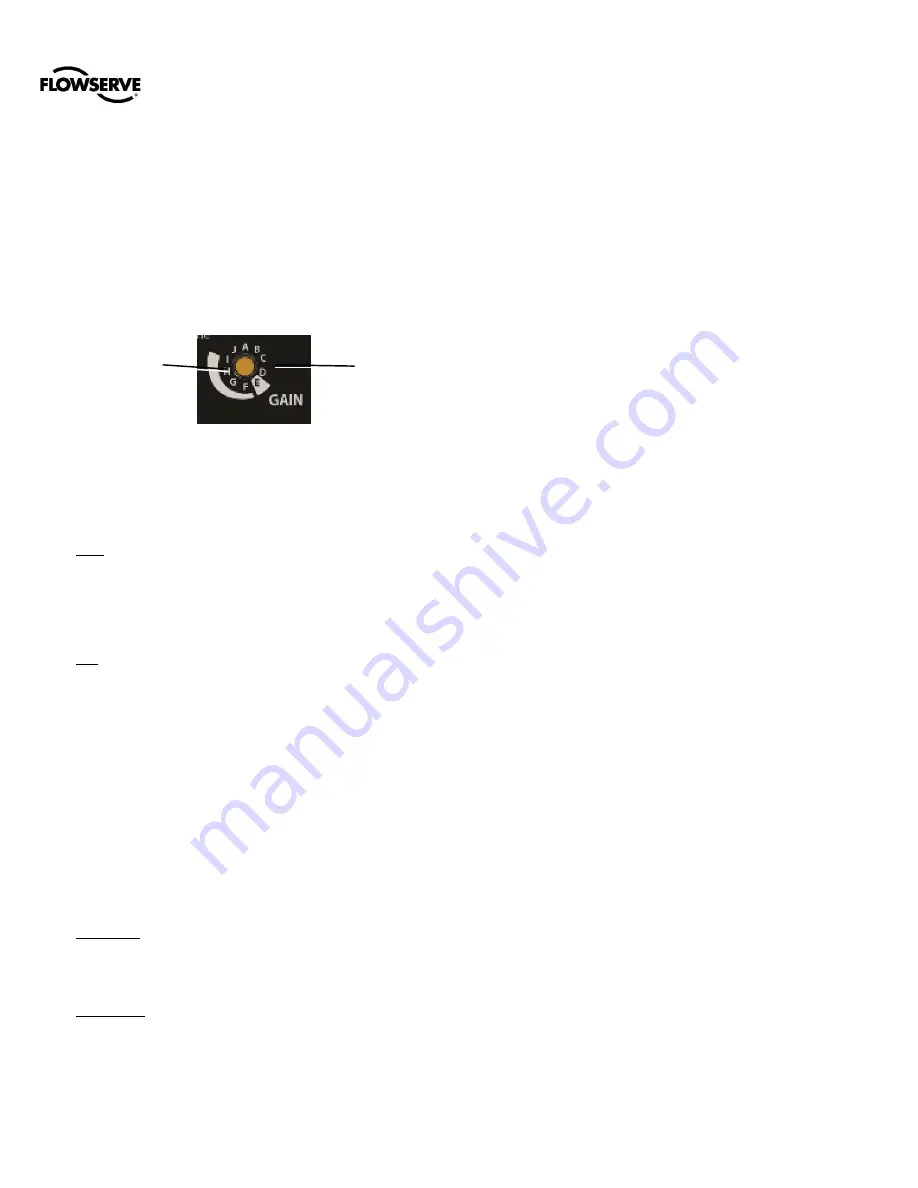
Logix
®
Digital Positioners FCD LGENIM0110-0 05/16
flowserve.com
29
Selecting “A” on the Selectable Gain Switch during a
Quick-Cal allows the user to use and preserve manually
adjusted gains. See section 21.4 Stroke Calibration for
more details.
NOTE:
The gain switch is live meaning that regardless
of the Auto Tune selection, the gain settings can be
adjusted at any time during operation by changing the
selectable GAIN switch position. See Figure 27.
.
Figure 27: Selectable Gain Switch
21.3.6 Quick Calibration Switch
This switch selects between Auto and Jog calibration
modes.
Auto - Use the Auto setting if the fully opened position of
the valve has a mechanical stop. This is typical for most
valves. In Auto mode during a stroke calibration (Quick-
Cal), the positioner will fully close the valve and register the
0% position, then fully open the valve to register the 100%
position.
Jog - Use the Jog setting if the fully opened position of the
valve has no hard stop, but needs to be set manually. In
Jog mode during a stroke calibration (Quick-Cal), the
positioner will fully close the valve and register the 0%
position, then wait for the user to move the valve to the
100% open position using the ▲Up and ▼Down buttons.
Press th
e ►ACCEPT/QUICK-CAL button to accept the
100% location.
See section 21.4 Stroke Calibration for more details.
21.3.7 Valve Stability Switch
This switch adjusts the position control algorithm of the
positioner for use with low-friction control valves or high-
friction automated valves.
Lo Friction - Placing the switch to Lo Friction optimizes the
response for low friction, high performance control valves.
This setting provides for optimum response times when
used with most low friction control valves.
Hi Friction - Placing the switch to the right optimizes the
response for valves and actuators with high friction levels.
This setting slightly slows the response and will normally
stop limit cycling that can occur on high friction valves.
NOTE:
This option is more effective with Advanced or
Pro diagnostic levels.
21.3.8 Spare Switch
If special features have been purchased they may be
controlled by this switch. See associated documentation for
more details.
21.4 Stroke Calibration
The
►ACCEPT/QUICK-CAL button is used to initiate an
automatic stroke calibration. The stroke calibration
determines the closed (0%) and open (100%) positions of
the valve and gathers information about the response of
the valve (such as valve stroke time) in order to determine
the gains. The gains are then set automatically. After a
stroke calibration, the positioner is ready to control.
To perform a Quick-Cal, first ensure the Quick Calibration
Switch is set to Auto or Jog as appropriate. Press and hold
the ►ACCEPT/QUICK-CAL button for approximately 3
seconds. This will initiate the automatic stroke calibration.
While the calibration is in progress, the LED lights will flash
status codes indicating the calibration progress. See
section 0
status code sequences.
The initial calibration of extremely large or very small
actuators may require several calibration attempts. The
positioner adapts to the actuator performance and begins
each calibration where the last attempt ended. On an initial
installation it is recommended that after the first successful
calibration that one more calibration be completed for
optimum performance.
21.4.1 Quick Calibration Switch
– Jog
Set the Quick Calibration Switch to Jog if the valve/actuator
assembly has
no
internal mechanical stop at the fully open
position. In this case, follow these instructions:
1
Press and hold the ►ACCEPT/QUICK-CAL button for
approximately 3 seconds.
This will initiate the jog stroke calibration. The positioner
will then close the valve and set the zero position. The
zero position is automatically always set at the valve seat.
At this point the LED‘s will flash in a sequence of G-R-R-R
(green-red-red-red) which indicates that the user must use
the jog keys to manually position the valve to approximately
100%.
2
Use the up and down keys to position the valve at
approximately 100% open.
3
Press the
►ACCEPT/QUICK-CAL button to proceed.
More
Stable
More
Responsive






























