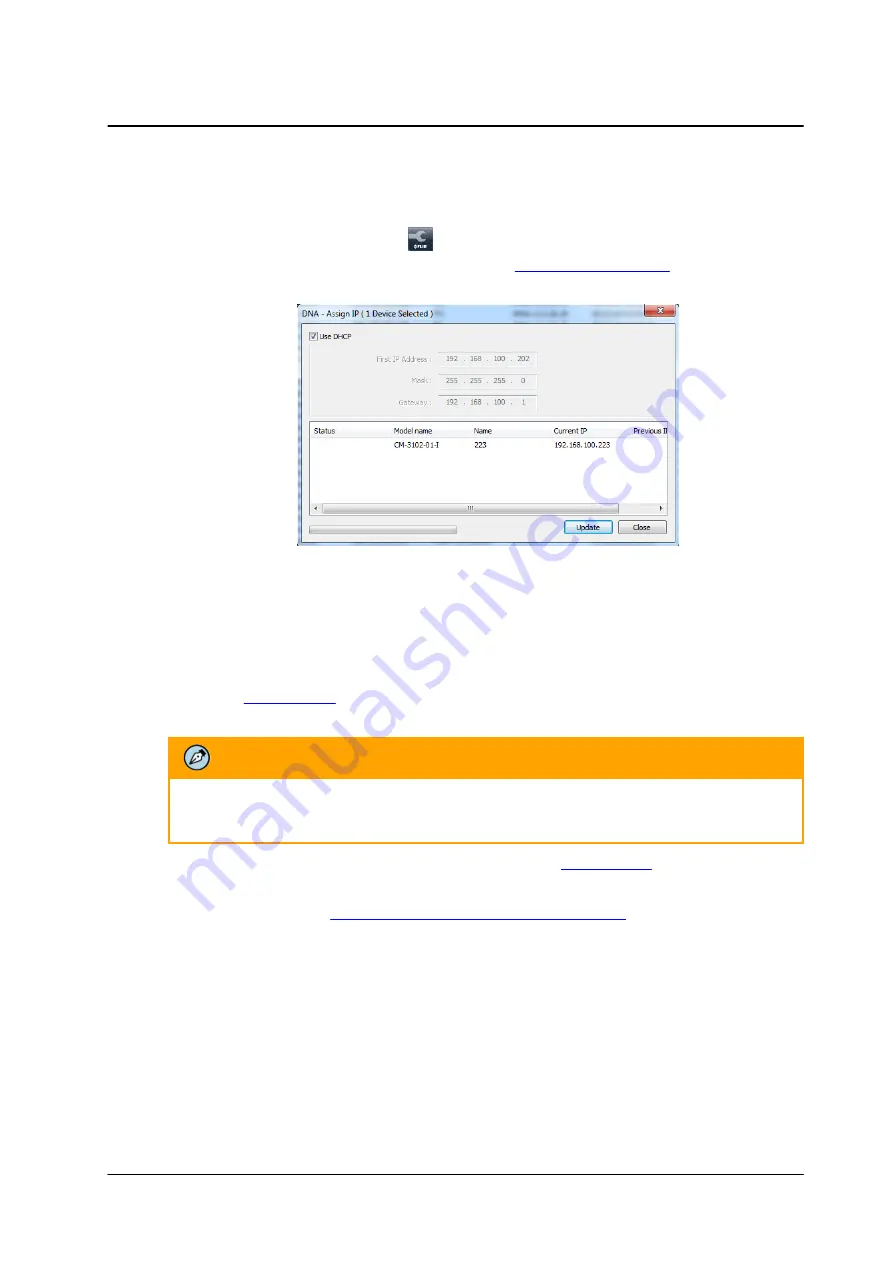
25
September 4, 2017
Configuring the Unit’s Initial IP Address
CM-3304/CM-3308 User and Installation Guide
To manage the camera using Latitude or on a network with static IP configuration
1.
Insert the CD included in the package in your computer’s disk drive.
2.
Run the
dna.exe
file by clicking the
icon. The DNA application opens and the device is
displayed in the
DNA Discovery
window. See Figure:
.
3.
Select the unit by right-clicking it. The
DNA - Assign IP
window is displayed.
DNA Assign IP - Use DHCP Screen
4.
Uncheck
Use DHCP
.
5.
Enter the unit’s default IP address (192.168.0.250), Subnet mask, and Gateway IP address in the
respective field.
6.
Click
Update
. The unit reboots with the new settings.
7.
Click on the unit in DNA’s Discover List. The camera’s
Login
window opens.
See Figure:
8.
Enter the default User Name (
admin
) and Password (
admin
).
Note:
The user name and password are case-sensitive.
9.
Click
Login
. The camera’s web interface opens. See Figure:
.
10. Click the on-screen message to install the Ariel Player plug-in. The Ariel Player Plug-in message
is displayed. See Figure:
Summary of Contents for Ariel Gen III CM-3304-11-I
Page 1: ...Ariel Gen III User and Installation Guide CM 3304 CM 3308 Ver 1 September 4 2017 i ...
Page 4: ...September 4 2017 CM 3304 CM 3308 User and Installation Guide iv ...
Page 18: ...September 4 2017 CM 3304 CM 3308 User and Installation Guide 12 ...
Page 24: ...September 4 2017 CM 3304 CM 3308 User and Installation Guide 18 ...
Page 32: ...September 4 2017 CM 3304 CM 3308 User and Installation Guide 26 ...
Page 38: ...September 4 2017 CM 3304 CM 3308 User and Installation Guide 32 ...
Page 127: ...CM 3304 CM 3308 User and Installation Guide September 4 2017 121 ...






























