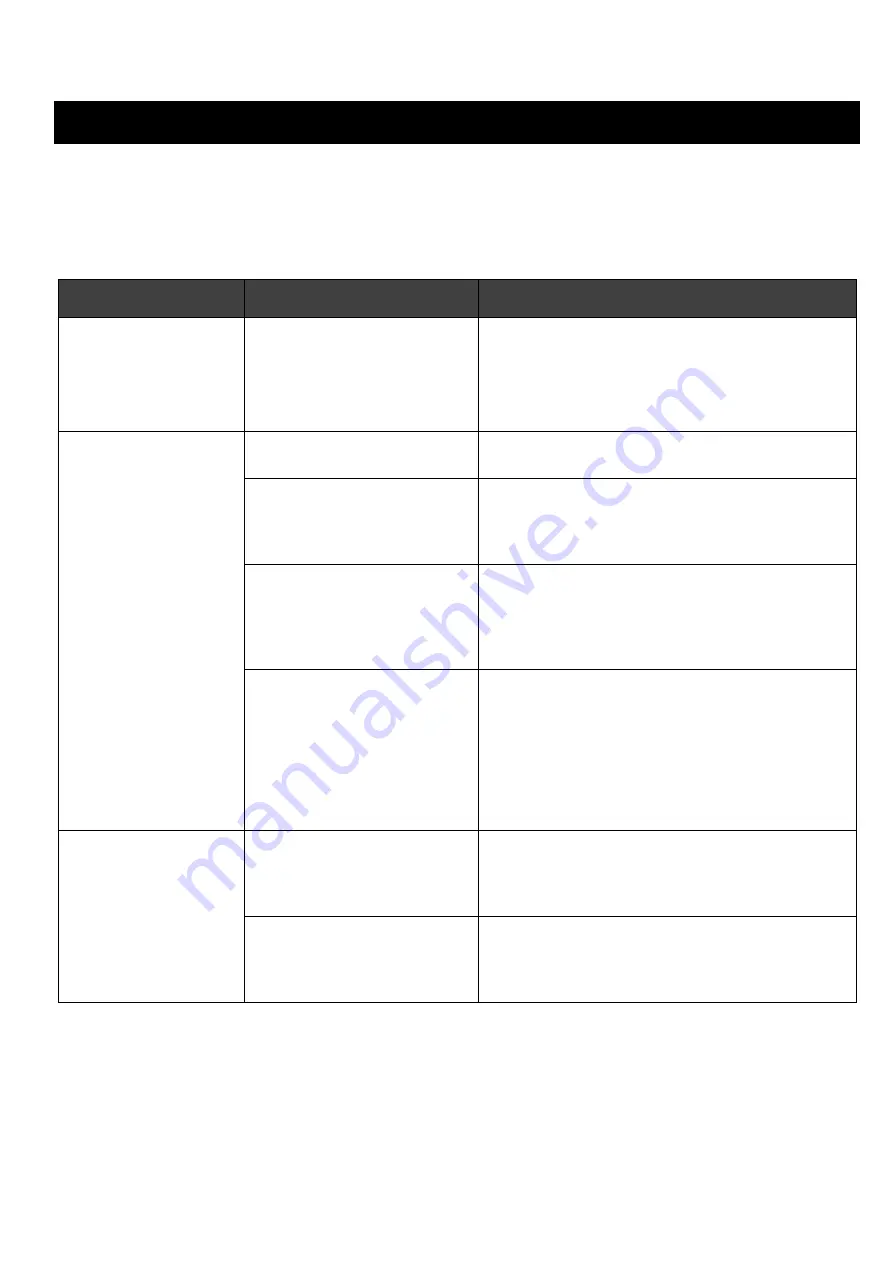
ReteMatic™ Head Unit
IP-RMH1
Installation and Configuration manual
19
TROUBLESHOOTING
This section provides information to help you diagnose and solve problems that you might encounter.
Connect a PC to ReteMatic Head Unit as described in “MONITORING A RETEMATIC NETWORK on page
18) and check if all nodes are visible in the Available Connections list: if one or more nodes are not found in
this table, or if the Tx/Rx values are low or fluctuating, look for possible causes of
Symptom
Possible Cause
Fix
One or more nodes
completely missing
Bad cabling
Look at the ReteMatic network layout and how the
bus is deployed: if the missing units are
cascaded, the problem is probably in the
connection of the first failing unit of the chain
Check the electrical parameters of the cable.
Bad node connection
Check the connections of the failing ReteMatic
node
Node too distant
Try to modify the ReteMatic network layout in
order to reduce the maximum distance between
any two nodes of the network (Head Unit
included)
Node belonging to another
ReteMatic network
In case of Multiple-Head installations, or when
two independent ReteMatic networks cross one
another, ensure that each branch/newtork uses a
different Domain Name (see Basic settings on
page 13)
Tx /Rx Values too Low
or Fluctuating for a
specific node
A device connected to the
AUX AC port of the unit
Disconnect the device and check if the problem
disappear. Verify that the current drawn by the
device is within the allowed limits for the Field
Unit and try to connect the offending device to
another compatible Field Unit to see if the
problem is related to the AUX Filter in the failing
ReteMatic Unit or if the external device is too
electrically noisy
Non-ReteMatic devices
directly connected to the
ReteMatic bus
Disconnect the non-ReteMatic device from the
ReteMatic bus and connect it to an “AUX” filtered
AC port found on some of the ReteMatic Field
Units
Tx /Rx Values Low or
Fluctuating for many or
all nodes
Electromagnetic noise
affecting the ReteMatic bus
Look for possible sources of electromagnetic
interference along the ReteMatic cable route (e.g.
radio transmitters, electric engines, other power
cables) and try to reroute the cable to avoid them.
If you do not find the solution here, please contact the Customer Support.


































