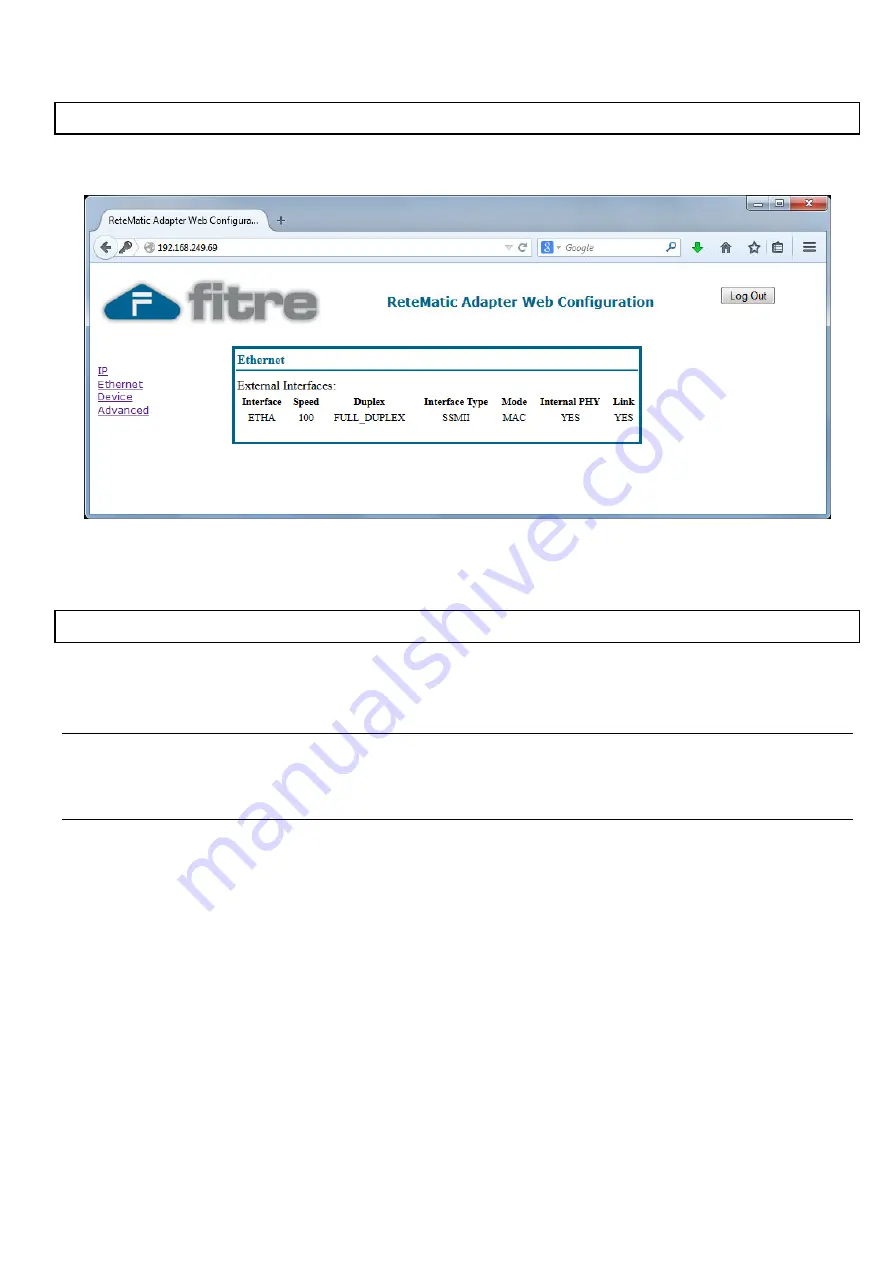
ReteMatic™ Head Unit
IP-RMH1
Installation and Configuration manual
15
E
THERNET
S
TATUS
P
AGE
The Ethernet Status page is reached by clicking on the “Ethernet” link on the left pane and shows the
physical status of the LAN port of the unit.
Figure 7 - Web interface: Ethernet Status
D
EVICE
I
NFORMATION
P
AGE
The
Device Information
page is reached by clicking on the “
Device
” link on the left pane and shows a
report of hardware and software information; moreover, it allows to update the software of the unit.
HW and SW information
Show the main information of the unit like device properties, hardware and firmware versions and MAC
address.
SW update
The firmware, loader and factory settings are stored in the flash memory.
In order to perform an upgrade of these components, the following procedure must be used:
1. select the Flash Section to update (Firmware, Loader, Config, Add parameters or file) and the Upgrade
Protocol (FTP, TFTP or L2).
2. enter the IP address of the FTP or TFTP server (Server IP Address field).
3. if the selected protocol is FTP, enter the user name (FTP User) and password (FTP Password).
4. enter the file name of the firmware image (File Name).
5. finally, press Ok.
The browser will then load the Flash Upgrade Page. The Flash Upgrade page is reloaded automatically
every 30 seconds. When the status line shows ‘Ready: finished correctly’, the unit can be reset so that the
new firmware can be executed. If the upgrade process fails, an error message will be shown.




















