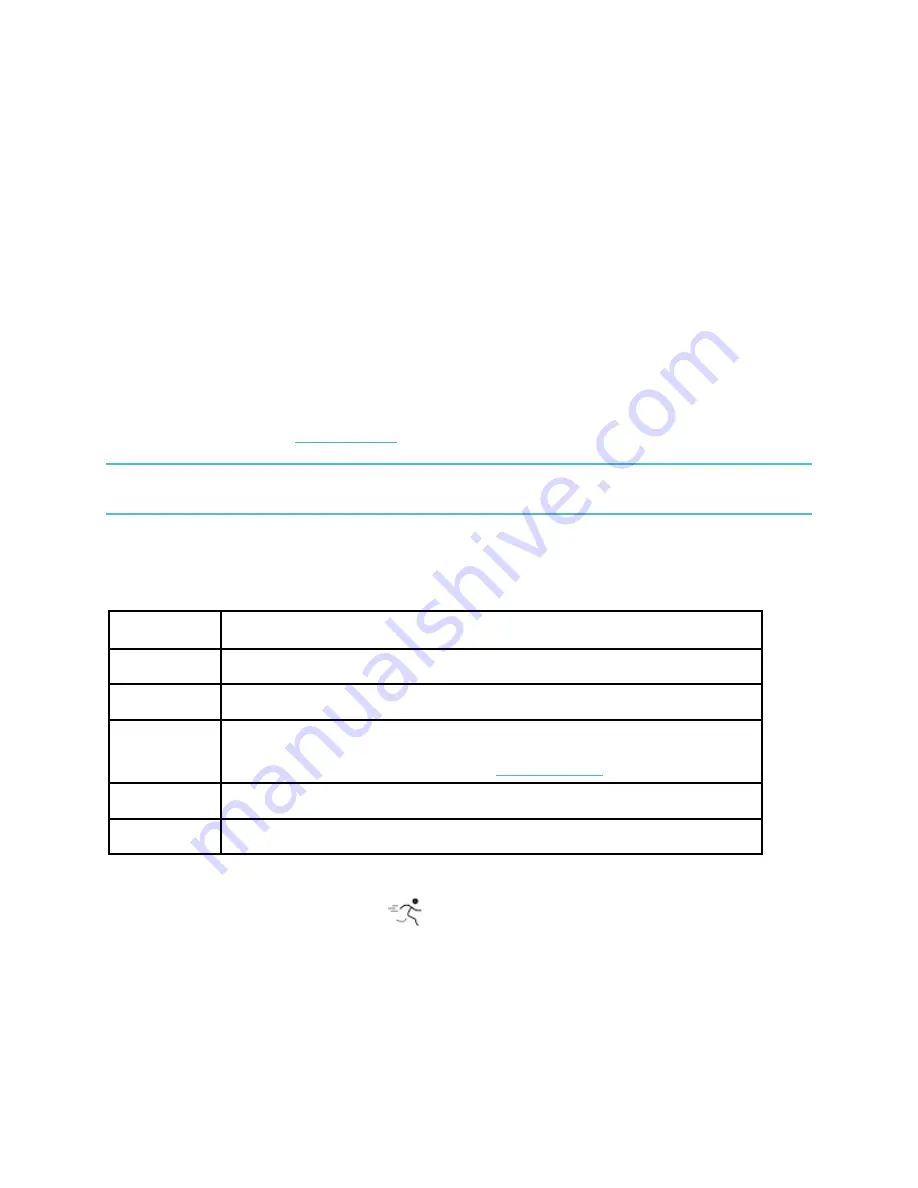
27
6.
When you're done with your workout or want to pause, press the button. If you set a goal,
your tracker vibrates and flashes when you're halfway to your goal and when you reach your
goal.
7.
To end the workout, press the button again and tap
Finish
. Swipe up to see your workout
summary. Tap the check mark to close the summary screen.
8.
To see your GPS data, sync your tracker and tap the Exercise tile in the Fitbit app.
Notes:
•
FB422 shows 3 real-time stats. Swipe the middle stat to see all of your real-time stats.
•
If the exercise uses GPS, an icon appears in the top left as your tracker connects to a GPS
signal. When the screen says “connected” and FB422 vibrates, GPS is connected.
•
For best results, make sure your tracker's battery is above 80% before you track an exercise
longer than 2 hours with GPS. Sync FB422 regularly with the Fitbit app to improve the time it
takes to connect to GPS satellites. Make sure you have location services turned on.
For more information, see
help.fitbit.com
.
Using built-in GPS impacts your tracker's battery life. If you use GPS tracking regularly, FB422 has a
battery life of about 4 days.
Customize your exercise settings and shortcuts
Customize various settings for each exercise type on your tracker. Settings include:
GPS
Track your route using your phone’s GPS
Auto-Pause Automatically pause a run when you stop moving
Run Detect
Track runs automatically without opening the Exercise app
Heart Rate
Zone Alert
Receive alerts when you hit certain heart-rate zones during your
workout. For more information, see
help.fitbit.com
Pool Length Set the length of your pool
Unit
Change the unit of measurement you use for pool length
1.
On FB422, open the Exercise app
.
2.
Swipe through the exercises until you find the one you want to customize.
3.
Swipe up, then swipe up through the list of settings.
Summary of Contents for FB422
Page 1: ...Model FB422 User Manual...
Page 2: ......






























