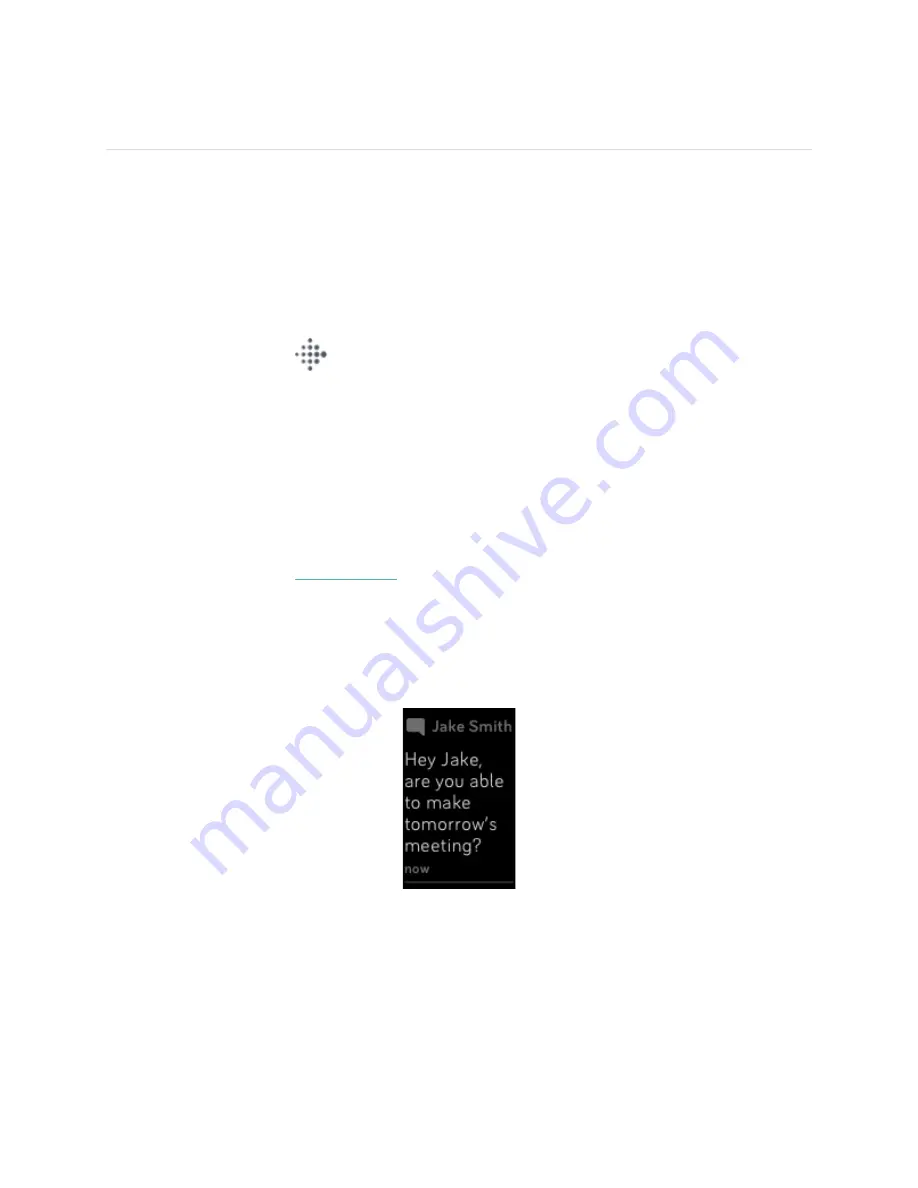
19
Notifications
FB422 can show call, text, calendar, and app notifications from your phone to keep you informed.
Keep your tracker within 30 feet of your phone to receive notifications.
Set up notifications
Check that Bluetooth on your phone is on and that your phone can receive notifications (often
under Settings > Notifications). Then set up notifications:
1.
From the Today tab
in the Fitbit app, tap your profile picture > FB422 tile.
2.
Tap
Notifications
.
3.
Follow the on-screen instructions to pair your tracker if you haven't already. Call, text, and
calendar notifications are turned on automatically.
4.
To turn on notifications from apps installed on your phone, including Fitbit and WhatsApp,
tap
App Notifications
and turn on the notifications you want to see.
Note that if you have an iPhone or iPad, FB422 shows notifications from all calendars synced to the
Calendar app. If you have an Android phone, FB422 shows calendar notifications from the calendar
app you choose during setup.
For more information, see
help.fitbit.com
.
See incoming notifications
A notification causes your tracker to vibrate. If you don't read the notification when it arrives, you
can check it later by swiping down from the top of the screen.
Manage notifications
FB422 stores up to 10 notifications, after which the oldest are replaced as you receive new ones.
Summary of Contents for FB422
Page 1: ...Model FB422 User Manual...
Page 2: ......































