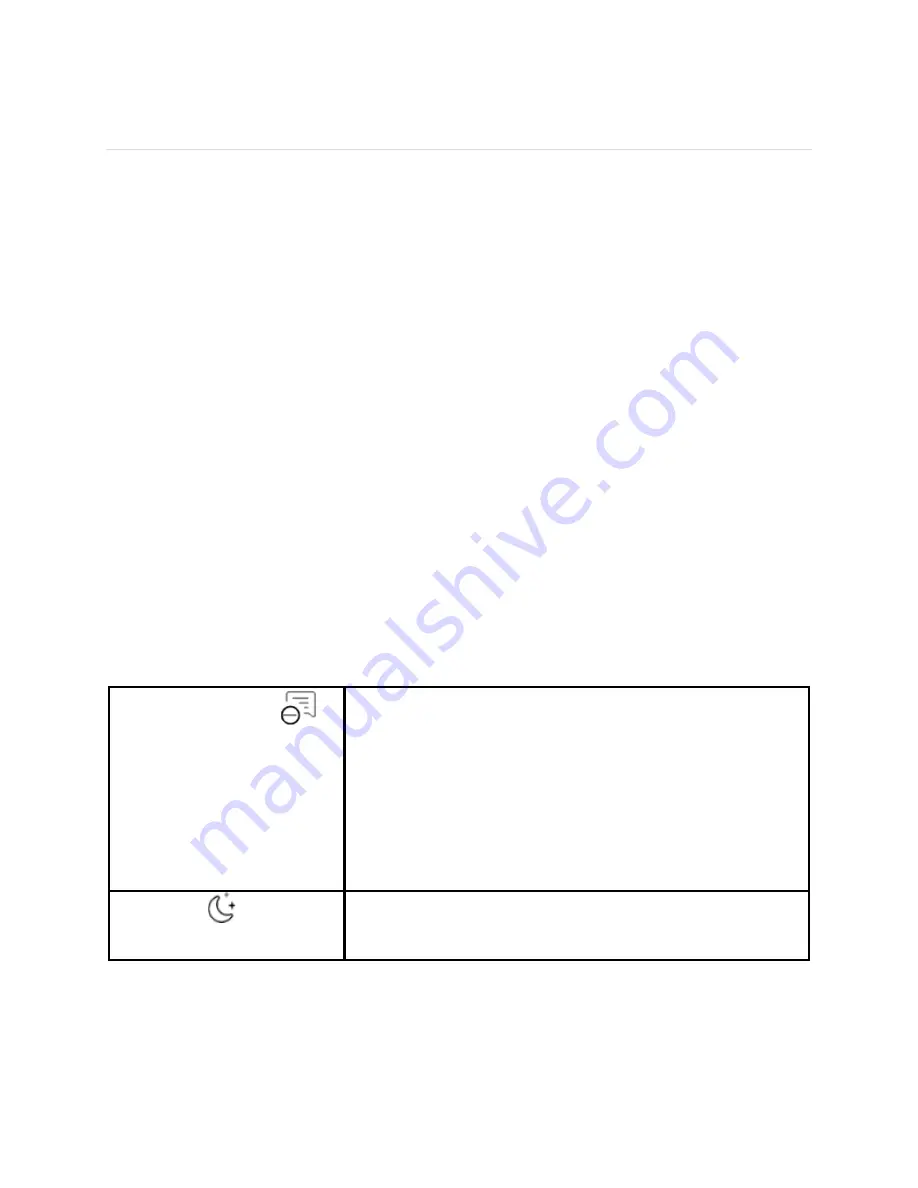
13
Basics
Learn how to manage FB422's settings, set a personal PIN code, navigate the screen, and more.
Navigate FB422
FB422 has a AMOLED touchscreen display.
Navigate FB422 by tapping the screen or swiping side to side and up and down. To preserve
battery, the tracker’s screen turns off when not in use. Turning your wrist to face you or tapping on
the display will turn the display back on.
Basic navigation
The home screen is the clock.
•
Swipe down to see notifications.
•
Swipe up to see your daily stats.
•
Swipe left or right to see the apps on your tracker or to go back to a previous screen or return
to the clock face.
Quick settings
Swipe down on FB422 for a faster way to access certain settings. Tap a setting to turn it on or off.
When you turn off the setting, the icon appears dim with a line through it.
On the quick settings screen:
DND (Do not disturb)
When the do not disturb setting is on, notifications, goal
celebrations, and reminders to move don't cause the tracker
to vibrate or the screen to turn on.
You can't turn on do not disturb and sleep mode at the
same time.
Sleep Mode
When the sleep mode setting is on:
Summary of Contents for FB422
Page 1: ...Model FB422 User Manual...
Page 2: ......




























