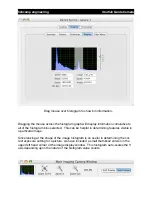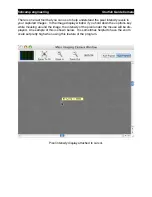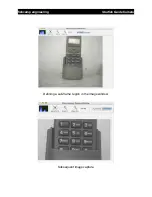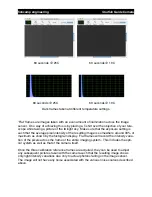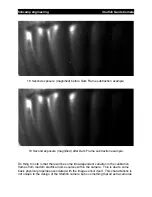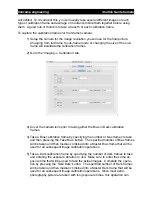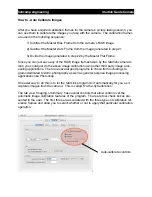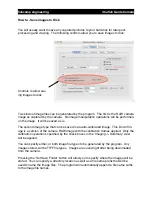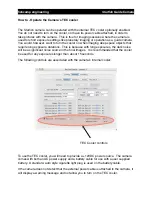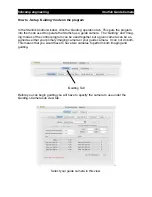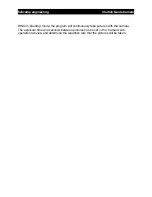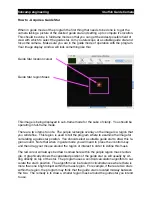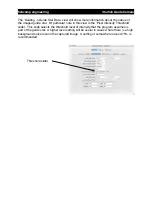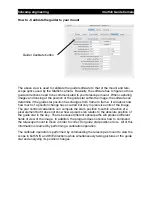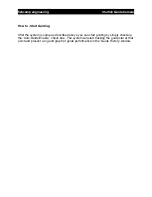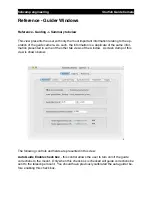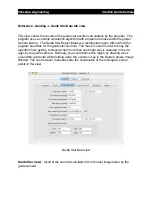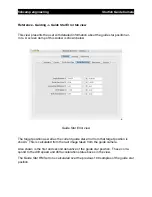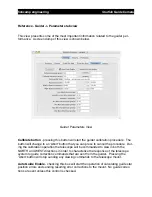Two controls are provided. The
‘
TEC Enable
’
check box allows you to turn on and off
the cooler. The
‘
Set Temperature
’
number field allow you to set the target temperature
of the cooler.
The starfish camera can cool to a minimum of -12C below the ambient temperature. You
can get an idea of what the ambient temperature is by looking at the
‘
Current Tempera-
ture
’
reading before turning on the TEC cooler. The camera has a built in thermistor for
measuring the image sensor
’
s temperature. It uses this to regulate the cooler
’
s tem-
perature. The program displays the temperature measurement reading with an update
approximately every 5 seconds.
So, for example, if the ambient temperature of the camera is 20°C, you could easily cool
to 8°C by entering an 8 in the
‘
Set Temperature
’
number field and checking the TEC en-
able check box.
Along with the current temperature reading, the program will display the current power
level set by the cooler controller.
The TEC cooler in the camera will generate a lot of heat when operating. This heat is
dissipated by the camera
’
s internal fan when operating. This design works fine up to a
point since at high power settings to the cooler, more heat will be generated than can
easily be dissipated by the heat sink and fan. It is recommended that you chose a tem-
perature setting that results in a power level setting of 75% or lower so that there is
plenty of headroom for the cooler regulator to operate.
fishcamp engineering
Starfish
Guide Camera