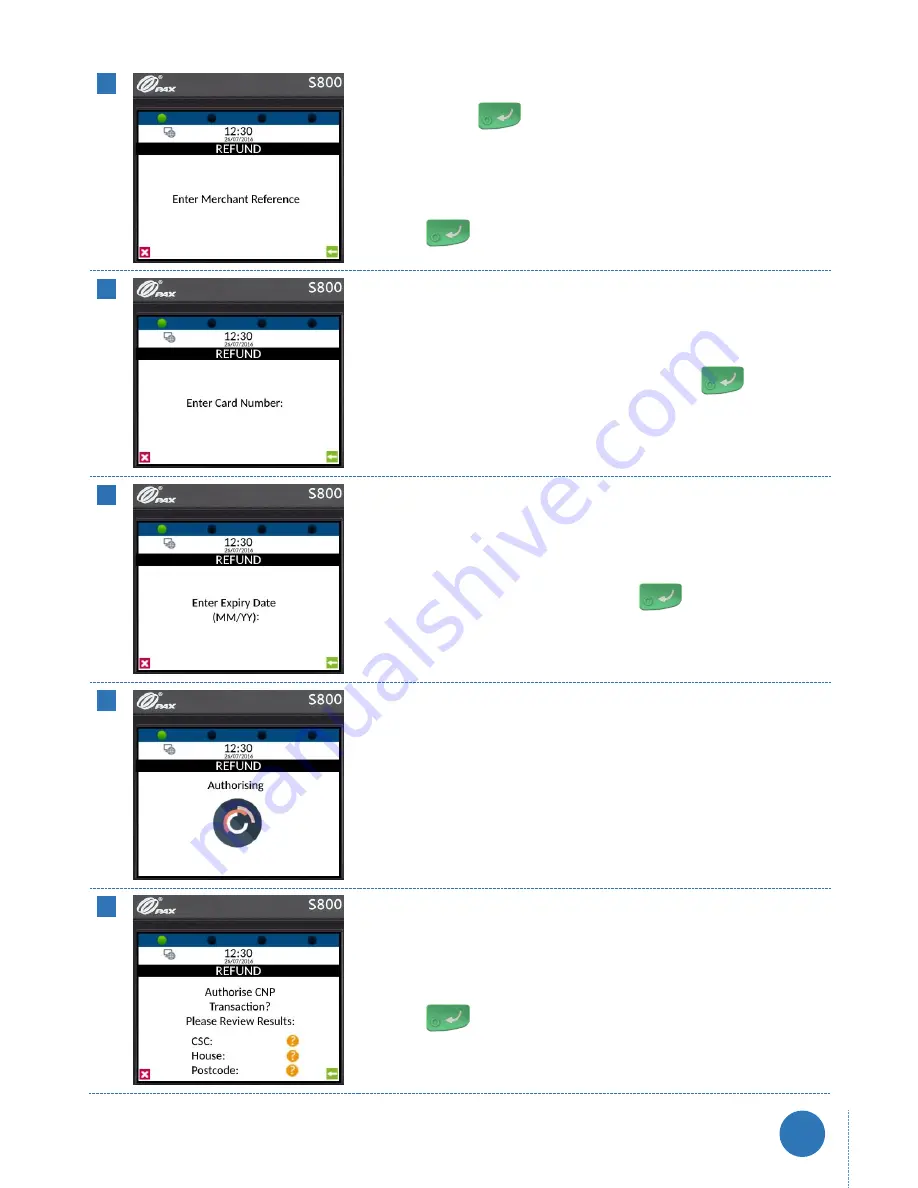
www.firstpaymentmerchantservices.co.uk
axept®
S800 User Guide v1.6
36
05
If required, enter the reference for the transaction. If a reference is not
needed press the
key on the keypad to skip.
To use alpha characters, press the numeric key containing the alpha
character required multiple times until it is displayed.
Press the
key on the keypad to continue.
06
axept®
S800 will prompt for the card number (PAN).
Enter the card number (no spaces) and press the
key on the
keypad to continue.
07
axept®
S800 will prompt for the card’s expiry date (2
-digit Month and
Year).
Enter the card’s expiry date and p
ress the
key on the keypad to
continue.
08
axept®
S800 will attempt to process and authorise the transaction with
your acquirer.
09
Since the refund is performed offline, there are no CSC and AVS results
available (this is shown as not checked).
Press the
key on the keypad to continue.






























