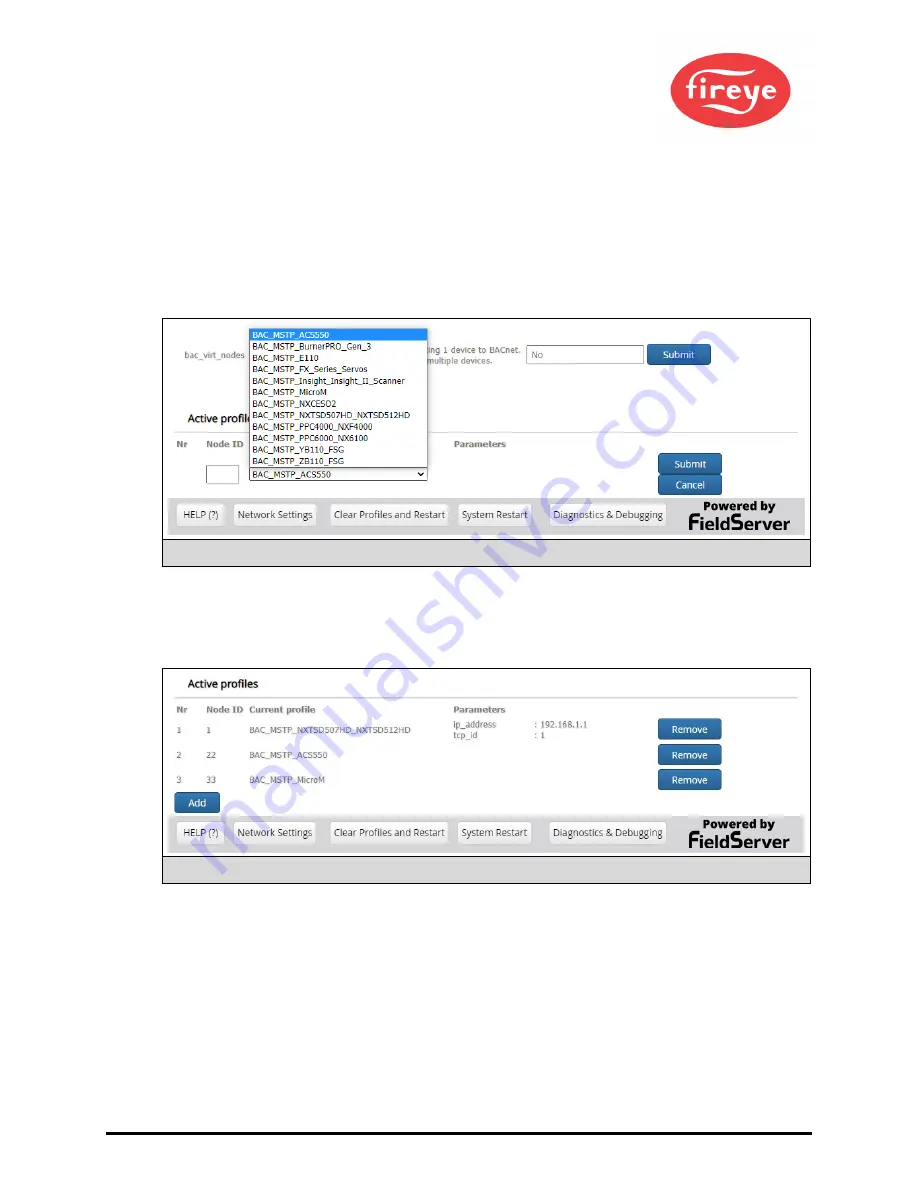
© 2020 Carrier
41
•
To add an active profile to support a device, click the Add button under the Active Profiles heading.
This will present a drop-down menu underneath the Current profile column.
•
Once the Profile for the device has been selected from the drop-down list, enter the value of the
device’s Node-ID which was assigned in
Section
•
If the device is connected via Modbus TCP/IP, enter the “ip_address” and “tcp_id” under the
Parameters heading. These are gathered from settings on the device and correspond to the device
IP Address and TCP_ID. (
Section
•
Then press the “Submit” button to add the Profile to the list of devices to be configured.
•
Repeat this process until all the devices have been added.
•
Completed additions are listed under “Active profiles” as shown in
10.4
Verify Device Communications
•
If devices use a serial connection, check that the port R1 TX1 and RX1 LEDs are rapidly
flashing
for additional information and images.
•
Confirm the software shows communication without errors. Go to
Figure 44: Web Configurator Showing Active Profile Additions
Figure 43: Profile Selection Menu






























