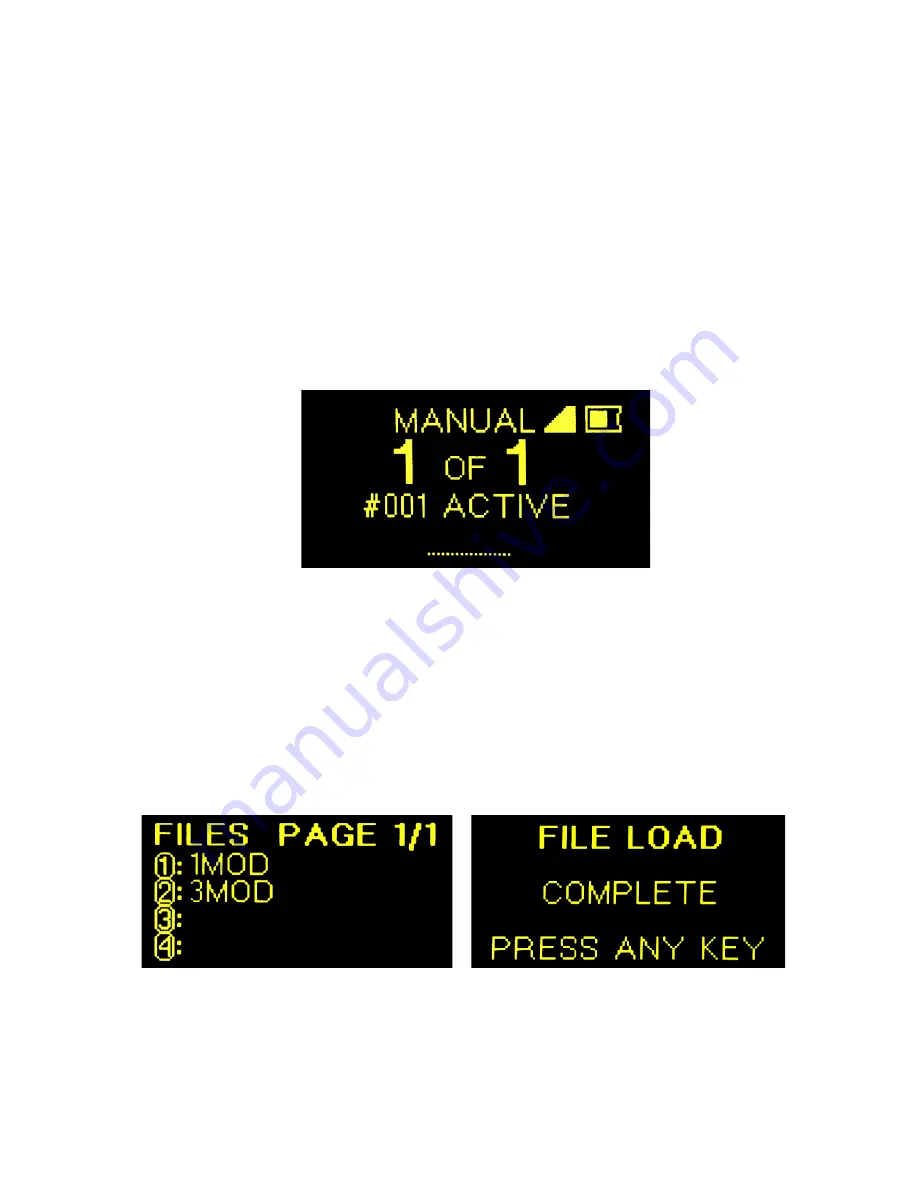
10/01/2021 Rev. 02
12
4.
Load show file
- In some cases, certain USB drives are not recognized by the Firelinx
Command Module. If you place the USB drive into the Command Module and cannot
load files from it, we suggest trying a lower storage device such as 1 or 2GB drivers.
Most stores sell SanDisk brand low storage drives which work great.
To load a show file, insert a USB storage device with the show file saved in .CSV
format in the root directory, then go to MENU > FILE by pressing key number 4 on
the Numpad and then press ENTER. A folder icon next to the name of the loaded
show file will appear in the top left of the HOME screen. If the screen displays
MANUAL and no folder icon (see figure 6), then no show file has been uploaded, and
you may only fire manually.
Once in the FILES PAGE (see figure 7), select the desired show file. If there are more
than four show files on the USB storage device, the top of the FILES PAGE will display
1/1, 1/2, 1/3, etc. The up (
↑
) and down (
↓
) arrows can be used to scroll between
pages. The CM will display the current download progress and the FM will display
the current upload progress. The CM will give a final notification (see figure 8) when
the download is complete. When the FM displays a folder icon next to the word FILE,
the FM has received the full show information.
The HOME screen will show the number of modules detected on the left and the
number of modules in the choreography on the right. The number of modules
detected may be larger or smaller than the number of modules in the choreography.
Figure 6
Figure 7
Figure 8



























