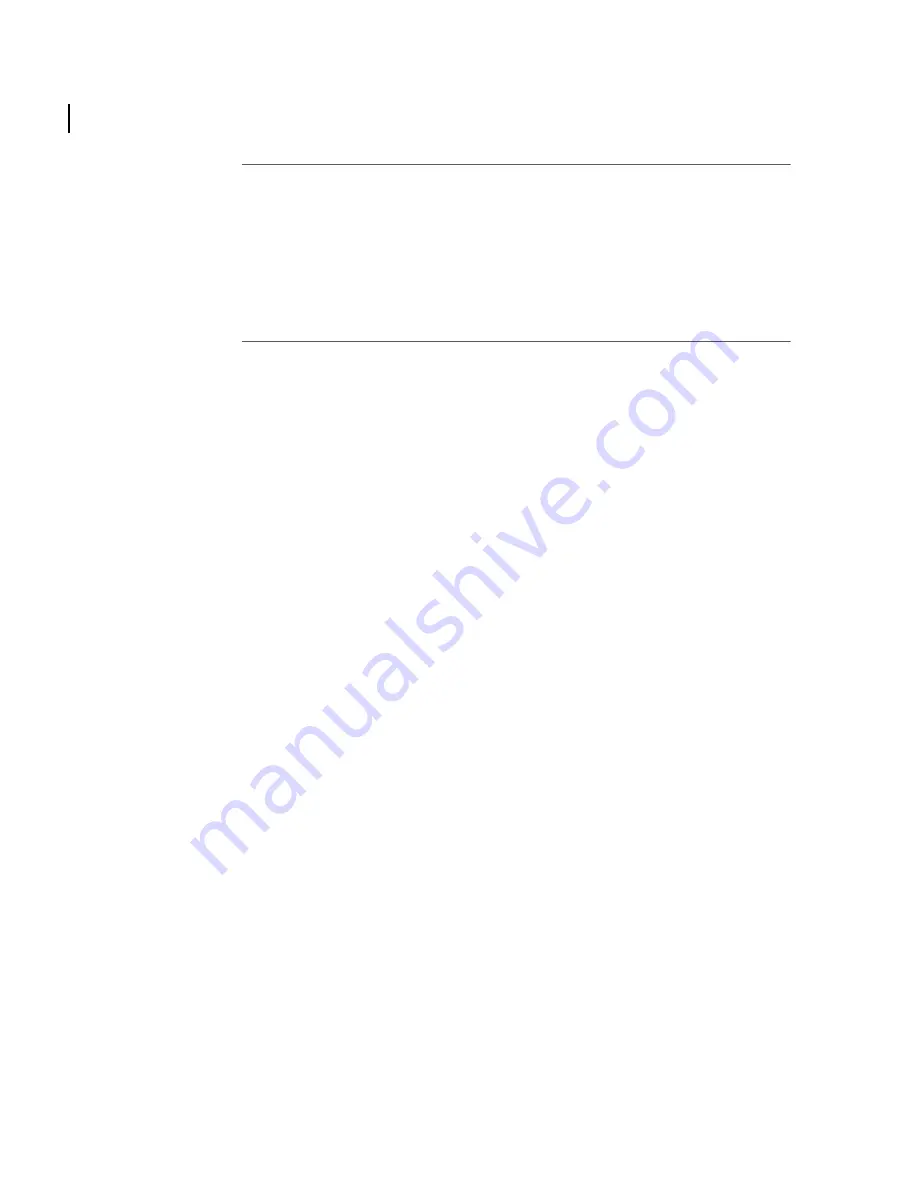
Chapter 4 – Operation
Backing up the cubes
Truelight SDI User Guide
24
Editing backed up
cubes
Although the binary cubes themselves are fixed LUTs and cannot be edited, once you have
a backed up profile of a cube, this can be edited by loading the profile into the Truelight
Viewer (select
Profile > Open
from the menu at the top of the Truelight window) and then
making the required adjustments.
Once the cube profile has been modified, a new cube can then be loaded back into the
Truelight SDI unit using the procedure described in
Programming the colour cube slots
on
page 9.
Checking the
cubes
From time to time you may want to check that the cubes in the Truelight SDI unit match a
reference set of profiles and calibration data. To do this, click the
Check Sync
button in the
Synchronise section of the Hardware panel. The Truelight commands in the header of each
cube will be compared with those in the corresponding profile on the Truelight software
host. The checksums for the required calibration files will also be compared.
Once all valid cubes have been compared, a summary panel appears. From here, you can:
•
Overwrite the cubes on the box with those on disk by clicking
Update Box
.
•
Save the cubes on the box to your hard disk by clicking
Save Box Profiles
.























