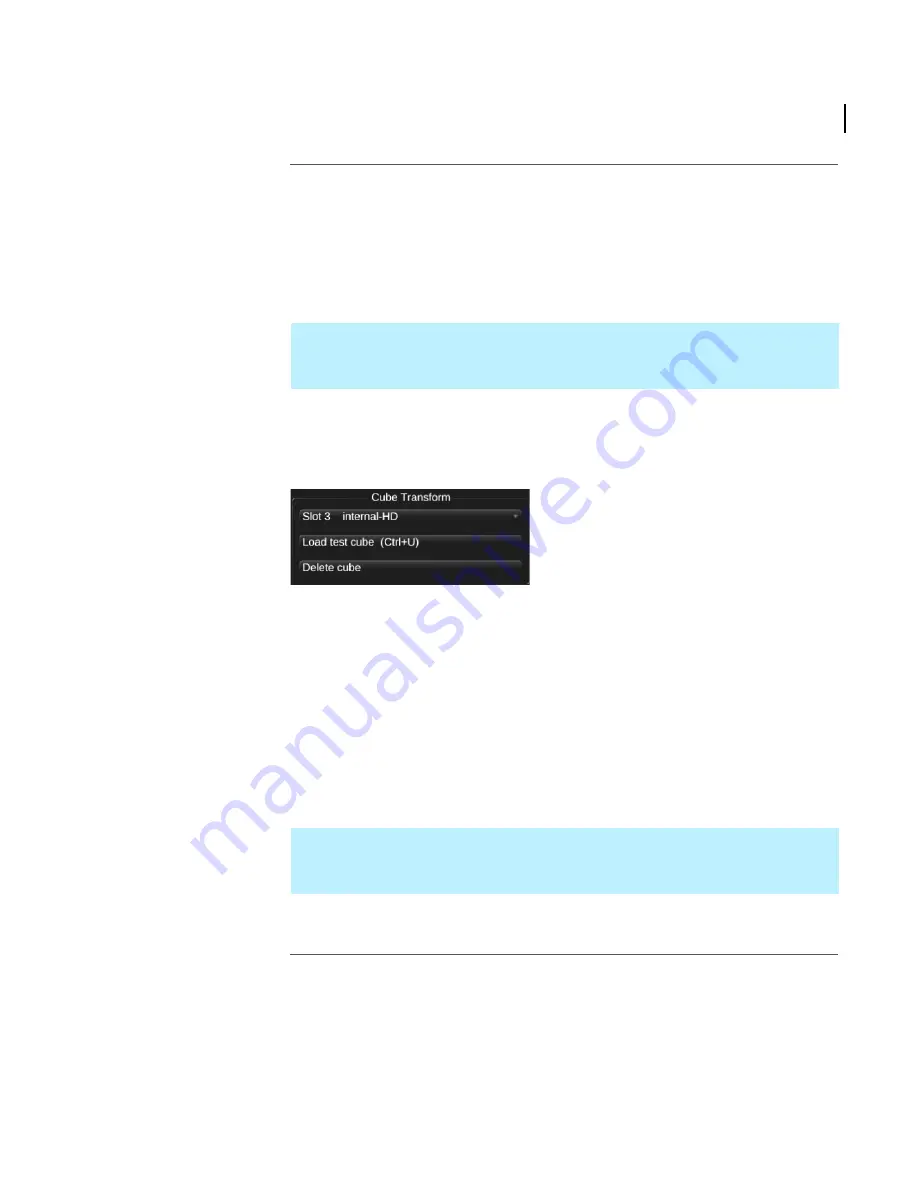
Chapter 3 – Configuration
Programming the colour cube slots
Truelight SDI User Guide
11
Downloading
cubes to the unit
The Truelight SDI unit can be loaded with pre-built cubes, or you can use Truelight profiles
to generate cubes. Truelight converts a profile into a cube when you load it into the
selected slot in the hardware unit.
To generate and download cubes:
1
Open the first profile you want to load into the Truelight SDI unit by selecting
Profile > Open Profile or Cube
or pressing
<Ctrl><P>
on the keyboard.
At this stage, adjustments can be made to the profile if necessary.
2
On the Hardware panel, select the appropriate hardware cube slot from the list in
the Cube Transform section:
Note that the
Current display
option is not actually a slot in the Truelight SDI unit—
it copies the cube directly into the 'live cube' memory within the unit. The output of
the unit therefore shows the effect of the downloaded cube without it having been
written to a slot. This is useful when making repetitive adjustments; however,
remember to commit the cube to a slot once it has been finalised.
3
To download the cube to the selected slot, click
Load [profile] cube
, where
profile
is
the name of the currently selected profile in the Truelight application. If the slot is
not empty you are asked if you want to overwrite the cube in that slot.
The binary data for the cube is then transferred to the Truelight SDI unit.
4
Repeat this procedure for each of the slots that you want to (re)program.
Removing cubes
from the SDI unit
If you want to delete any of the cubes from the Truelight SDI unit, select the appropriate
slot from the list in the Cube Transform section, and then click
Delete cube
.
If you want to check that you are loading the correct profiles, you can open a test
image—from the main menu, select
Image > Open
(or press
<Ctrl><O>
) and then find
an appropriate image to open.
Figure 3-2:
Cube Transform options
If you are using a profile to generate a cube, the current profile is loaded onto the unit
even if it has unsaved changes. To make sure that your local copy of the profile matches
the copy on the unit, you should save the profile before downloading it.






























