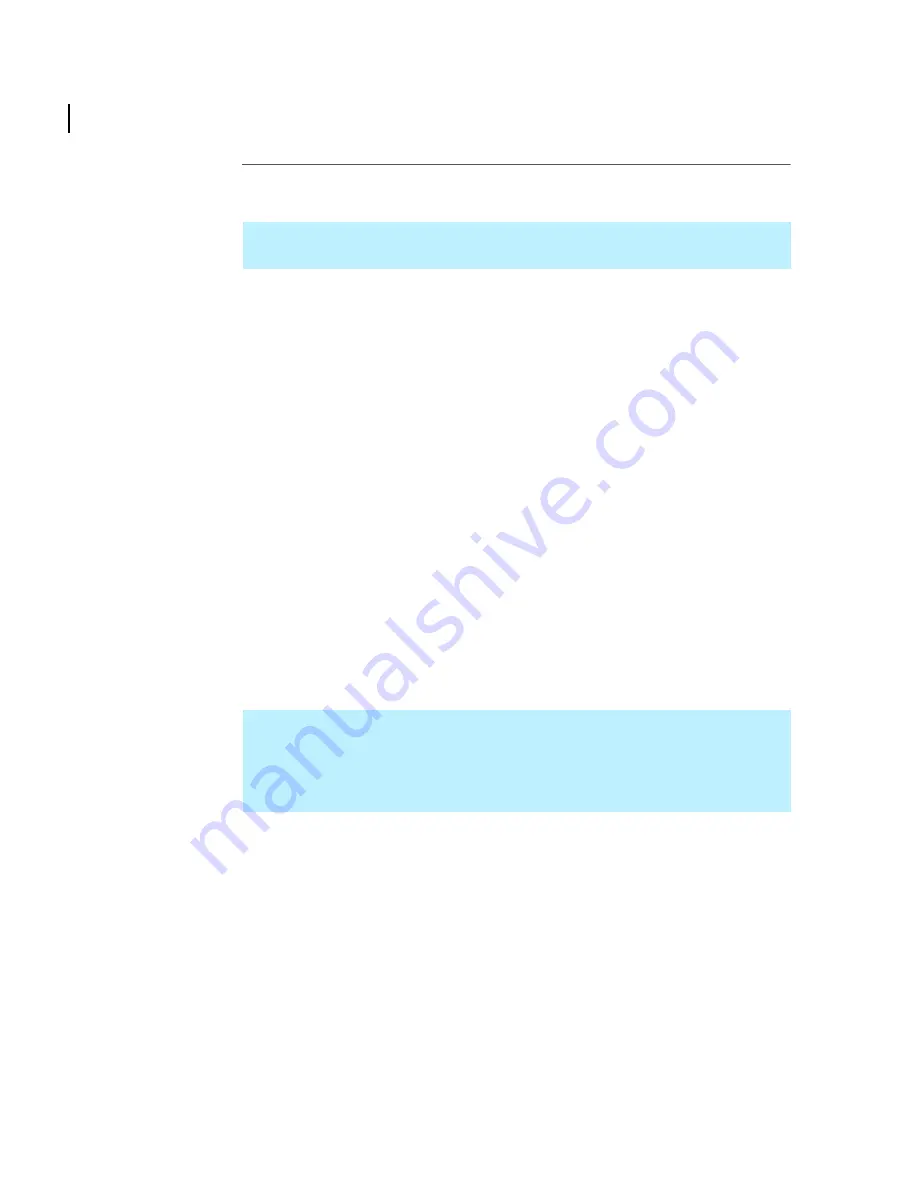
Chapter 2 – Installation
Installing the Truelight SDI hardware
Truelight SDI User Guide
8
Assigning a static
IP address
From firmware version 2.9 onwards it is possible to configure the unit with a static IP
address (earlier versions of firmware only support dynamic IP addresses via DHCP).
To assign a static IP address:
1
Connect to the unit with telnet (to the current, DHCP-allocated IP address) via
ethernet.
Note that you need to log in with the username
root
and the password
tini
.
2
Assuming the release version is 2.9 or greater then you can set a fixed IP address
using the
ipconfig
command as follows:
ipconfig -r -a 192.168.1.123 -m 255.255.255.0
<Enter>
where
-r
first releases the DHCP assigned address,
-a
then sets the IP address and
-m
sets the netmask.
You will then see a message similar to the following:
Warning: This will disconnect any connected network users
and reset all network servers.
OK to proceed? (Y/N): y
Type
y
to continue:
Message from System: DHCP IP lost.
3
Check the IP settings by connecting to the new address with telnet. The assigned
address should now be static and should be retained after a reboot or power cycle.
Check this by removing and restoring power to the unit—the IP address should
appear briefly on the LCD.
In order to assign a static IP address to the unit, it must have been assigned an address
via a DHCP server the first time that it booted up.
Note that the current IP address can also be obtained by connecting the unit to the
Truelight software host via serial port 2 and running the Truelight application. Once
connected, the IP address is read via the serial link and automatically displayed in the
Hardware panel in the Truelight application (see
Connecting to the Truelight SDI unit
on
page 9 for details).



























