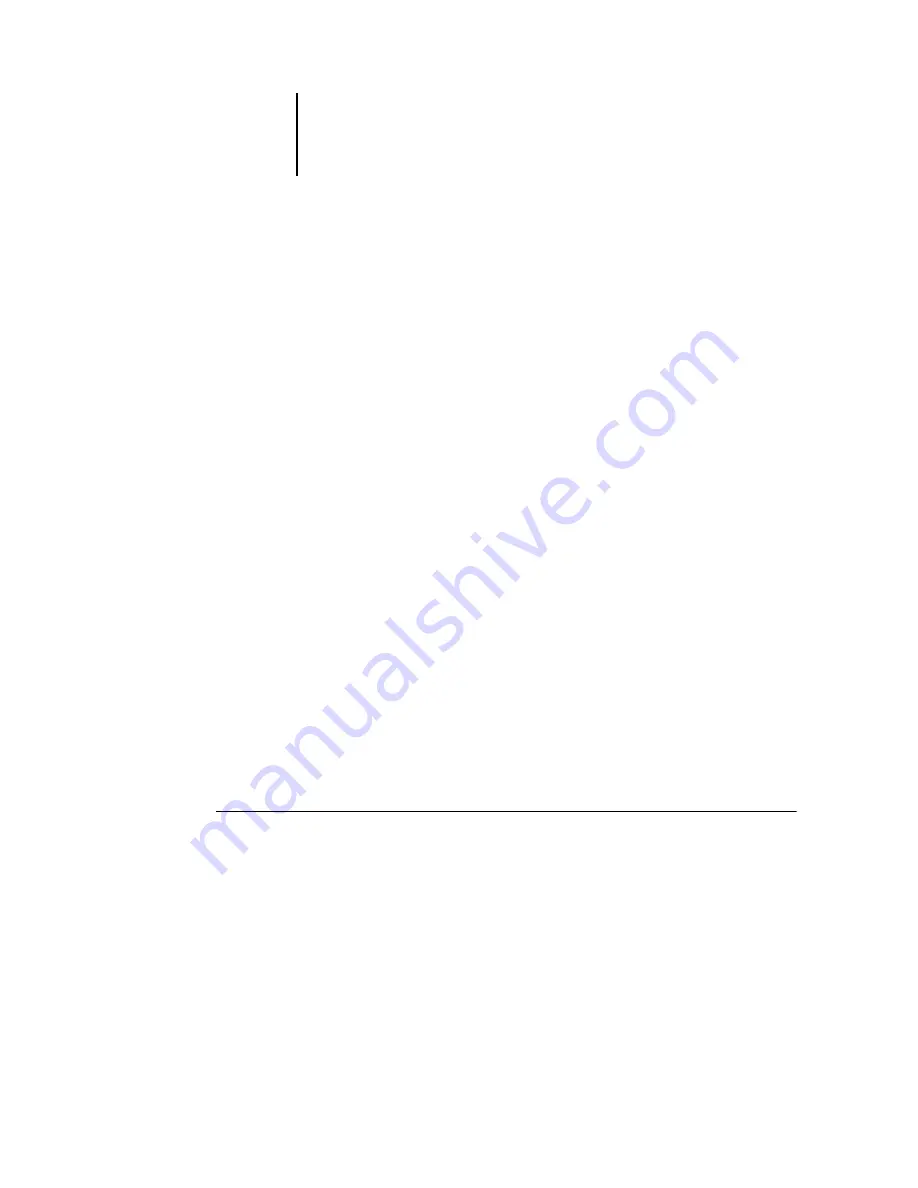
4
4-1
Previewing jobs
The Preview windows of Command WorkStation and Command WorkStation LE
allow you to display preview images of jobs and perform edits, such as adding,
deleting, duplicating, and reordering pages. You can also merge pages from two
different jobs into a single, merged job.
N
OTE
:
The viewing, editing, and merging features of the Preview windows are not
available for PCL files or any job sent with the PCL printer driver.
N
OTE
:
DocBuilder Pro allows you to use additional preview and edit features. For more
information, see
.
N
OTE
:
Unless otherwise specified, information in this chapter applies to both
Command WorkStation and Command WorkStation LE. In cases where the two
applications are nearly identical, only Command WorkStation illustrations are shown.
Previewing jobs
Use the Preview windows to preview pages of selected jobs.
N
OTE
:
The thumbnail and full-screen previews in the Preview window are not
designed to display color accurately. Do not use the Preview window to soft-proof
colors in a job.
Displaying thumbnail previews
When you select a job and choose Preview from the Actions menu, a preview window
opens, displaying thumbnail images of the selected job.
T
O
VIEW
THUMBNAILS
OF
A
JOB
1.
In Command WorkStation, select a processed/held job in the Active Jobs window, or
select a FreeForm master job in the FreeForm panel. In Command WorkStation LE,
select a spooled/held or processed/held job in the Active Jobs window.
2.
Choose Preview from the Actions menu.
Page thumbnails appear in the Preview window.
Chapter 4:
Previewing and
Manipulating
Jobs
Summary of Contents for Fiery EX2101
Page 1: ...Fiery EX2101 for Xerox 2101 JOB MANAGEMENT GUIDE ...
Page 16: ......
Page 26: ......
Page 75: ...3 3 15 Managing job flow Command WorkStation Command WorkStation LE ...
Page 146: ......
Page 168: ......
Page 198: ......
Page 204: ......
Page 214: ......






























