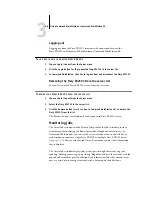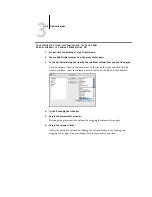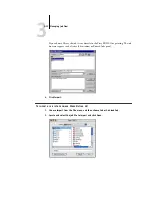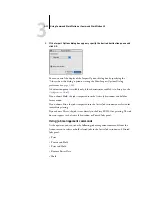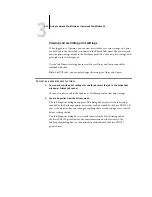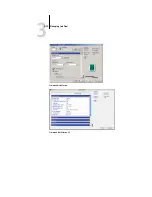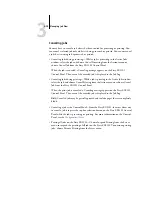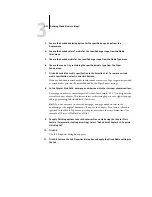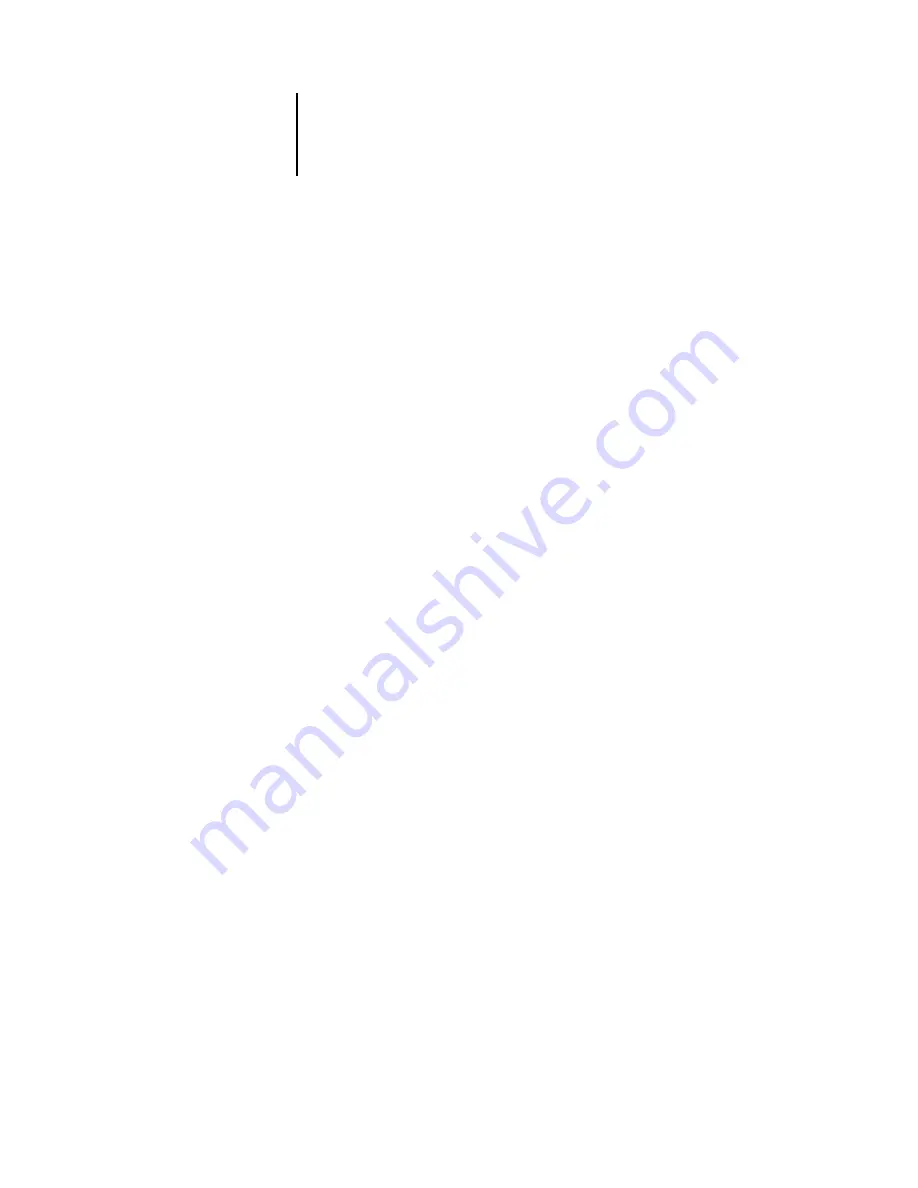
3
3-19
Managing job flow
Canceling jobs
You may have to cancel a job after it has been routed for processing or printing. You
can cancel a selected job only while it is being processed or printed. You cannot cancel
a job that is waiting to be processed or printed.
• Canceling jobs during processing—While a job is processing in the Active Jobs
window, select the job and choose Cancel Processing from the Actions menu or
choose Cancel Job from the Fiery EX2101 Control Panel.
When the job is canceled, a Canceling message appears on the Fiery EX2101
Control Panel. The name of the canceled job is displayed in the Job Log.
• Canceling jobs during printing—While a job is printing in the Active Jobs window,
select the job and choose Cancel Printing from the Actions menu or choose Cancel
Job from the Fiery EX2101 Control Panel.
When the print job is canceled, a Canceling message appears on the Fiery EX2101
Control Panel. The name of the canceled job is displayed in the Job Log.
N
OTE
:
Canceled jobs may be partially printed and include pages that are completely
blank.
• Canceling a job at the Control Panel—From the Fiery EX2101, the most direct way
to cancel a job is to press the top line selection button on the Fiery EX2101 Control
Panel while the job is processing or printing. For more information on the Control
Panel, see the
• Pausing all jobs on the Fiery EX2101—Choose Suspend Printing from the Server
menu to suspend the printing of all jobs on the Fiery EX2101. To continue printing
jobs, choose Resume Printing from the Server menu.
Summary of Contents for Fiery EX2101
Page 1: ...Fiery EX2101 for Xerox 2101 JOB MANAGEMENT GUIDE ...
Page 16: ......
Page 26: ......
Page 75: ...3 3 15 Managing job flow Command WorkStation Command WorkStation LE ...
Page 146: ......
Page 168: ......
Page 198: ......
Page 204: ......
Page 214: ......