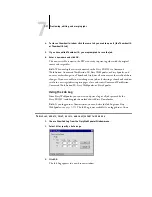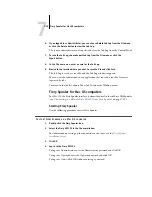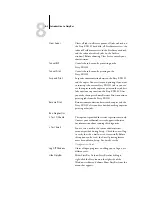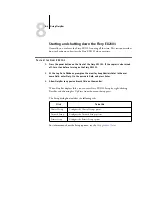7
7-12
Fiery WebSpooler and Fiery Spooler
3.
Choose a PostScript file in the Spool or Print area and select RIP and Hold, Print,
or Print and Hold.
As pages are RIPped, they are displayed in Thumbnail A.
4.
When you have finished viewing, click the Thumbnail A tab to close the
thumbnail window.
T
O
VIEW
THUMBNAILS
OF
ANY
RASTER
DATA
FILE
1.
Select any raster data job in the RIP area.
2.
Choose Thumbnail A or Thumbnail B from the Job menu.
N
OTE
:
Wait until all pages have been displayed before opening another raster file with
Thumbnail A. If the job contains many pages, it may take some time for the entire job
to be displayed.
3.
When you have finished viewing, click the Thumbnail A or Thumbnail B tab to close
the thumbnail window.
Click to close the
thumbnail window
Click to open a
full-screen preview
Summary of Contents for Fiery EX2101
Page 1: ...Fiery EX2101 for Xerox 2101 JOB MANAGEMENT GUIDE ...
Page 16: ......
Page 26: ......
Page 75: ...3 3 15 Managing job flow Command WorkStation Command WorkStation LE ...
Page 146: ......
Page 168: ......
Page 198: ......
Page 204: ......
Page 214: ......