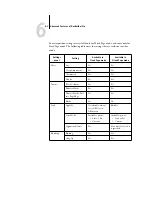6
6-10
Advanced Features of DocBuilder Pro
Bleeds
The Bleeds option moves the trim marks into the image by the amount you specify to
ensure that the printed area extends beyond the edge of the trimmed sheet.
To specify horizontal and vertical bleed amounts for a job, click Define in the Layout
panel and enter values (from 0 to 72 points, 0 to 1 inch, or 0 to 25.4 mm) in the
Define Bleeds dialog box.
The Bleeds option is not available in Mixed Page mode.
N
OTE
:
When you specify a bleed, you move the trim marks into the page by the bleed
value on both the top and the bottom of the page, and on both sides of the page.
Therefore, you reduce the size of your finished page by twice the bleed amount. If you
plan on using bleeds, design your image to be slightly larger than the size of the final,
trimmed page and select a larger paper size to accommodate trimming.
Non-imageable area
Trim marks
Image
Summary of Contents for Fiery EX2101
Page 1: ...Fiery EX2101 for Xerox 2101 JOB MANAGEMENT GUIDE ...
Page 16: ......
Page 26: ......
Page 75: ...3 3 15 Managing job flow Command WorkStation Command WorkStation LE ...
Page 146: ......
Page 168: ......
Page 198: ......
Page 204: ......
Page 214: ......