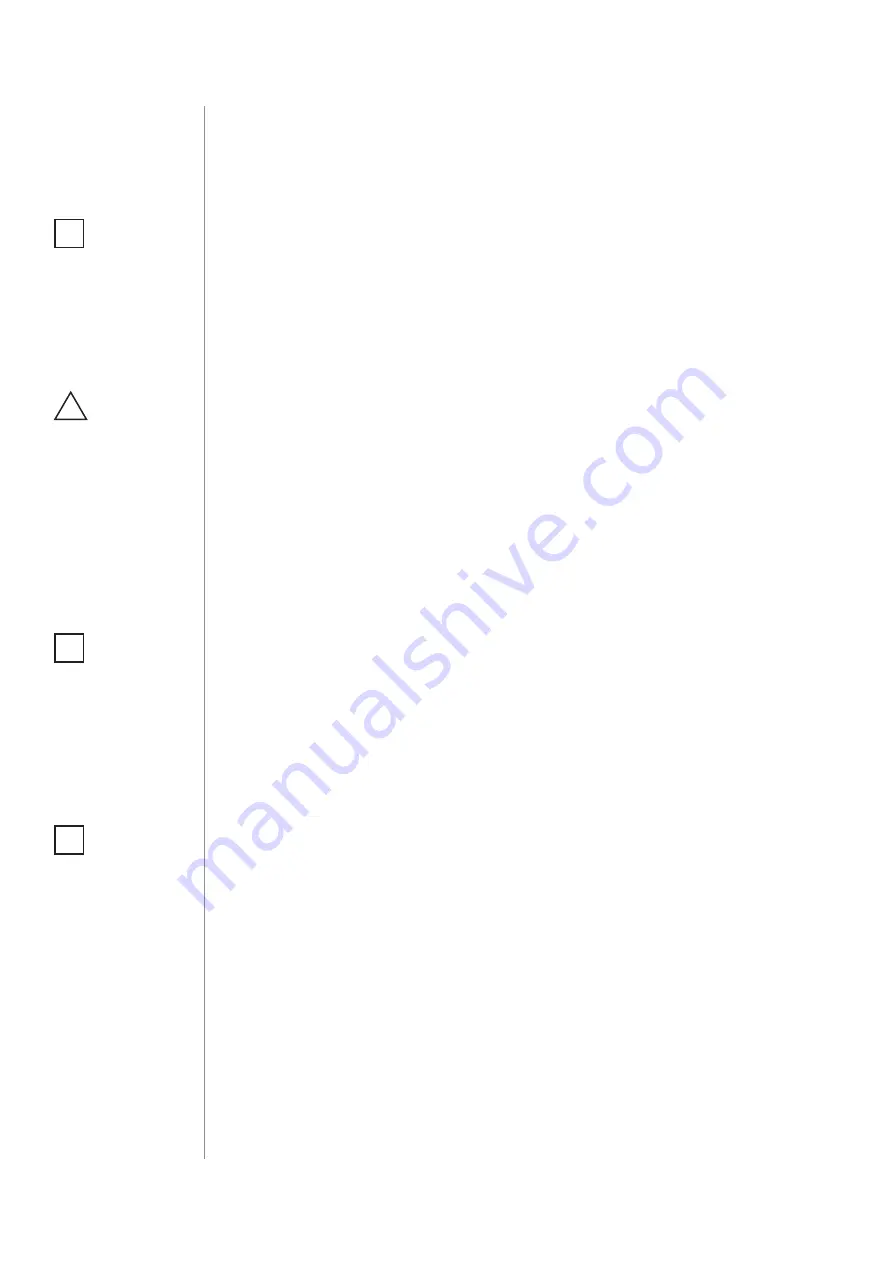
8
ADDInG/REMOVInG THE DEVICE
#4: Adding/removing the device
Adding (Inclusion)
- Z-Wave device learning mode, allowing to add
the device to existing Z-Wave network.
To add the device to the Z-Wave network:
1. Place the Switch 2 within the direct range of your Z-Wave controller.
2. Identify the S1 switch.
3. Set the main controller in (security/non-security) add mode (see
the controller’s manual).
4. Quickly, three times press the S1 switch.
5. Wait for the adding process to end.
6. Successful adding will be confirmed by the Z-Wave controller’s
message.
NOTE
In case of problems
with adding/remov-
ing using S1 switch,
use B-button instead
(located on the hous-
ing)
i
CAUTION
While adding the
Switch 2 to the net-
work with connected
toggle switch, ensure
that switch contact is
open (off). Otherwise
it will prevent adding/
removing the device
to/from the network.
!
Removing (Exclusion)
- Z-Wave device learning mode, allowing to
remove the device from existing Z-Wave network.
To remove the device from the Z-Wave network:
1. Place the Switch 2 within the direct range of your Z-Wave controller.
2. Identify the S1 switch.
3. Set the main controller in remove mode (see the controller’s
manual).
4. Quickly, three times press the S1 switch.
5. Wait for the removing process to end.
6. Successful removing will be confirmed by the Z-Wave controller’s
message.
NOTE
Removing the Switch 2
from the Z-Wave net-
work restores all the
default parameters of
the device, but does
not reset power me-
tering data.
i
NOTE
Adding in security
mode must be per-
formed up to 2 meters
from the controller.
i
Summary of Contents for Switch 2 FGS-2 3 Series
Page 2: ......









































