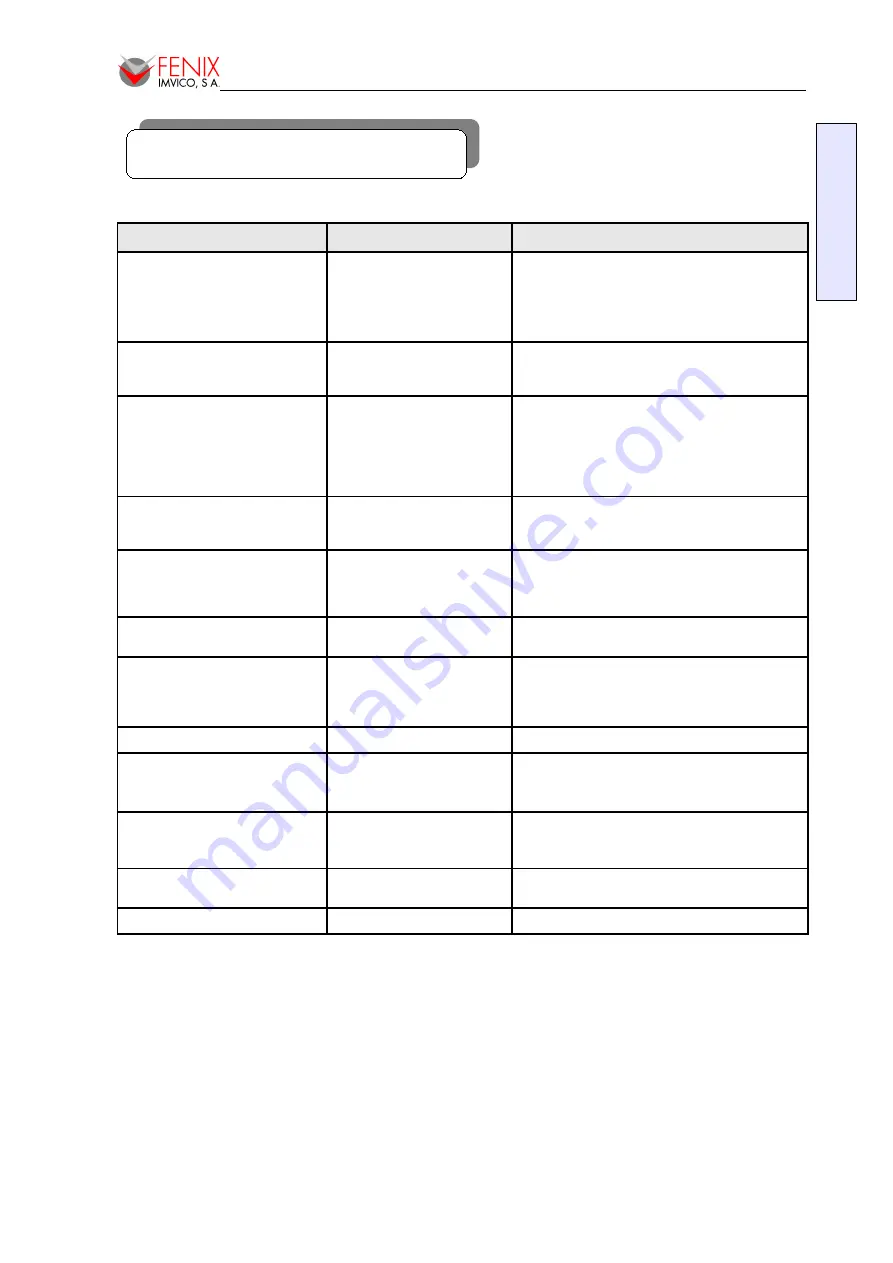
Manual de Instalación
/ Installation Manual
11 – TROUBLESHOOTING
Problem
Cause
Solution
No power to the system. Fan inside
power supply does not turn on.
Indicator lights on keyboard are not
lit.
3. Power cable is unplugged.
4. Defective power cable.
5. Power supply failure.
6. Faulty wall outlet; circuit
breaker or fuse blown.
1. Make sure power cable is securely plugged in.
2. Replace cable.
3. Use different socket, repair outlet, reset circuit
breaker or replace fuse.
System inoperative. Power indicator
LED are lit, hard drive is active but
system seems “hung”
Memory DIMM is partially
dislodged from the slot on the
mainboard.
Call technical support.
System does not boot from the hard
disk drive.
1. Connector between hard drive
and system board unplugged.
2. Damaged hard disk or disk
controller.
3. Hard disk directory or FAT is
corrupted.
1. Call technical support.
2. Backing up the hard drive is extremely important.
Make sure your periodically perform backups to
avoid untimely disk crashes.
The hard disk can be read and
applications can be used but booting
from the hard disk is impossible.
Hard Disk boot sector has been
corrupted.
Back up data and applications files. Reformat the
hard drive. Re-install applications and data using
backup disks.
Error message reading “SECTOR
NOT FOUND” displays and the
system does not allow certain data
to be accessed.
There are many reasons for this
such as virus intrusion or disk
failure.
Back up any salvageable data. Then performs low
level format, partition, and then a high level format
the hard drive. Re-install all saved data when
completed.
Screen message says “Invalid
Configuration” or “CMOS Failure.”
Incorrect information entered
into the BIOS setup program.
Review system’s equipment. Reconfigure the
system.
Blank screen.
1. Memory problem.
2. Computer virus.
1. Reboot computer. Reinstall memory. Make sure
that all memory modules are securely installed.
2. Use anti-virus programs to detect and clean
viruses.
Screen goes blank periodically.
Screen saver is enabled.
Disable screen saver.
No color on screen.
1. Faulty Monitor.
2. CMOS incorrectly set up.
Check BIOS “Advanced Chipset Features”
- Boot display” → LFP
- Panel Number → 4
The screen displays “C: drive
failure.”
Hard drive cable not connected
properly.
Call technical support.
Missing operating system on hard
drive.
CMOS setup has been
changed.
Run setup and select the correct drive type.
Certain keys do not function.
Keys jammed or defective.
Call technical support.
70/71
E
N
G
L
IS
H


































