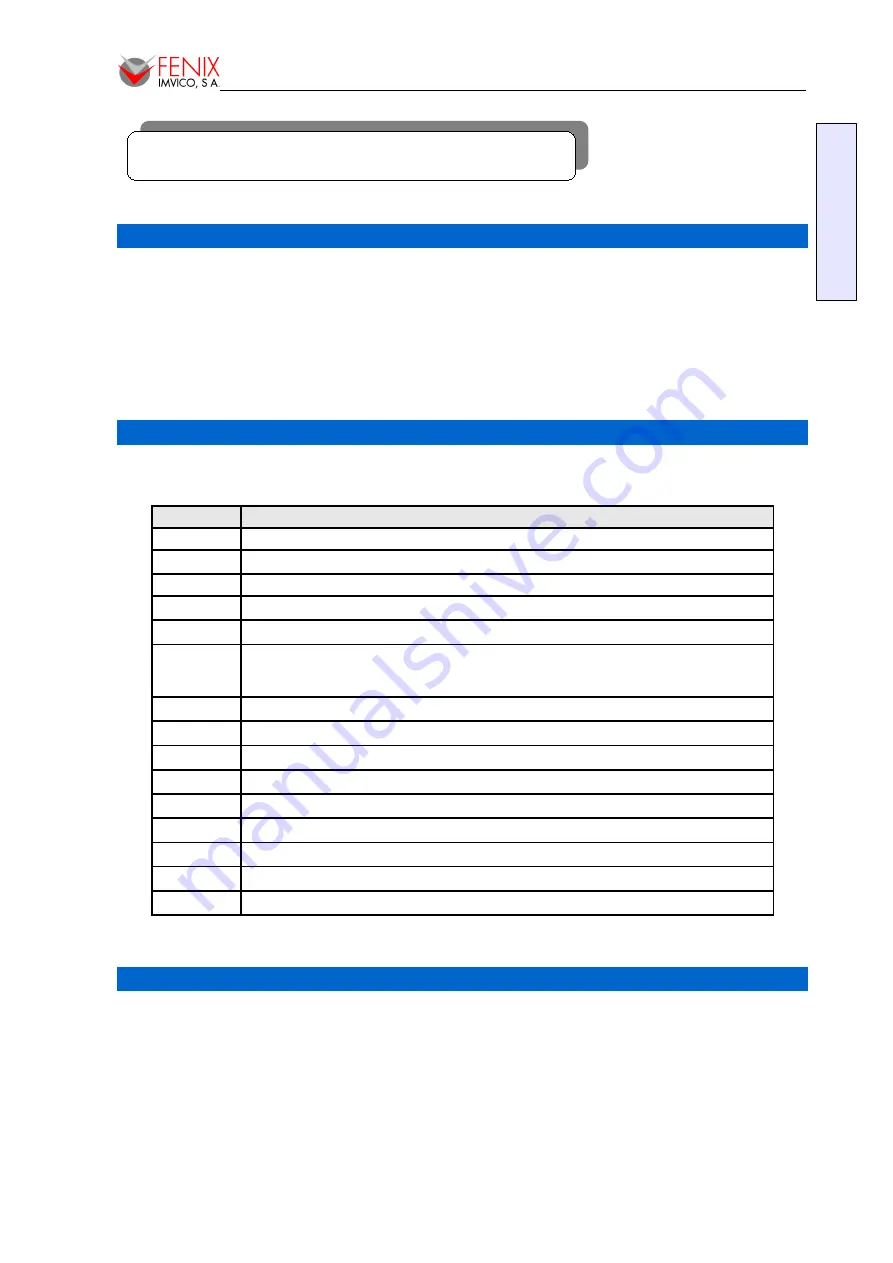
Manual de Instalación
/ Installation Manual
8 – BIOS CONFIGURATION OPTIONS
Starting Setup
The AwardBIOS™ is running as soon as the power is switched on. The BIOS reads the system
information contained in the CMOS memory and starts checking out and configuring the system. When
finished, the BIOS will try to boot an operating system from the first booting device specified, if it does
not find an OS it will jump the the next one.
Setup program can be activated by pressing <Del> repeatedly after switching the system on. If the
setup program does not enter, restart the system and try again.
Navigating the Setup
The following table describes how to navigate in the Setup program using the keyboard.
Button
Description
↑
Move to previous item
↓
Move to next item
←
Move to the item in the left hand
→
Move to the item in the right hand
Enter key
Enter the sub menu selected
Esc key
Main Menu -- Quit and not save changes into CMOS
Status Page Setup Menu and Option Page Setup Menu -- Exit current page
and return to Main Menu
PgUp key
Increase the numeric value or make changes
PgDn key
Decrease the numeric value or make changes
+ key
Increase the numeric value or make changes
- key
Decrease the numeric value or make changes
F1 key
General help, only for Status Page Setup Menu and Option Page Setup Menu
F5 key
Restore the previous CMOS values, only for Option Page Setup Menu
F6 key
Fail Safe Default Values
F7 key
Optimized Defaults
F10 key
Save all the CMOS changes, only for Main Menu
.
In Case of Problems
It could happen that after saving system changes with Setup, the computer no longer boots. The
AwardBIOS™ supports an override to the CMOS settings which resets your system to its defaults.
It is strongly recommended no to make any changes to the chipset defaults as they have been
carefully chosen by both Award and your systems manufacturer to provide the absolute maximum
performance and reliability.
50/71
E
N
G
L
IS
H






























