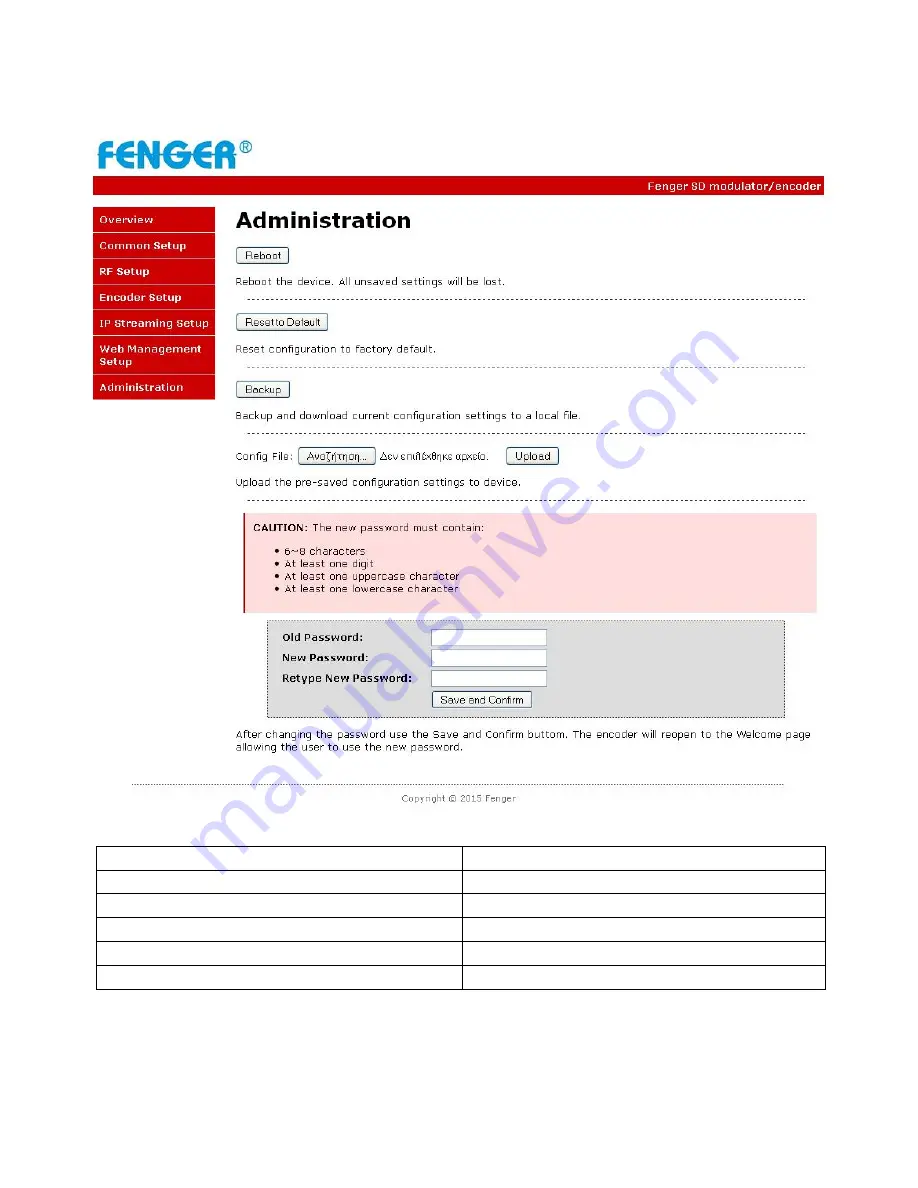
- 15 -
FDM-4000i Manual V1.0
Step 14: Administration
Administration
Administration Page Functions
Actions
Reboot
Reboot device. All unsaved settings will be lost.
Reset to Default
Reset all settings back to original factory settings
Backup
Download all settings of device
Upload
Upload a saved config file
New Password
Create and save new password for GUI
****Caution****
Selecting “Reset to Default” will automatically reset all saved settings back to factory default settings. All saved settings
will be lost.
****Caution****







































