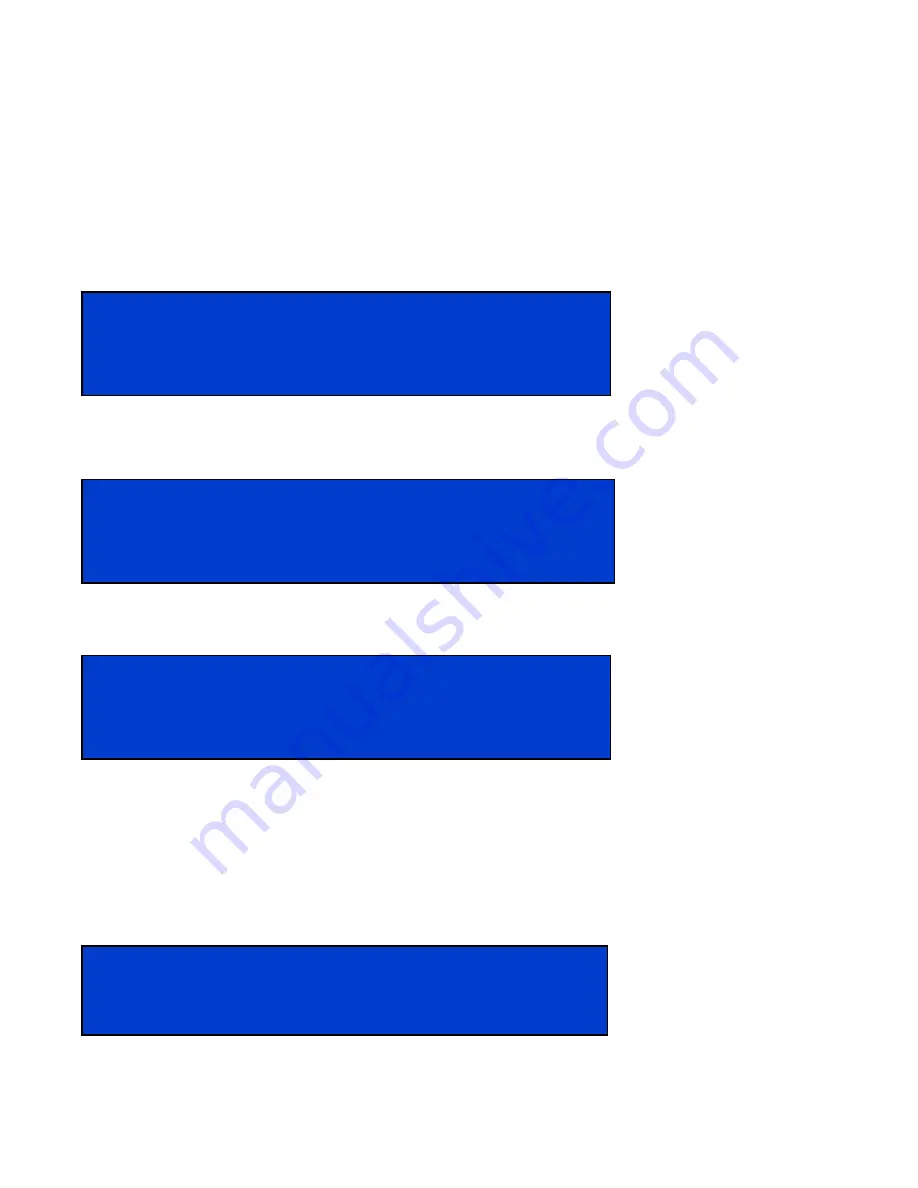
- 18 -
FDM-4000i Manual V1.0
Modulator Configuration via Front Panel LCD
Once the encoder is powered up it will go through its initial booting process. Once the unit has
completed its initial “Booting” up process the LCD will display IN-1..., Bit Rate information,
Channel-1...., and other information in the LCD Display Window. When visible the unit is ready
for programming or operation.
The LCD will display data as it cycles through the available information.
Screen Views:
1: Inputs, Mbps, Channel Names, Video Output Type, Audio Output type
2: Use the Scroll Up/Down button to display RF data, Physical Output Channel, Constellation,
FEC setting, OFDM Mode Selection.
3: Use the Scroll Up/Down button to display IP address
Main Menu
– To access the Main Menu first enter the password by pressing the OK
button. Use the Scroll Up/Down buttons to enter the password. Once the password is
entered press the OK button again and the LCD Screen will display “Common Setup”.
Password
–
Use the Scroll Up/Down buttons to enter the password. Password is
0000
.
Press the OK button for each number to enter the password. Press OK again after the
display shows…
SD
Series.
IN-1 6.796Mbps CHANNEL-1 MPEG2 MP2
IN-2 6.796Mbps CHANNEL-2 MPEG2 MP2
RF-1 E21 (474MHz) QAM 64 7/8 1/32 8K
RF-2 E22 (482MHz) QAM 64 7/8 1/32 8K
1st DESTINATION IP
192.168. 1. 20
1st DESTINATION PORT 10000
PASSWORD=?
0





















