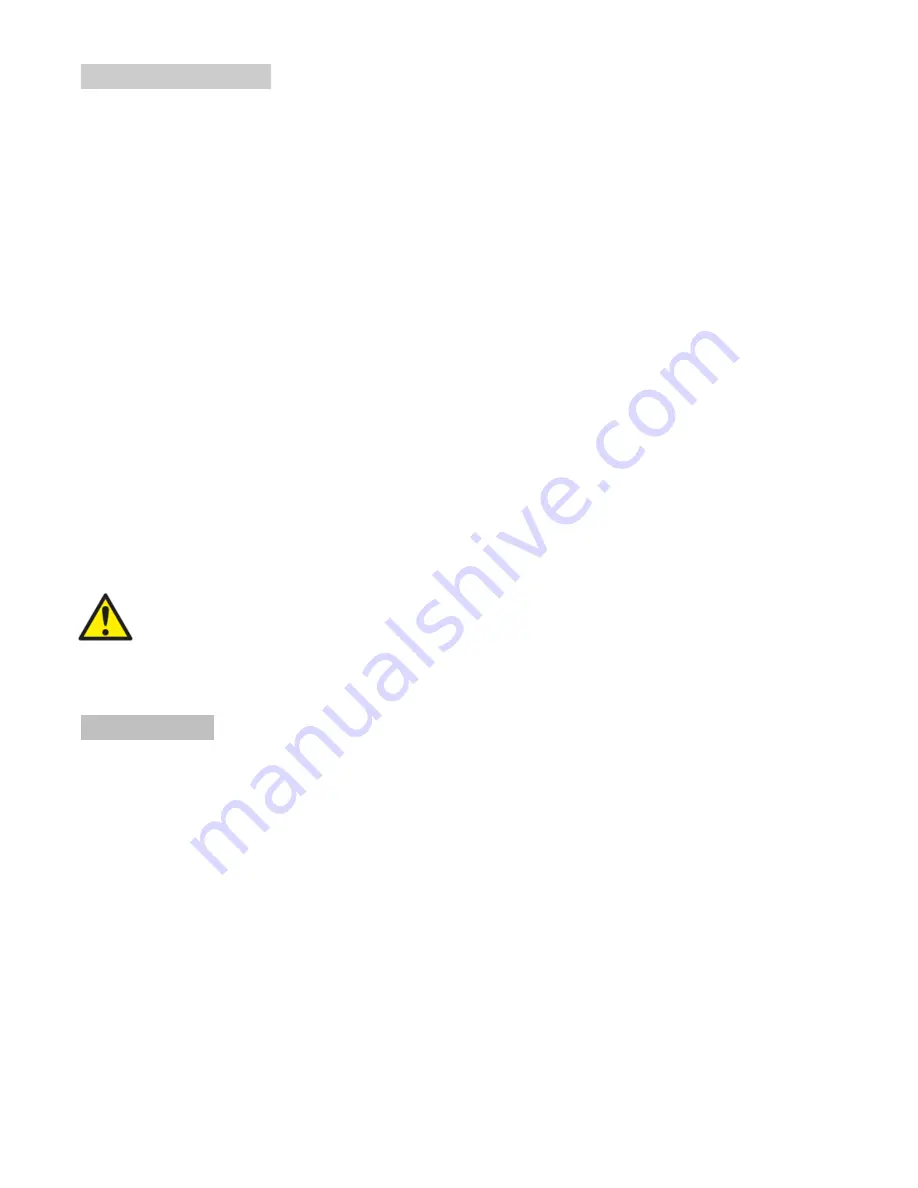
- 19 -
FDM-4000i Manual V1.0
Common Setup Menu
Output Channel
– Use the Scroll Up/Down button to change the output channel. Use the
Scroll Up/Down buttons to select the desired output channel. Once the desired output
channel is selected press the OK button to set the channel.
The LCD Display will show both the channel number and the frequency number of the
output channel (example: E21 474MHz)
Attenuation
– Use the Scroll Up/Down button to select Attenuation. Press the OK button
to enter the Attenuation menu. Use the Scroll/Up down button to select the desired
attenuation in 1dB increments from 0 to minus 20 dB. Once the desired attenuation level
is found press the OK button to set.
LCN
– Use the Scroll Up/Down button to select LCN MODE. Press the OK button to
enter the LCN menu. Menu options are APN, NORDIG, ITC, EACEM, AU, and, NZ.
Factory default: ITC. Use the Scroll Up/Down button to select the desired LCN and press
the OK button to set.
Device Address
– Use the Scroll Up/Down button to select Device Address. Press the
OK button to enter the Device Address menu. Use the Scroll Up/Down to select the
Desired Address ranging from 1 to 255 then press OK to set. A unique device address is
required if setting up more than 1 encoder per site. This allows the user to distinguish
each device.
Default Configuration
–To reset the Encoder/Modulator back to the factory default
select the Default Configuration Menu. Press OK to enter the Default Configuration
Menu. Using the Up/Down button select YES to reset all programmed settings back to
the factory default setting. Factory Default: NO.
Caution: Once the “YES” button is pressed the unit will automatically reset to the factory default
settings. All settings or changes to the encoder/modulator will be lost.
Back to Main-
Select Back to Main to escape the Common Setup Menu.
RF Setup Menu
Select RF
-
Press the OK button to enter the Select RF menu. Use the Scroll Up/Down
button to Select the RF section of the Encoder. Select 1 or Select 2.
Constellation
– Use the Scroll Up/Down button to select Constellation. Press the OK
button to enter the Constellation menu. The unit is default to QAM64. Press the OK
button to set.
FEC
-
Use the Scroll Up/Down button to select the FEC menu. The unit is default to 7/8.
Press the OK button to set.
GUARD INTERVAL
– Use the Scroll Up/Down button to select Guard Interval. Press
the OK button to enter the Guard Interval menu. The unit is default to 7/8. Press the OK
button to set.
OFDM -
Use the Scroll Up/Down button to select the OFDM menu. Press the OK button
to enter the OFDM menu. Use the Scroll Up/Down to select the OFDM 2K or 8K. Press
OK to set.
RF Output
–
Use the Scroll Up/Down button to select RF Output. Press the OK button to
enter the RF Output menu. Menu options are Normal, Inverted and C.W. The factory




















