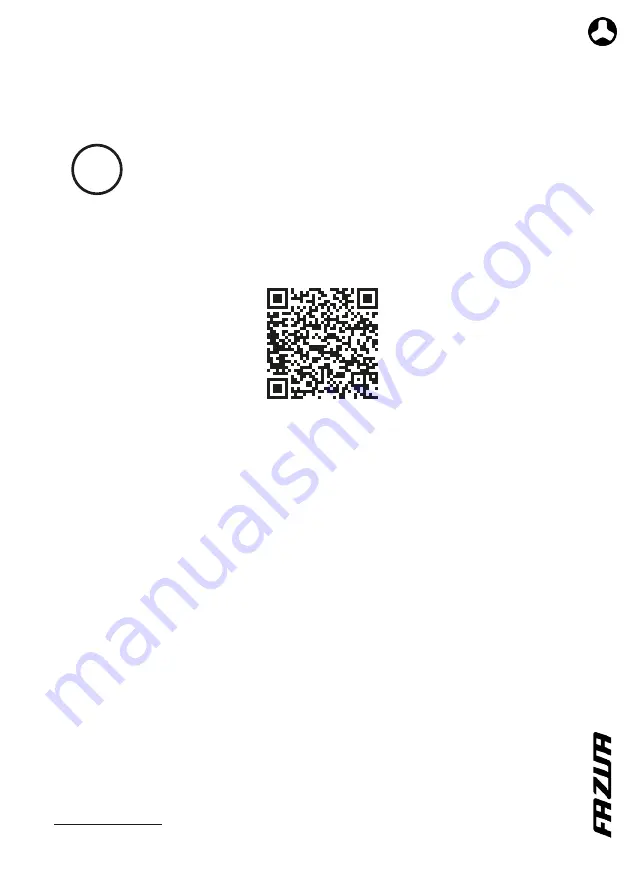
Freigabeversion
Original instructions | US-English
31
7
CLEANING AND MAINTENANCE
7.1 Performing a firmware update
To update the firmware, connect the DRIVEPACK to your computer
via the USB port. You will need a USB cable to do this*.
Visit the FAZUA homepage for a detailed description of how to perform the firm-
ware update. You can access the corresponding website directly by scanning the
following QR code:
Connect the DRIVEPACK as described below.
1. Remove the cover from the USB port on the DRIVEPACK.
Do not use sharp-edged tools or similar to remove the cover as this may
damage the DRIVEPACK or the USB port. Instead, prise off the cover using your
fingers or a plastic lever.
2. Insert one USB plug into the USB port of the DRIVEPACK and the other USB plug
into the USB port on your computer.
3. Follow the descriptions of how to perform the firmware update on the FAZUA
homepage.
After successfully performing the firmware update:
4. Disconnect the DRIVEPACK from your computer by removing the USB plug from
the USB port on the DRIVEPACK. Always pull the USB plug, not the cable, to avoid
damage.
5. Then fit the cover to the USB port on the DRIVEPACK.
IMPORTANT:
Always make sure that the cover is fitted securely to the USB port
on the DRIVEPACK to prevent dirt from entering the USB port or DRIVEPACK
electronics and causing damage.
* The USB cable is not supplied.
https://fazua.com/en/support/help-center/ride-50-firmware/update-firmware/
















































