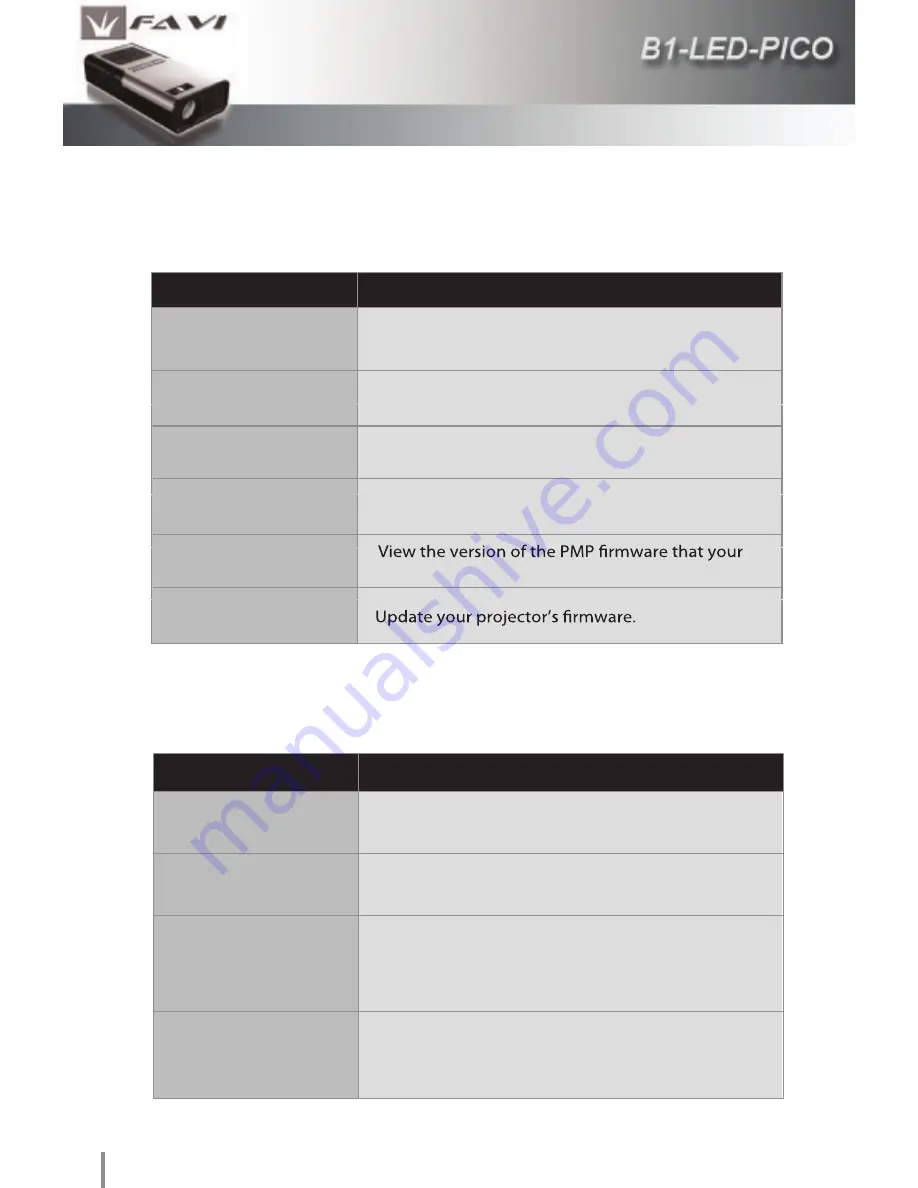
26
System Setup
The System Setup screen allows you to change the general PMP
system functions such as Language, Gamma correction, and Volume.
Photo Setup
Here you can change how photos will be displayed on the projector.
Menu Option
Function Description
Language
Select from one of 19 supported languages. English
is the default setting.
Volume
Change the default PMP mode volume.
R es et Default S etting
Reverts all PMP settings back to their factory defaults.
Vers ion
projector is running.
S ystem Upgrade
Gamma
Change the brightness of the PMP interface by selecting
from one of four settings.
Menu Option
Function Description
Dis play Mode
Select which mode photos will be displayed in. You
can choose between Slideshow, Thumbnail, and
Browse mode.
Dis play Ratio
Select how photos will be displayed. You can
choose between Full Screen, Fit Screen, and Crop
to fill modes.
Slides how Duration
Select how long each photo will be displayed in
Slideshow mode. You can choose between 5
seconds, 15 seconds, 30 seconds, 60 seconds, 5
minutes, and 15 minutes. Default is 5 seconds.
Slides how Repeat
Select whether you want the slideshow to cycle
through the images once, or repeat them. The
default stting is Once.





































