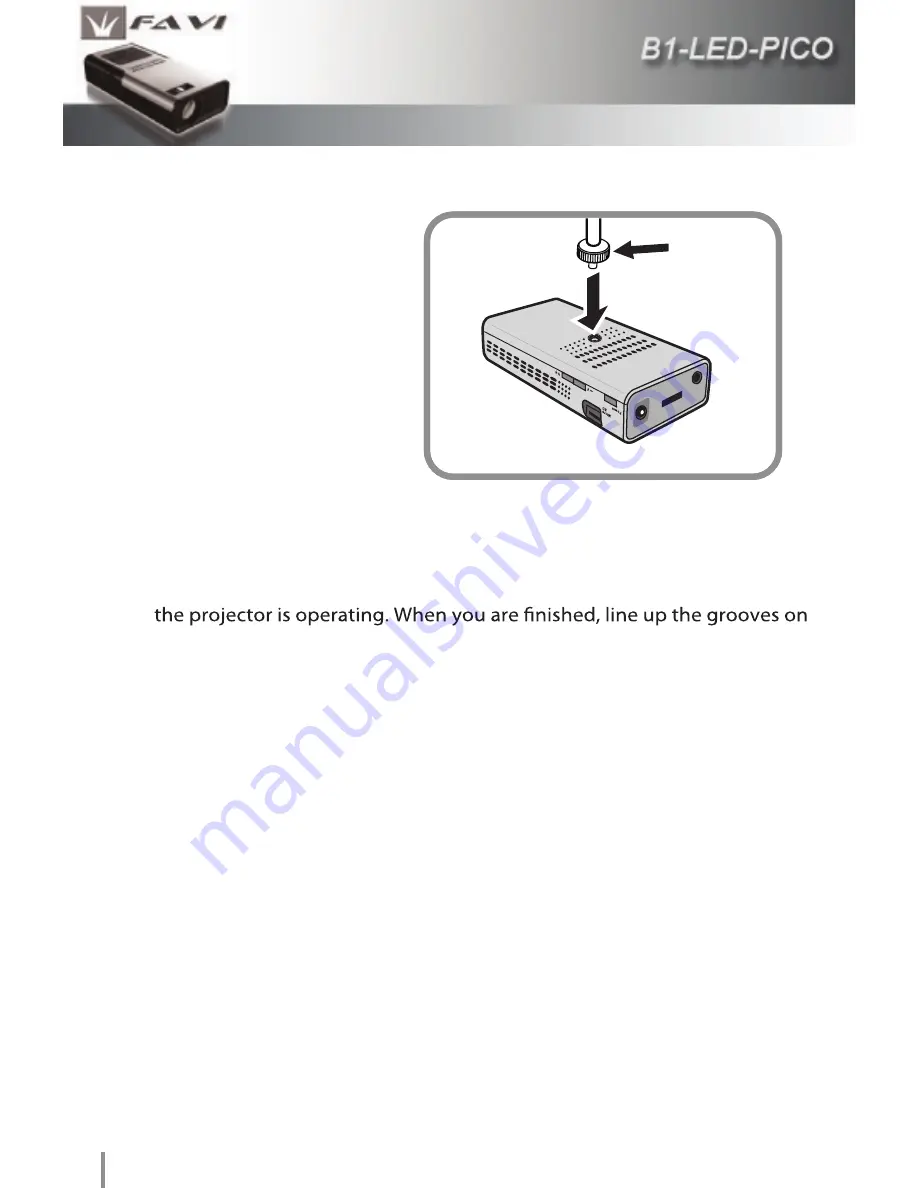
16
Setting up your projector
Screw the tripod to the
base of the projector as
shown in the illustration.
Grasp the tripod’s legs to
tighten. Do not over tighten.
You can adjust the
tripod’s base to make better
contact with the base of
the projector. Rotate the
base on the tripod to adjust
it.
You can also extend the tripod’s legs to increase the height of your
projector. The tripod’s legs are keyed. When they are fully extended, you
can rotate the inner legs to prevent them from accidentally retracting while
the inner legs with the notches on the outer legs to allow the inner legs to
retract.
Once you have the projector set up and connected, press the power button
on either the projector or remote control. Once the projector begins
operating, you should be able to hear the cooling fan and see an image
projected onto your screen. You can then adjust the projected image to
your liking.
IR
DC
AV /
VGA
Adjustable base
CHAPTER
3
Using your Projector














































