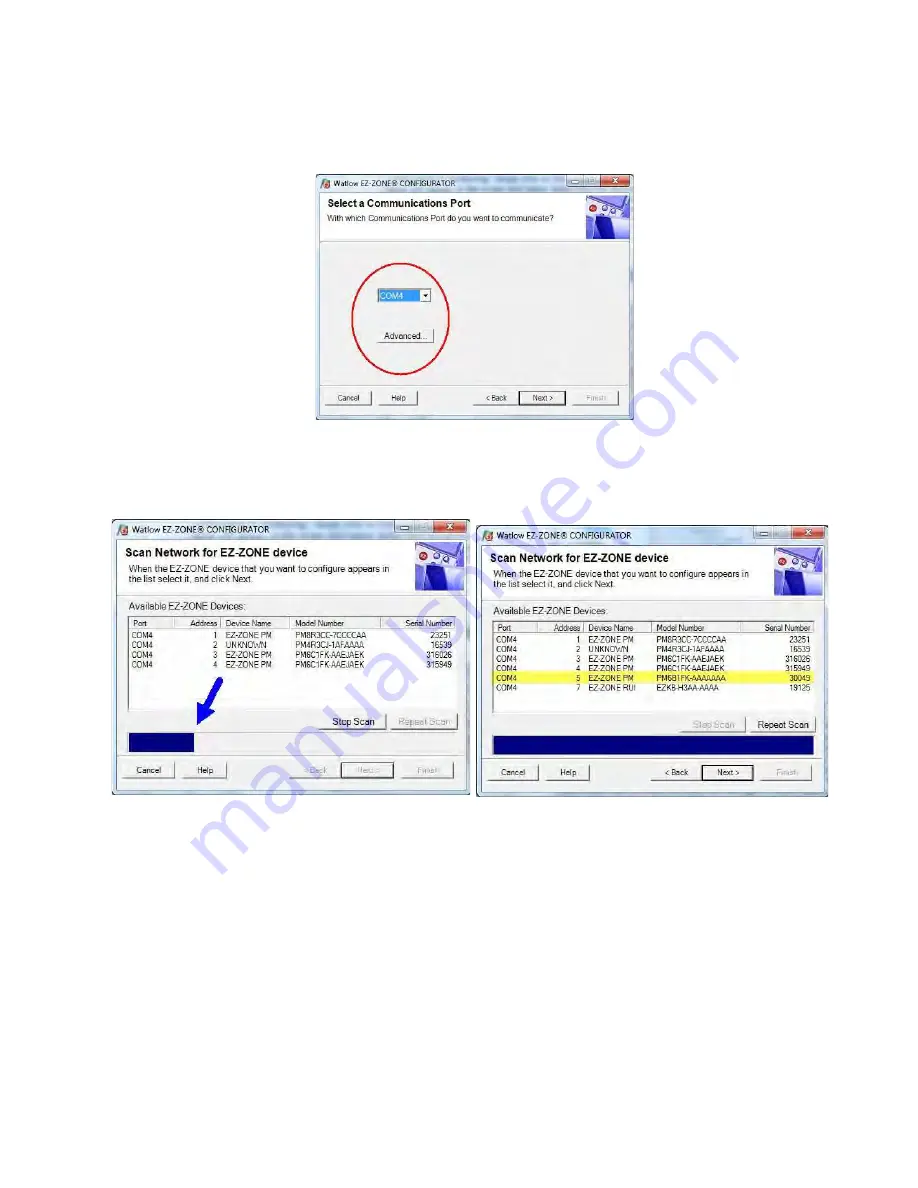
4000 Series
Page
20
of
41
3460006-17_serial series 5000000
After clicking the next button above it is necessary to define the communications port that will be used on the
PC as shown below. Clicking on the drop down will allow the user to select the appropriate communications
port. This will be the port assigned to the EIA-485 to USB converter when it was connected to the PC. The
"Advanced" button allows the user to determine how many devices to look for on the network (1 to 17).
After clicking on the "Next" button, the software will scan the network for the zone addresses specified while
showing the progress made (as shown in the graphic below. When complete the software will display all of the
available devices found on the network as shown below.
Searching Network for Devices
Available Network Devices Displayed
The PM8 is shown highlighted to bring greater clarity to the control in focus. Any EZ-ZONE device on the
network will appear in this window and would be available for the purpose of configuration or monitoring; simply
click on the control of choice. After doing so, the screen below will appear. In the screen shot below notice that
the device part number is clearly displayed at the top of the page (yellow highlight added for emphasis). When
multiple EZ-ZONE devices are on the network it is important that the part number be noted prior to configuring
so as to avoid making unwanted configuration changes to another control. Looking closely at the left hand
column (Parameter Menus) notice that it displays all of the available menus and associated parameters within
the control.






























