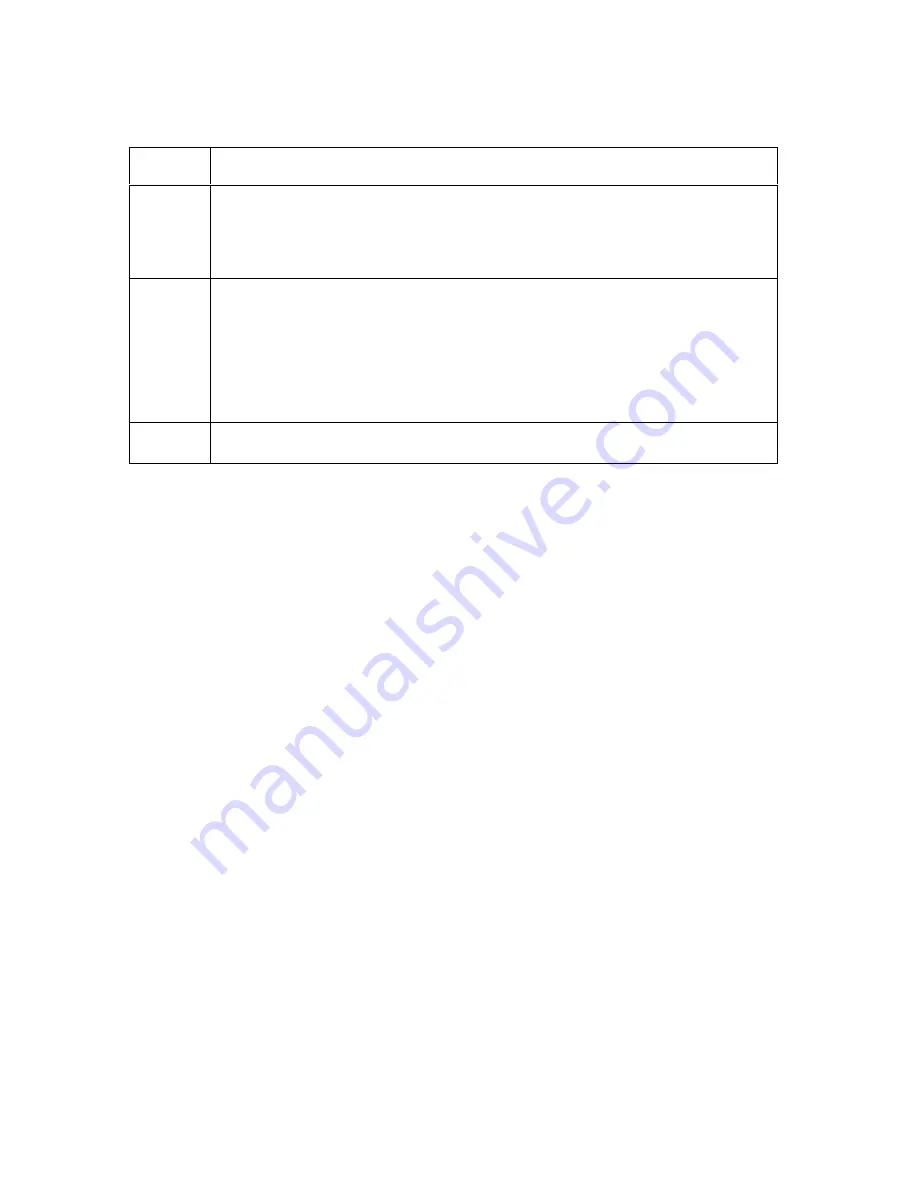
RESTRICTED USE ONLY
Fargo Electronics, Inc.
HDP100 High Definition Card Printer/Encoder User Guide (Rev. Beta)
59
Resolving a No Ribbon Installed Error
Step
Procedure
2
Verify that a Ribbon is installed in the Printer.
a. Press on the Resume button.
b. If the issue persist, continue to Step 3.
3
Remove the rear Cover and check that the Ribbon RFID cable is securely
connected to the Main Board (J-5) and the RFID Sensor.
If the connections are loose, reattach them.
Press on the Resume button.
If the connections are good or if the issue persists, continue to Step 4.
4
Replace the Ribbon RFID Sensor.






























