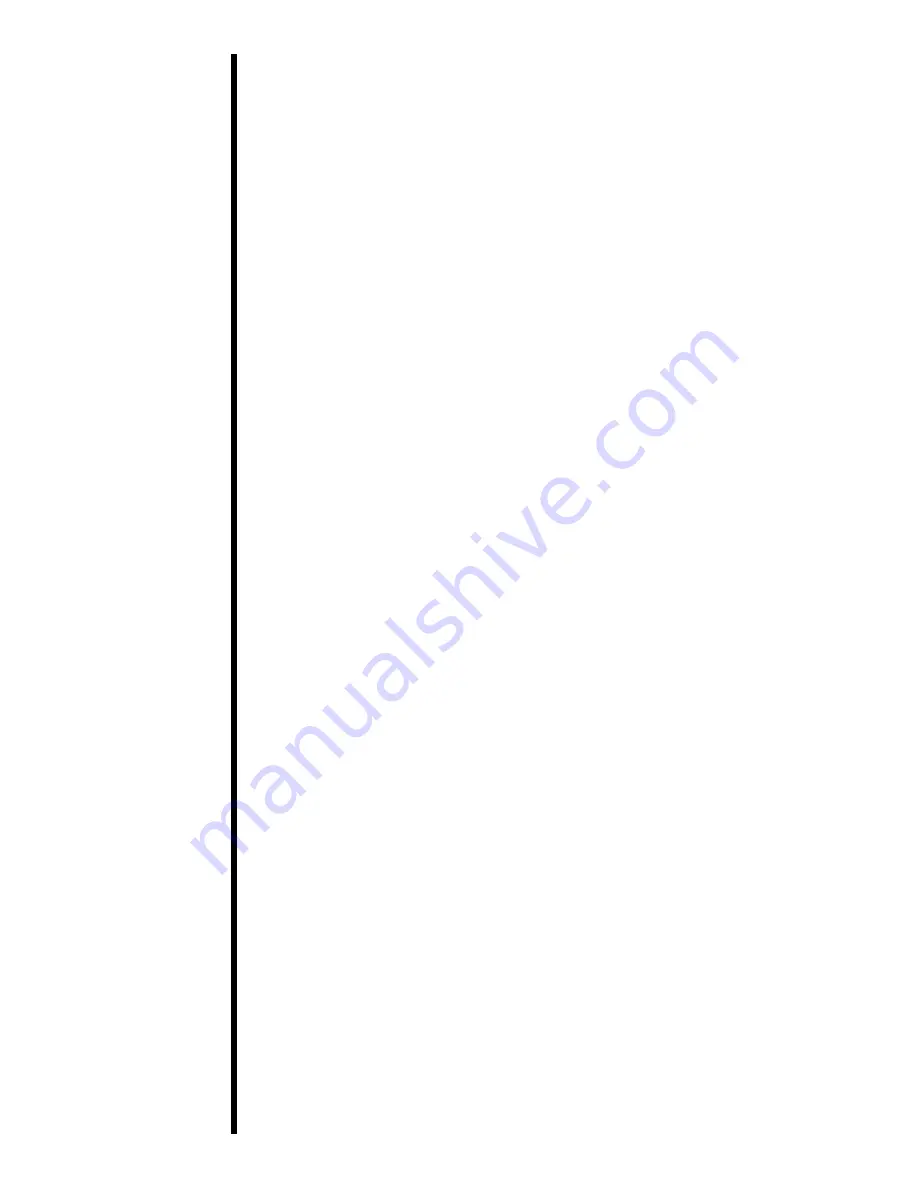
54
The card, ribbon,
or overlaminate
is jammed.
■
Print with either the
32-Bit Print Spooler
or the
Write Direct to Port
option selected from within the
printer driver setup (see Section 7-B and C for more
information on these options). In most cases, one or
the other of these options will provide the best
results when printing from Windows 95.
■
Due to the wide variety of PC hardware and
software configurations, however, some systems
may print more effectively through the system
spooler of Windows 95. If you choose not to print
with either the 32-Bit Print Spooler or the Write
Direct to Port option selected, but instead wish to
print through the Windows 95 system spooler, the
following steps will help you optimize your system
for printing:
1.
Click the
Start
button, point to
Settings,
and
select
Printers.
When the Printers window
appears, click on the Color ID Card II printer icon
using the
right
mouse button and select the
Properties
option.
2.
Select the
Details
tab, then select the
Spool
Settings
button.
3.
Select the
Print directly to the printer
option and
click on
OK.
4.
Again from the Details tab, select the
Port
Settings
button.
5.
Deselect both the
Check Port state before
printing
option and the
Spool MS-DOS print
jobs
option, and click on
OK.
6.
Increase the
Transmission retry
value of the
Details tab from 45 to
900.
Click on
OK
to close
the Properties window.
Symptoms: printer makes strange sounds or stops printing.
■
If your dye-sublimation ribbon is sticking to the
card, check to see that you are using a card with a
polished PVC finish. A card with a dull or sticky
finish can cause the ribbon to stick to its surface
causing the ribbon to jam or even break.
■
Review the proper procedures for clearing ribbon
and card jams in Section 8.
■
If you are using an acceptable video imaging card
stock and the ribbon or overlaminate is still
consistently being jammed down into the drive
roller, you may need to reposition the Headlift
Assembly. To do this, simply open both of the
printerÕs top covers. With the printer powered ON,
push down both the on/cancel and the on-line
buttons at the same time. You should then hear each
Headlift Assembly simultaneously rotating and
realigning itself.
I’m having
problems
printing from
Windows 95.












































