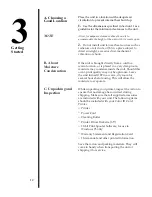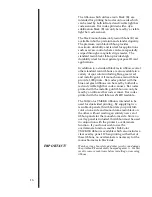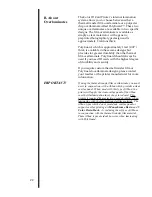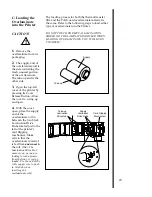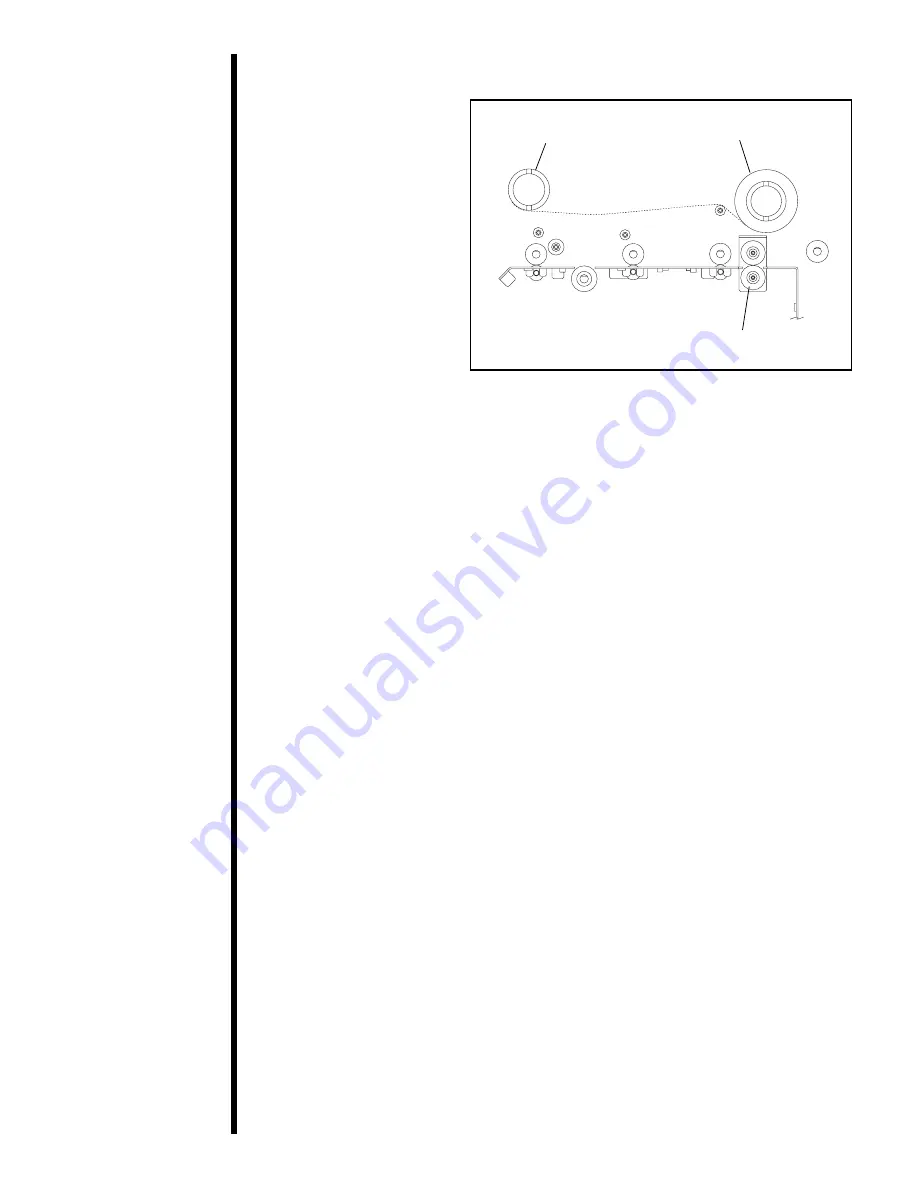
18
6.
Close the cover. When you start to print, the
Ribbon Drive Hubs will automatically engage the
notches on both cores of the ribbon roll.
Do not reverse the ribbon. Damage may occur to the
thermal printhead!
5.
Place the take-up
end of the ribbon roll
in between the two
black Ribbon Drive
Hubs located about six
inches (152mm) to the
left of the ribbon
supply Ribbon Drive
Hubs. Load the ribbon
take-up end of the
ribbon just as you
loaded the ribbon
supply end in step 4.
When loaded properly,
the ribbon should feed
underneath both ends
of the ribbon roll.
C. About Cards
The Color ID Card Printer accepts a variety of
different card sizes and thicknesses and will print
to any card with a clean, level, polished PVC
surface (see Section 11 for accepted card size
specifications). The printer can also print onto
smart cards, but one must be careful not to print or
place a clear overlay over the area containing the
actual IC chip. Printing over this area could
damage both the IC chip and the printerÕs
printhead. To avoid printing over this area, select
the
Smart Card
option from the printer driver
setup (see Section 7-B for printer driver
information).
Although the Color ID Card Printer is equipped
with a card cleaning roller, it is very important to
always print onto cards specifically designed for
direct-to-card dye-sublimation printing. Such cards
must have a polished PVC surface free of
fingerprints, dust, and any other types of
embedded contaminants. In addition, these cards
must have a completely smooth and level surface
in order for the printer to achieve consistent color
coverage (many brands of Proximity cards have an
uneven surface which can inhibit consistent color
transfer). For information on cards suitable for
direct-to-card dye-sublimation printing, contact
your authorized Color ID Card Printer dealer or
the printer manufacturer.
IMPORTANT!
Supply Roll
Cleaning Roller Assembly
Take-up Roll