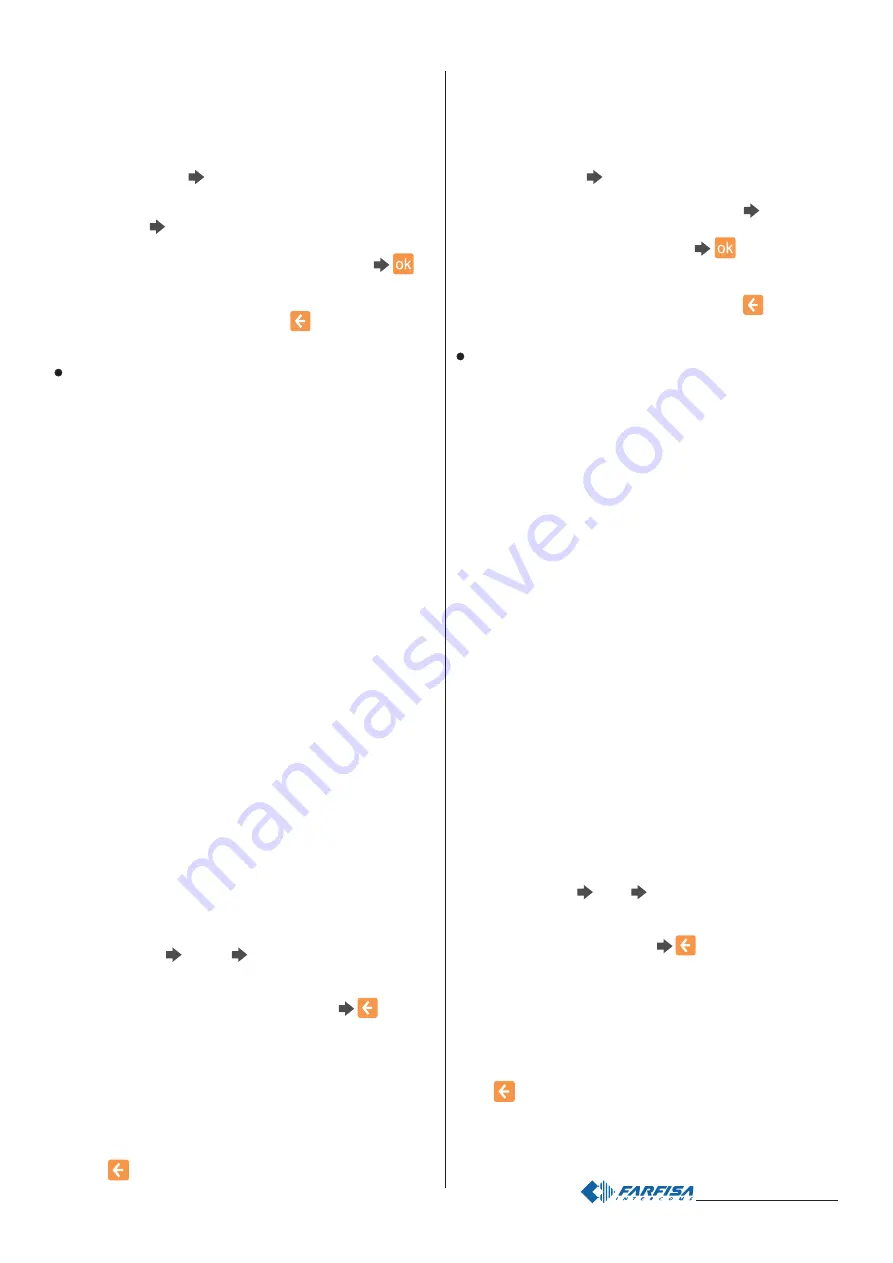
- 16 -
Mi 2438IGb
Inoltre si possono scegliere le funzioni da associare ai 6 tasti che si
possono far apparire durante il collegamento con il posto esterno.
- Link a Pulsante - Volume - Telecamera - Scatto manuale -
Apriporta - Impostazioni - Chiudi.
Per scegliere una funzione eseguire la procedura seguente:
Premere “HomePage”
scegliere la posizione che si vuole attribuire
ad una funzione (tasto in alto, al centro o in basso) premendo
"modifica" alla destra della casella della funzione attualmente
programmata
premere brevemente sulla casella testo della
funzione desiderata (spostarsi con le frecce per scorrere l'elenco);
una spunta di colore verde evidenzierà la scelta fatta
per
tornare alla pagina precedente.
Procedere in modo analogo per le altre posizioni.
Alla fine della programmazione premere
per tornare alla pagina
"impostazioni avanzate".
Indirizzi alternativi
È possibile impostare myLogic in modo tale che risponda alle
chiamate destinate ad altri utenti (indirizzi alternativi); per esempio
in una situazione di abitazione di un professionista e del proprio
studio professionale oppure di appartamento dei genitori e
appartamento dei figli; in questo modo il videocitofono di un
appartamento può comportarsi come se fosse un videocitofono, sia
principale che secondario, di un’altro appartamento; è importante
tener presente che, nel caso di un videocitofono con indirizzo
alternativo, esso si comporta a tutti gli effetti come un videocitofono
del proprio appartamento, ma anche come videocitofono
dell’appartamento alternativo per cui dovrà rispettare le regole e le
programmazioni anche di quest’ultimo.
Esempio. Se nell’appartamento alternativo c’è già il numero di stanza
2, il videocitofono alternativo non potrà essere programmato con il
numero di stanza 2, naturalmente potrà essere il numero di stanza
2 del proprio appartamento, oppure se nell’appartamento alternativo
c’è già un videocitofono principale, il videocitofono alternativo non
potrà essere programmato come principale, naturalmente potrà
essere il principale per il proprio appartamento.
Esempio: abitazione (a) e studio legale (b) di un avvocato con indirizzi
utente indipendenti ma con possibilità di ricevere le chiamate dei due
indirizzi in uno o entrambi gli appartamenti.
Impostazioni precedentemente programmate nei videocitofoni presenti
nei 2 appartamenti
- a) abitazione avvocato
(solo 1 videocitofono) = myLogic = indirizzo
131; stanza 0
- b) ufficio avvocato
(videocitofono 1) = myLogic principale = indirizzo
120; stanza 0
ufficio segretaria
(videocitofono 2) = myLogic secondario =
indirizzo 120; stanza 1
Per programmare la funzione "indirizzi alternativi" occorre procedere
nel modo seguente (
in parentesi si prenderà in considerazione la
programmazione del videocitofono presente nell'appartamento
dell'avvocato per rispondere anche alle chiamate dello studio):
"Indirizzi alternativi"
"Nuovo"
premere "modifica" per impostare
il nome (
es. “Studio legale”), Indirizzo (es. “120” corrispondente
all’indirizzo dello studio legale) e numero stanza (es. “2” perché nello
studio sono già presenti i numeri di stanza 0 e 1)
.
Per l’immissione delle programmazioni deve essere usata la stessa
procedura del capitolo
“Programmazione indirizzo, nome utente,
numero stanza”.
Per inserire ulteriori "indirizzi alternativi" seguire la stessa procedura
precedente.
Per eliminare un "indirizzo alternativo", selezionarlo toccando
brevemente la casella di testo dove è riportato il nome e premere
“Elimina”.
Premere
o C per tornare alla pagina precedente.
Besides can be selected the functions that can be displayed during
the connection with the entrance.
- Link to Button - Volume - Monitor - Manual photo - Door
opening - Settings - Exit.
Execute the following procedure to select a function:
Press “HomePage” ”
select the position you want to give to the
function (up, centre or bottom) pressing “modify” on the right of the
box of the function that is currently programmed ”
press the text
box of the desired function quickly (use the arrows to scroll the list);
a green tick will identify your selection
to go back to the
previous page.
Repeat the same procedure for the other stations.
At the end of the programming operations press
to go back to
the “advanced setting” page.
Secondary address
You can set myLogic so that it answers the calls sent to other users
(secondary addresses); for example, the house of a professional
and his professional office, or parents’ apartment and sons’
apartment. In this way the videointercom of an apartment can
operate as a videointercom, either main or secondary, of another
apartment. It is important to remember that, in case of a videointercom
with alternative address, the videointercom operates as a
videointercom of its own apartment, but also as videointercom of
the alternative apartment so that it must respect also the rules and
programming operations of the latter.
Example
. If the room number 2 is already used in the alternative
apartment, the alternative videointercom cannot be programmed
with room number 2. Of course, it can be room number 2 of its own
apartment, if available. If there is a main videointercom in the
alternative apartment, the alternative videointercom cannot be
programmed as main videointercom, it can be the main videointercom
for its own apartment if requested.
Example: home (a) and professional office (b) of a lawyer with
independent user addresses but with the possibility to receive the calls
of the two addresses in one or both apartments.
Settings that were previously programmed in the videointercoms of
the 2 apartments
- a) home (1 videointercom only) = myLogic = address 131; room 0
- b) lawyer’s office (videointercom 1) = main myLogic = address 120;
room 0
secretary office (videointercom 2) = secondary myLogic = address
120; room 1
To program the “secondary address” function you must proceed as
illustrated below (in the parenthesis the programming for the
videointercom in the lawyer’s apartment in order to answer also the calls
from the office):
“Secondary address”
“New”
press “modify” to set the name (i.e.
“Law office”)
, Address (i.e.”120" which corresponds to the address of
the law office)
and room number (i.e. “2” because room numbers 0 and
1 are already present in the office)
.
To enter the programming settings you must follow the same procedure
illustrated in the section “How to program address, user name, and
room number”
.
You must follow the same procedure to enter additional “secondary
addresses”.
To delete “secondary address”, select it by touching the text box with
the name quickly and press “delete”.
Press
or C to go back to the previous page.
















































