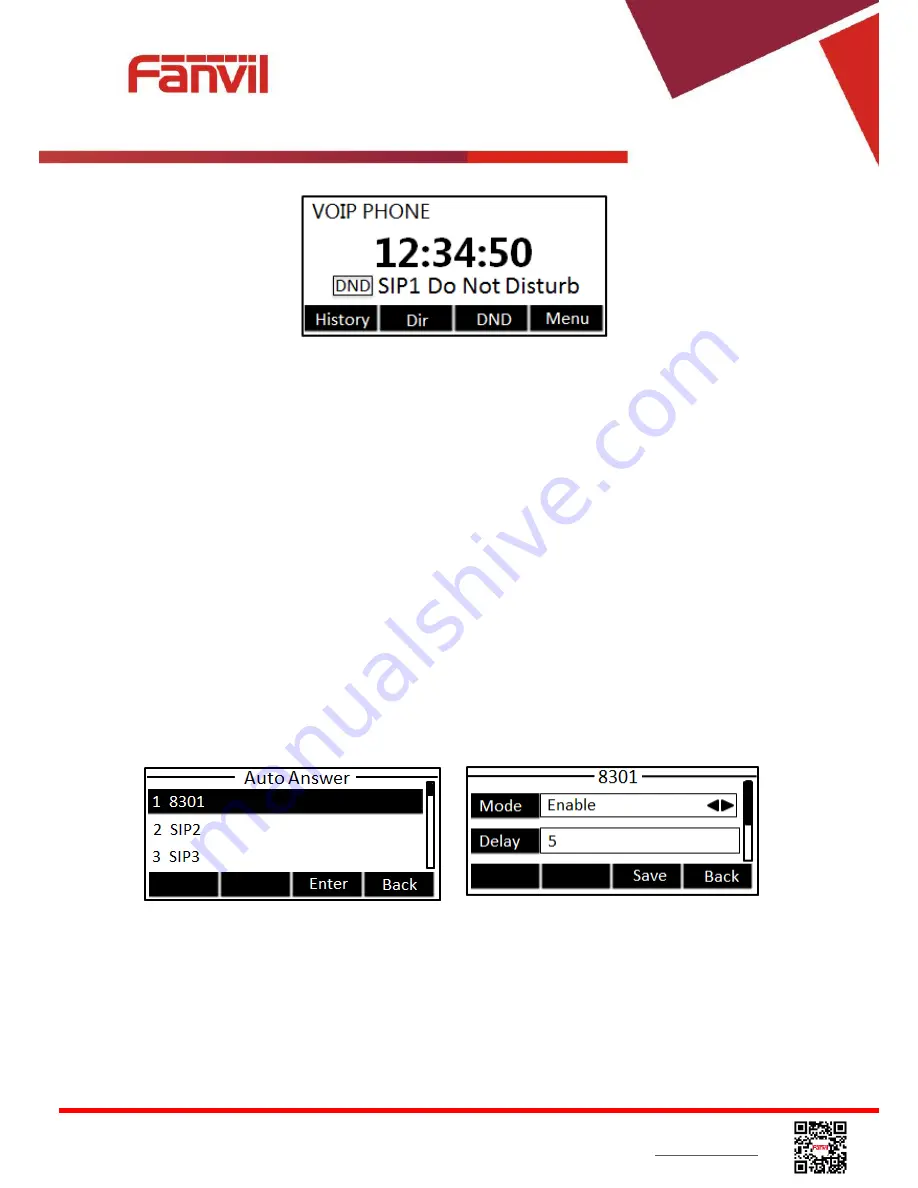
<
文档标题
>
Fanvil Technology Co., Ltd
HQ Add: Level 3, Block A, Gaoxinqi Building, Anhua Industrial Park, Qianjin 1 Road, 35th District, Bao'An, Shenzhen, 518101 P.R. China
Tel: +86-755-2640-2199 Fax: +86-755-2640-2618 Email: [email protected] [email protected]
Beijing Tel:+86-10-5753-6809
Suzhou Tel: +86-512-6592-0605 SEA Tel: +60-3-512-21997
Figure 59 - DND Enabled on Line1
6.7
Auto-Answering
User may enable auto-answering feature on the device and any incoming call will be automatically
answered (not including call waiting). The auto-answering can be enabled on line basis.
When the device is in the default standby mode,
if
user wishes to enable or disable auto-answering
on a specific line or change the auto-answering delay time, user could change the auto-answering
configuration adopt following steps.
Press soft-button [Menu] till you find the [Features] item.
Enter [Features] item till you find the [Auto Answer] item.
Enter [Auto Answer] item to change the auto-answering configuration on a specific line
Press left/right navigator button to select the auto-answering option. When done, press [Save]
button to save the changes.
The default auto-answering delay is 5 seconds.
Figure 60 - Configure Auto-answering on Line1






























