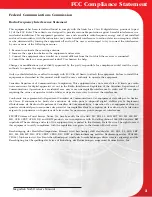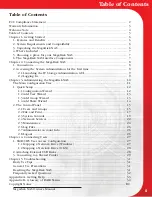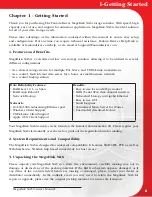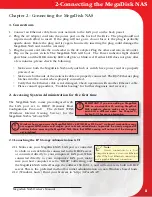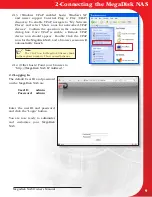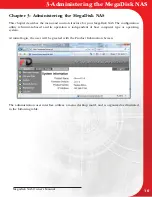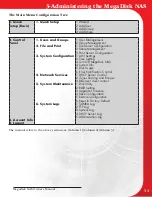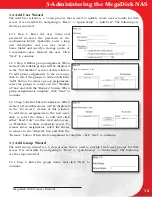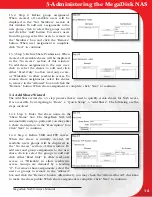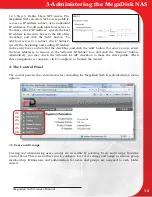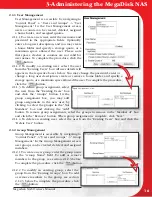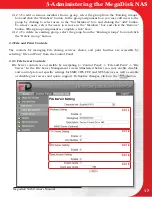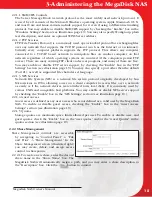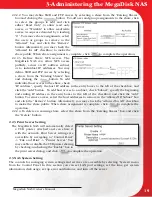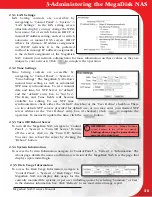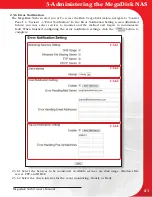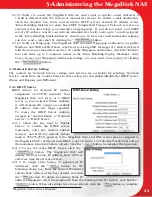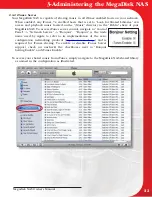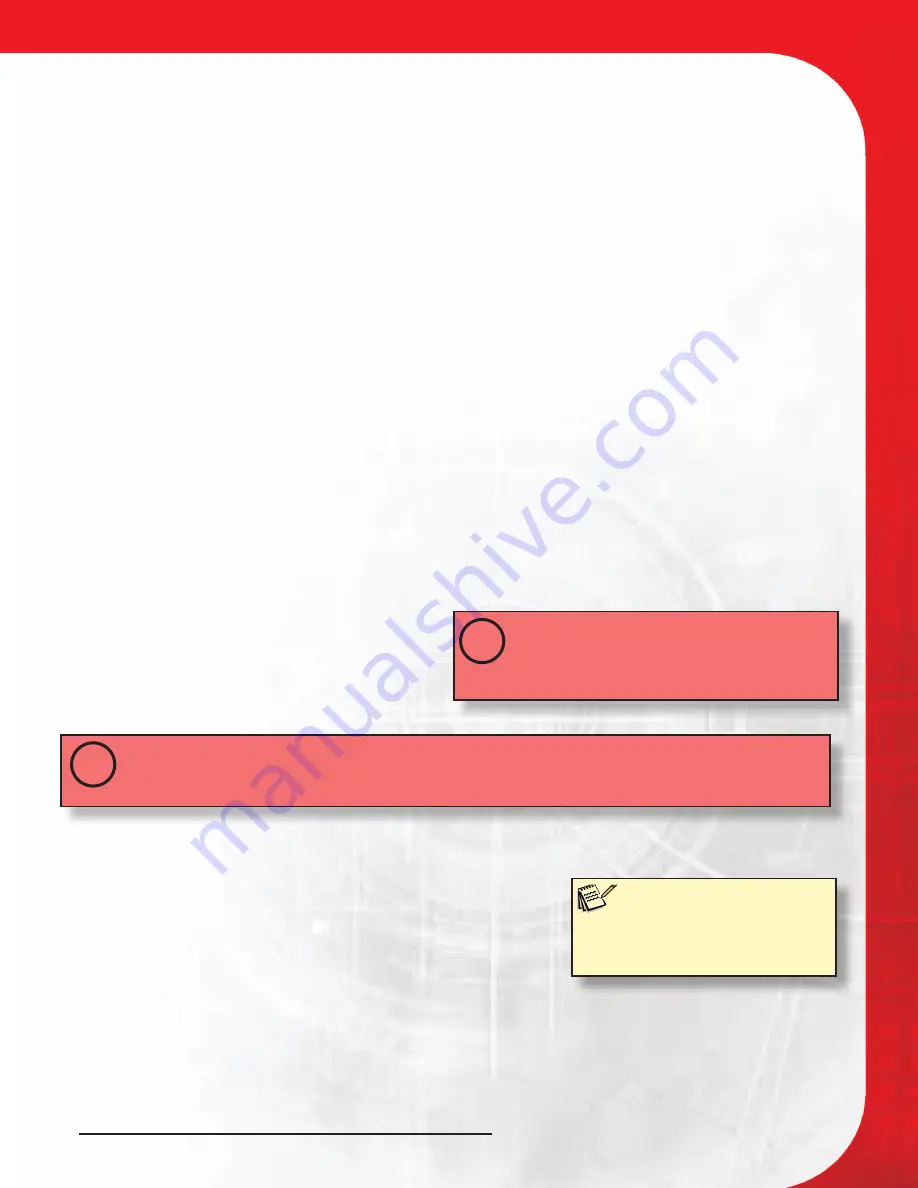
Megadisk NAS Owner’s Manual
8
Chapter 2- Connecting the MegaDisk NAS
1. Connections
1. Connect an Ethernet cable from your network to the LAN port on the back panel.
2. Plug the AC adapter cord into the power port on the back of the Drive. The plug should not
require much effort to insert. If the plug will not go in, do not force it; the plug is probably
upside down. Rotate the plug and try again. Incorrectly inserting the plug could damage the
MegaDisk NAS and void the warranty.
3. Plug the power cord into the cord socket in the AC adapter. Plug the other end into an AC outlet.
4. Flip on the power switch.
The MegaDisk NAS will boot. The Power indicator light should
glow blue, and the HDD Activity LED will glow or blink red. If either LED does not glow after
a few minutes, please check the following:
• Make sure both the MegaDisk NAS and your hub or switch have power and are properly
powered on.
• Make sure both ends of the network cable are properly connected. The RJ45 Ethernet plug
latches into the socket when properly connected.
• Verify that the Ethernet cable is not damaged- Check operation with another Ethernet cable.
• Please consult appendix A, “Troubleshooting” for further diagnosis and recovery.
2. Accessing System Administration for the first time
The MegaDisk NAS comes preconfigured with
the LAN port set to DHCP (Dynamic Host
Configuration Protocol.) The default WINS
(Windows Internet Naming Service) for the
MegaDisk NAS is “GForceNAS”
Windows hosts can access the MegaDisk NAS via WINS. Mac OS X and *nix based workstations may
not support WINS and would require your network administrator to provide the newly assigned IP
address before accessing the MegaDisk NAS. Note that WINS naming will not work if the storage is
not initialized.
!
2.1 Launching the IP Storage Administration GUI
2.1.1 Make sure your MegaDisk NAS LAN port is connected
to a hub or a switch that is connected to the DHCP server,
or connected directly to your computer’s LAN port. When
connected directly to your computer’s LAN port, make
sure your host computer is set to “DHCP” addressing, and
the MegaDisk NAS will self assign the address 192.168.1.1, and will activate its built in DHCP
server. This is the preferred method for initial administration on non-Windows based hosts.
2.1.2 (Windows hosts) Point your browser to “http://GForceNAS”
Note:
Direct connection to a host
computer requires a crossover Ethernet
cable if the host Ethernet connection is
not a gigabit Ethernet connection.
2-Connecting the MegaDisk NAS
IMPORTANT! If you are adding a MegaDisk
NAS to a network with existing MegaDisk
NAS products, please make sure to assign
each unit a different name. See Chapter 3,
Section 2.3.1 for more information.
!