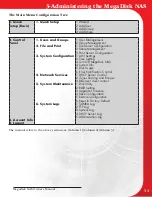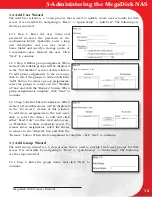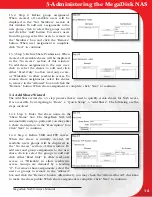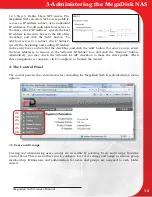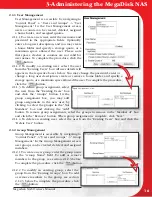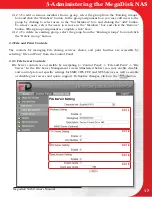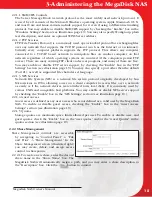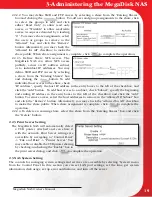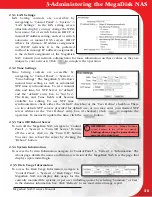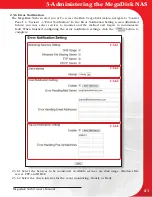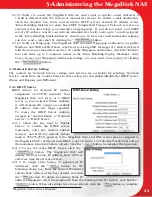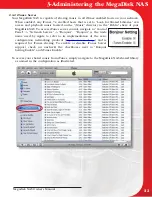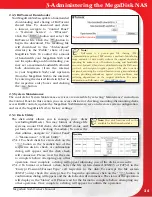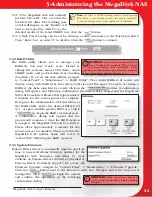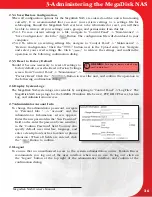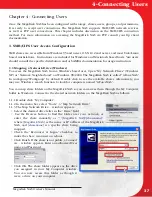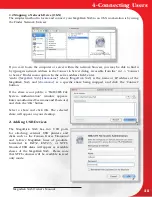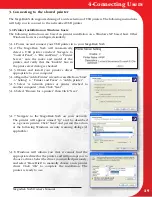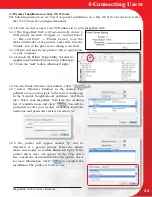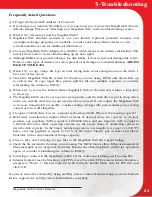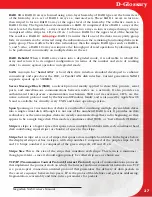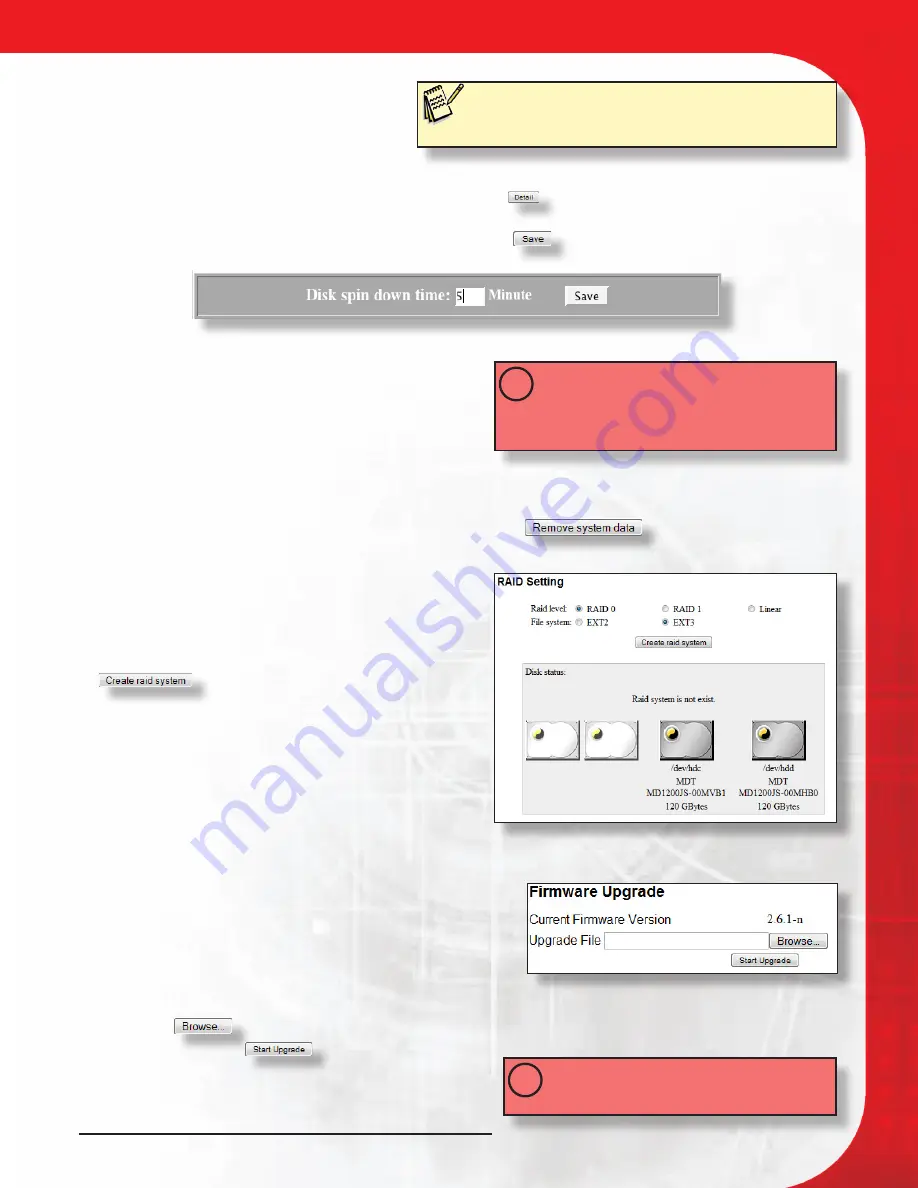
Megadisk NAS Owner’s Manual
25
2.5.1.3 The MegaDisk NAS will routinely
perform S.M.A.R.T. tests to ensure the
health of the disks. The resulting pass
or fail will display in the “Health” cell
next to its respective disk. To see the
detailed results of the latest SMART test, click the “
” button.
2.5.1.4 Disk Power Saving can be set by entering a value in minutes in the “Disk Spin Down
Time:” Entry box, or enter “0” to disable. Click the “
” button to commit.
2.5.2 RAID Utility
The RAID utility allows you to manage your
RAIDsets. You may create, erase, format or
change file systems, mount USB disks, check
SMART status, and perform disk error checking
(Scandisk.) To access the disk utilities, navigate
to “Control Panel” -> “Maintenance” -> “RAID Utility”.
The current RAIDset (if exists) will
display, along with RAID level, file system, total size and free space. To create or change a
RAIDset, the disks must first be erased. Click on the “
” button. A confirmation
dialog will appear, and following confirmation the disks will be erased and the MegaDisk
NAS will be restarted. Please allow approximately
2 minutes for the reboot process to complete.
Re-log into the administration GUI and return to
the RAID utility. Select the desired RAID level
(0, 1, or span) and file system (EXT2 or 3.) Click
“
” to begin the RAID creation process.
A confirmation dialog will appear and the
process will commence. Once the RAID creation
is complete, the MegaDisk NAS will be restarted.
Please allow approximately 2 minutes for the
reboot process to complete. Please note that the
MegaDisk NAS’ netbios name will revert to
“GForceNAS” following the RAID creation.
2.5.3 Update Firmware
Fantom Drives strives to continually improve and from
time to time will release firmware updates for the
MegaDisk NAS. Firmware will either be made
available on Fantom Drives’s website or provided by
Fantom Drives Technical Support. To access the
Firmware Upgrade, navigate to “Control Panel” -> “Maintenance” -> “Firmware Upgrade”.
Click the
button next to the Firmware entry box. Navigate and select your saved
settings file. Click
to begin the upload,
and confirm the operation in the following
confirmation dialog.
IMPORTANT:
if the disks are reformatted or RAID
level is changed, the MegaDisk NAS will revert
to its factory Netbios name “GForceNAS.” Please
note that you will need to change the Netbios name back
to your setting before attempting to access it.
!
IMPORTANT:
Make sure all user data and
system settings are backed up before updating
firmware!
!
3-Administering the MegaDisk NAS
Note:
S.M.A.R.T, or Self-Monitoring, Analysis, and Reporting
Technology is a monitoring system for computer hard disks
to detect and report on various indicators of reliability.